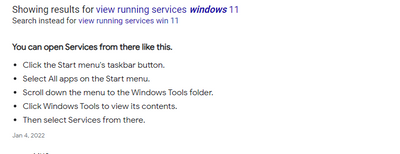- Canon Community
- Discussions & Help
- EOS Webcam Utility Pro
- EOS Webcam Utility Pro - Discussions
- Re: EOS Webcam will not install EWCService.exe f...
- Subscribe to RSS Feed
- Mark Topic as New
- Mark Topic as Read
- Float this Topic for Current User
- Bookmark
- Subscribe
- Mute
- Printer Friendly Page
EOS Webcam will not install EWCService.exe failed to start. Verify.....sufficient privileges
- Mark as New
- Bookmark
- Subscribe
- Mute
- Subscribe to RSS Feed
- Permalink
- Report Inappropriate Content
02-10-2023 05:35 PM - edited 02-11-2023 01:56 PM
Windows 10, fully updated as of 2/10/23.
I borrowed some text from another thread but it describes the problem in detail..
"It flat out refuses to install. I go through all the install process, it unpacks, goes through install progress bar comes close to complete, it hangs for several minutes and then pops up with
EOS Webcam Utility
! Service EWCService' (EWCService.EXE) failed to start. Verify
That you have sufficient privileges to start system services.
Retry/Cancel
Try retry all day long and it just repeats only option is to cancel" .......which uninstalls the package.
I am administrator and right clicking and running the install as an administrator does nothing.
I have rebooted, updated the machine to the latest version available and installed GPEDIT.MSC and set privileges in it according to a web article. Still does this and it will not install.
The log that is generated is useless. The developer created an exception routine but didn't put anything in the log to say why the exception occurred.
- Mark as New
- Bookmark
- Subscribe
- Mute
- Subscribe to RSS Feed
- Permalink
- Report Inappropriate Content
04-07-2023 07:41 PM
Greetings,
My instructions do not include you trying to restart the service. You are stopping it to complete the install.
~Rick
Bay Area - CA
~R5 C (1.1.2.1), ~R50v (1.1.1) ~RF Trinity, ~RF 100 Macro, ~RF 100~400, ~RF 100~500, ~RF 200-800 +RF 1.4x TC, BG-R10, 430EX III-RT ~DxO PhotoLab Elite ~DaVinci Resolve Studio ~ImageClass MF644Cdw/MF656Cdw ~Pixel 8 ~CarePaks Are Worth It
- Mark as New
- Bookmark
- Subscribe
- Mute
- Subscribe to RSS Feed
- Permalink
- Report Inappropriate Content
04-07-2023 07:55 PM
As I said "Tried this and still get the same error." So then I " So, I tried to manually start the service and no matter what state (automatic, manual, automatic (with delayed start) I could not manually start it. Got a 1053 error, "The service did not respond to the start or control request in a timely fashion". ""
- Mark as New
- Bookmark
- Subscribe
- Mute
- Subscribe to RSS Feed
- Permalink
- Report Inappropriate Content
07-21-2023 05:20 AM
I am having the exact problem.
I had OBS and EOS Webcam utility (ver1.22) under windows 10 on my laptop and it worked perfectly
then I had to replace the SSD.
I am trying to reinstall EOS Webcam utility (ver1.22) under windows 10 22H2
BUT
The installation does not complete and rapport the error:
“Service EWCService' (EWCService.EXE) failed to start. Verify That you have sufficient privileges to start system services.”
I tried installing three versions:
EOS Webcam utility (ver2.0.30) FAILED
EOS Webcam utility (ver1.22) FAILED
EOS Webcam utility (ver1.14) PASSED
Not sure if it is a Windows update conflict as I can install all three these version on my desktop under windows 10 22H1
- Mark as New
- Bookmark
- Subscribe
- Mute
- Subscribe to RSS Feed
- Permalink
- Report Inappropriate Content
07-21-2023 10:33 AM
I have finally tabled this. There is some fine point in the install process that they have missed. If I find a solution I will post it. Thanks for the info!
- Mark as New
- Bookmark
- Subscribe
- Mute
- Subscribe to RSS Feed
- Permalink
- Report Inappropriate Content
08-11-2023 12:06 AM
Hey there Jeremy, I sure do hope you are able to help me out especially since you have worked at windows support my Laptop is currently running widows 11 and we have been trying to download the webcam utility pro app for about the past 7 hours and we keep getting the EWCServie.exe failed to start. verify that you have sufficient privileges to start system services.. I've looked around quite a bit to see what fixes have worked for other people and I've even tried downloading the 1.1 but that has not worked either . Can someone please help us with this..
- Mark as New
- Bookmark
- Subscribe
- Mute
- Subscribe to RSS Feed
- Permalink
- Report Inappropriate Content
08-11-2023 12:09 AM
Hey there Richard how did you set the privileges can you share the link or steps please we have been at this for about almost hours now and have not had any luck getting pasted that failed to pop up screen
- Mark as New
- Bookmark
- Subscribe
- Mute
- Subscribe to RSS Feed
- Permalink
- Report Inappropriate Content
08-11-2023 11:50 AM
- Mark as New
- Bookmark
- Subscribe
- Mute
- Subscribe to RSS Feed
- Permalink
- Report Inappropriate Content
08-11-2023 10:10 PM
Did this to manually start EWCService but then got error code 1053
- Mark as New
- Bookmark
- Subscribe
- Mute
- Subscribe to RSS Feed
- Permalink
- Report Inappropriate Content
08-12-2023 12:24 PM
I also got to that point. I think that the privileges error is not accurate and there is some fine point that has been missed in the software package. This is from an earlier post of mine "Tried this and still get the same error. So, I tried to manually start the service and no matter what state (automatic, manual, automatic (with delayed start) I could not manually start it. Got a 1053 error, "The service did not respond to the start or control request in a timely fashion". So based on Googling I ran an sfc /scannow but no errors were found. The next step will be to edit the timeout in the Registry and see if it is set properly. At a loss beyond that. I see that a couple of others are now reporting the same problem with much newer machines."
- Mark as New
- Bookmark
- Subscribe
- Mute
- Subscribe to RSS Feed
- Permalink
- Report Inappropriate Content
08-12-2023 01:10 PM
So, with no changes made by me to the machine or operating system, today I downloaded the latest version of the webcam utility and ran it full expecting it to fail during installation. Much to my surprise it has successfully installed. Now I need to reload software to see if it works! Not enough time today but will let everyone know if I get it to work. At least one step in the right direction!!!!!
12/18/2025: New firmware updates are available.
12/15/2025: New firmware update available for EOS C50 - Version 1.0.1.1
11/20/2025: New firmware updates are available.
EOS R5 Mark II - Version 1.2.0
PowerShot G7 X Mark III - Version 1.4.0
PowerShot SX740 HS - Version 1.0.2
10/21/2025: Service Notice: To Users of the Compact Digital Camera PowerShot V1
10/15/2025: New firmware updates are available.
Speedlite EL-5 - Version 1.2.0
Speedlite EL-1 - Version 1.1.0
Speedlite Transmitter ST-E10 - Version 1.2.0
07/28/2025: Notice of Free Repair Service for the Mirrorless Camera EOS R50 (Black)
7/17/2025: New firmware updates are available.
05/21/2025: New firmware update available for EOS C500 Mark II - Version 1.1.5.1
02/20/2025: New firmware updates are available.
RF70-200mm F2.8 L IS USM Z - Version 1.0.6
RF24-105mm F2.8 L IS USM Z - Version 1.0.9
RF100-300mm F2.8 L IS USM - Version 1.0.8
- EOS Webcam Utility 'EWC Service' failed to start in EOS Webcam Utility Pro - Discussions
- EOS Webcam Utility Broken / Won't Re-Install on Windows 11 (System privileges Issue) in EOS Webcam Utility Pro - Discussions
- privileges/content blocked and EOS webcam util not properly installing/working in EOS Webcam Utility Pro - Discussions
- Error Code when trying to install EOS Webcam Utility Pro (PC) in EOS Webcam Utility Pro - Discussions
- EOS Webcam Utility Service 'EWCService' (EWCService.exe) failed to start. in EOS Webcam Utility Pro - Discussions
Canon U.S.A Inc. All Rights Reserved. Reproduction in whole or part without permission is prohibited.