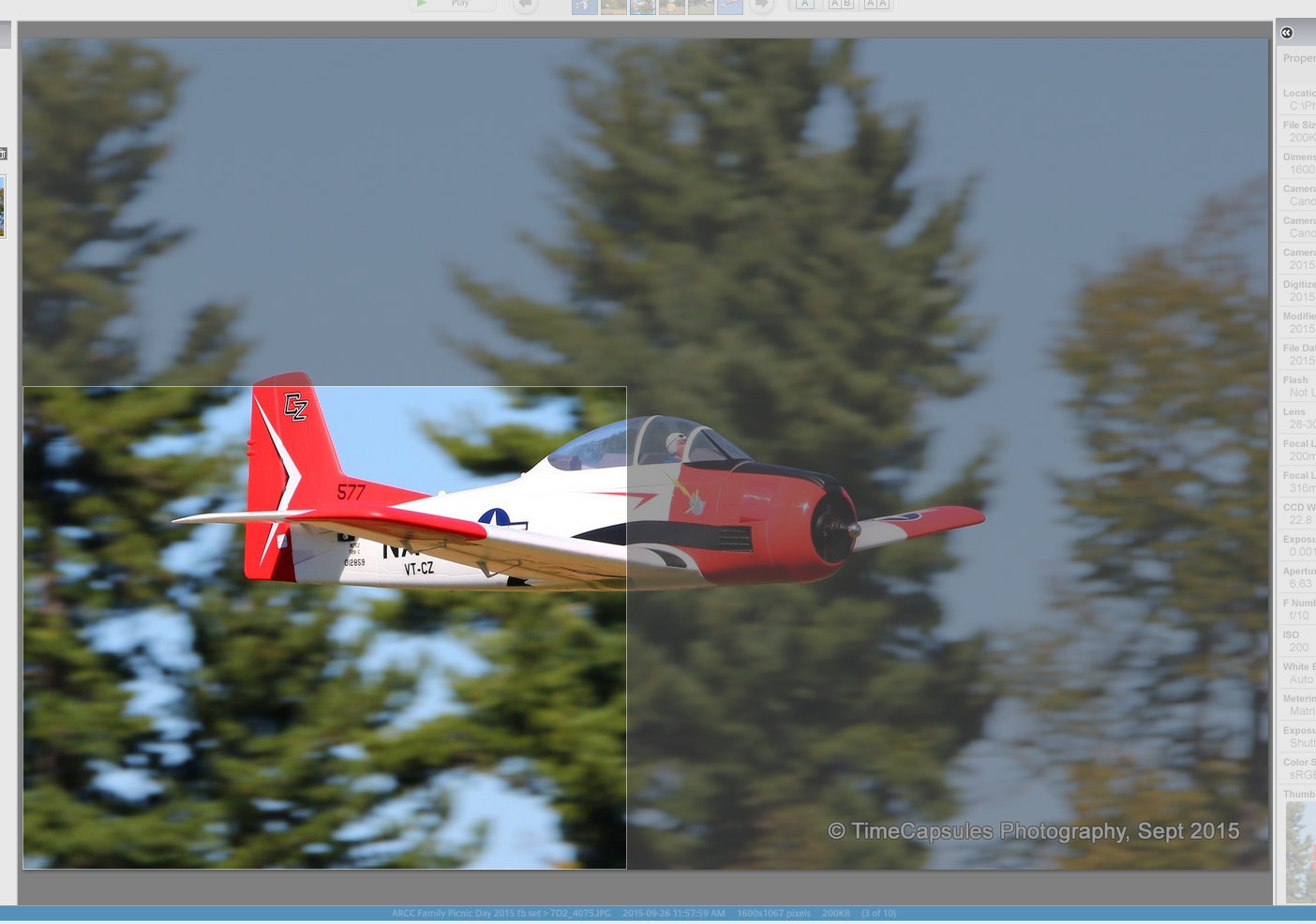- Canon Community
- Discussions & Help
- Camera
- EOS DSLR & Mirrorless Cameras
- Re: Resolution Question for Canon EOS
- Subscribe to RSS Feed
- Mark Topic as New
- Mark Topic as Read
- Float this Topic for Current User
- Bookmark
- Subscribe
- Mute
- Printer Friendly Page
Resolution Question for Canon EOS
- Mark as New
- Bookmark
- Subscribe
- Mute
- Subscribe to RSS Feed
- Permalink
- Report Inappropriate Content
10-15-2015 03:21 AM
Hello all..I have the basic Canon EOS Rebel. I wanted to print out some photos I took at about 16 by 20 size. But when I went to open up the files I noticed they were around 3072 by 2048 and Photoshop has them at 180 dpi and about 11 by 17 inches. Some of them are even smaller than this, coming in around 8 by 10 "print size"..which is what I am going by.
I had a half dozen of them printed up between 8 by 10 and 11 by 14 and they looked OK, but I am concerned that I really cant get any bigger than this according to this Photoshop information?
I did check my camera settings and I have it on "large" although there are two "large" settings. I have it on the top one.
My goal is to take photos that I can print out at max at 16 by 20. Any ideas how to set the camera (if it's possible) to get larger files? I went to read up a bit on this camera and it claims it can make "poster sized quality" prints.
Thanks!
Cynthia
- Mark as New
- Bookmark
- Subscribe
- Mute
- Subscribe to RSS Feed
- Permalink
- Report Inappropriate Content
10-15-2015 08:09 AM
Exactly which model Rebel do you have? I always take pictures with the size set to RAW because you are able to do more powerful editing of the photos when you "develop" them into JPEGs. The camera actually starts with a RAW file when you have it set to produce JPEGs. But, it tosses out the RAW information and "develops" your image into a final JPEG however it sees best.
"Enjoying photography since 1972."
- Mark as New
- Bookmark
- Subscribe
- Mute
- Subscribe to RSS Feed
- Permalink
- Report Inappropriate Content
10-15-2015 09:52 AM
Raw is the format you should use but not for the reasons above.
First which camera and lens do you have? This is important. It may allow for Large RAW imagages. If it does select it.
Second, just how much do you know about PS and printing?
Here is what I would do. Set the camera to AdobeRGB and also set the default color space in PS to AdobeRGB. Set the default PS resolution to 300dpi.
Once you have used ACR, part of PS, to convert the RAW into PS. Click the Image tab. Scroll down to Image size and make it 16x20 or whatever size you want. You are aware that some cropping will occur if you change the aspect ratio? You can move it around to what looks best.
When you send it to the printer you must have the printer set up correctly, too. What printer do you have? Remember PS output is set to 300dpi.
EOS 1D, EOS 1D MK IIn, EOS 1D MK III, EOS 1Ds MK III, EOS 1D MK IV and EOS 1DX and many lenses.
- Mark as New
- Bookmark
- Subscribe
- Mute
- Subscribe to RSS Feed
- Permalink
- Report Inappropriate Content
10-15-2015 12:14 PM - edited 10-15-2015 12:14 PM
I think it's this one:
http://www.amazon.com/Canon-6-3MP-Digital-Camera-18-55mm/dp/B0000C8VEK
There isnt any model number on it that I can see. I also dont see any "RAW" setting in the menu. It offers two small options, two mediums and two larges.
Thanks!
- Mark as New
- Bookmark
- Subscribe
- Mute
- Subscribe to RSS Feed
- Permalink
- Report Inappropriate Content
10-15-2015 02:37 PM
I think what you have is a Rebel 300D. It is a discontinued model. IMHO, it isn't a really good camera/lens combo, by today's standards anyway. That is a subjective observation byme so it may satisfy your requirements very well. If it does than in the Menus there should be a Quality tab. At the bottom there should be a RAW selection. Choose that.
Select AdobeRGB. Remember in both the camera and PS. I think it is going to struggle to make you good hi-quality 16x20 prints. It should do OK with 8x10.
How versed are you in Photoshop? What printer do you use?
EOS 1D, EOS 1D MK IIn, EOS 1D MK III, EOS 1Ds MK III, EOS 1D MK IV and EOS 1DX and many lenses.
- Mark as New
- Bookmark
- Subscribe
- Mute
- Subscribe to RSS Feed
- Permalink
- Report Inappropriate Content
10-15-2015 02:58 PM - edited 10-15-2015 03:00 PM
Yes, I know it's discontinued and no, it's not that great of a camera. It really doesnt offer me anything beyond even what my little Nikon point and shoot can do, quality wise.
Anyway, I'll poke around with the RAW settings and see if I can find that. I always use RGB in Photoshop. But if it's going to be a "struggle" to get 16 by 20s, I'll stick with a smaller photo size.
11 by 14 looks pretty good. I have a print shop run the files and print on a cardstock..all in all, they really didnt look too bad at that size.
Thanks all
- Mark as New
- Bookmark
- Subscribe
- Mute
- Subscribe to RSS Feed
- Permalink
- Report Inappropriate Content
10-15-2015 05:34 PM
It is all in what you want, like and need. That's all that matters. RAW does not use color space like AdobeRGB but the converter, ACR, in PS does. It is wider than yours, or most any, printer can handle. But what is can handle will be better.
EOS 1D, EOS 1D MK IIn, EOS 1D MK III, EOS 1Ds MK III, EOS 1D MK IV and EOS 1DX and many lenses.
- Mark as New
- Bookmark
- Subscribe
- Mute
- Subscribe to RSS Feed
- Permalink
- Report Inappropriate Content
10-15-2015 05:35 PM
BTW, RAW files don't use any camera setting. That is all done by the converter, ACR, and you in PS.
EOS 1D, EOS 1D MK IIn, EOS 1D MK III, EOS 1Ds MK III, EOS 1D MK IV and EOS 1DX and many lenses.
- Mark as New
- Bookmark
- Subscribe
- Mute
- Subscribe to RSS Feed
- Permalink
- Report Inappropriate Content
10-15-2015 08:18 PM
16 X 20 is really the same as 4 8X10 (2 wide by 2 tall) so when I want to test how big I can safely print a file I usually crop the file & print a crop. To explain take your file & crop an area that represents 1/2 the width & 1/2 half the height (or 1/4 of the image file) & print that as an 8X10. Sometimes I'll make an even tighter crop of the most critical area and print that at 4X6. Here's what I mean. Printing the bottom left area at 8X10 will give the same result as printing the full image at 16 X 20
- Mark as New
- Bookmark
- Subscribe
- Mute
- Subscribe to RSS Feed
- Permalink
- Report Inappropriate Content
10-17-2015 05:02 PM
It probably won't make a difference but if you camera has a manual mode put it in that then open the menu. When I do that on my T6i it offers a whole bunch more options but the image quality option is there reguardless of what my dial selector is on.
12/18/2025: New firmware updates are available.
12/15/2025: New firmware update available for EOS C50 - Version 1.0.1.1
11/20/2025: New firmware updates are available.
EOS R5 Mark II - Version 1.2.0
PowerShot G7 X Mark III - Version 1.4.0
PowerShot SX740 HS - Version 1.0.2
10/21/2025: Service Notice: To Users of the Compact Digital Camera PowerShot V1
10/15/2025: New firmware updates are available.
Speedlite EL-5 - Version 1.2.0
Speedlite EL-1 - Version 1.1.0
Speedlite Transmitter ST-E10 - Version 1.2.0
07/28/2025: Notice of Free Repair Service for the Mirrorless Camera EOS R50 (Black)
7/17/2025: New firmware updates are available.
05/21/2025: New firmware update available for EOS C500 Mark II - Version 1.1.5.1
02/20/2025: New firmware updates are available.
RF70-200mm F2.8 L IS USM Z - Version 1.0.6
RF24-105mm F2.8 L IS USM Z - Version 1.0.9
RF100-300mm F2.8 L IS USM - Version 1.0.8
- EOS R5 Mark II Image stabilization horrible with jumps and "click" sound in EOS DSLR & Mirrorless Cameras
- R6 Mark II SD card in camera but can't shoot videos or take photos. in EOS DSLR & Mirrorless Cameras
- Registration disappeared for EOS Rebel XTi in EOS DSLR & Mirrorless Cameras
- Canon 5D Mark IV Video Stops Automatically within Seconds of Filming in EOS DSLR & Mirrorless Cameras
- Why not Electronic full-time MF in EF & RF Lenses
Canon U.S.A Inc. All Rights Reserved. Reproduction in whole or part without permission is prohibited.