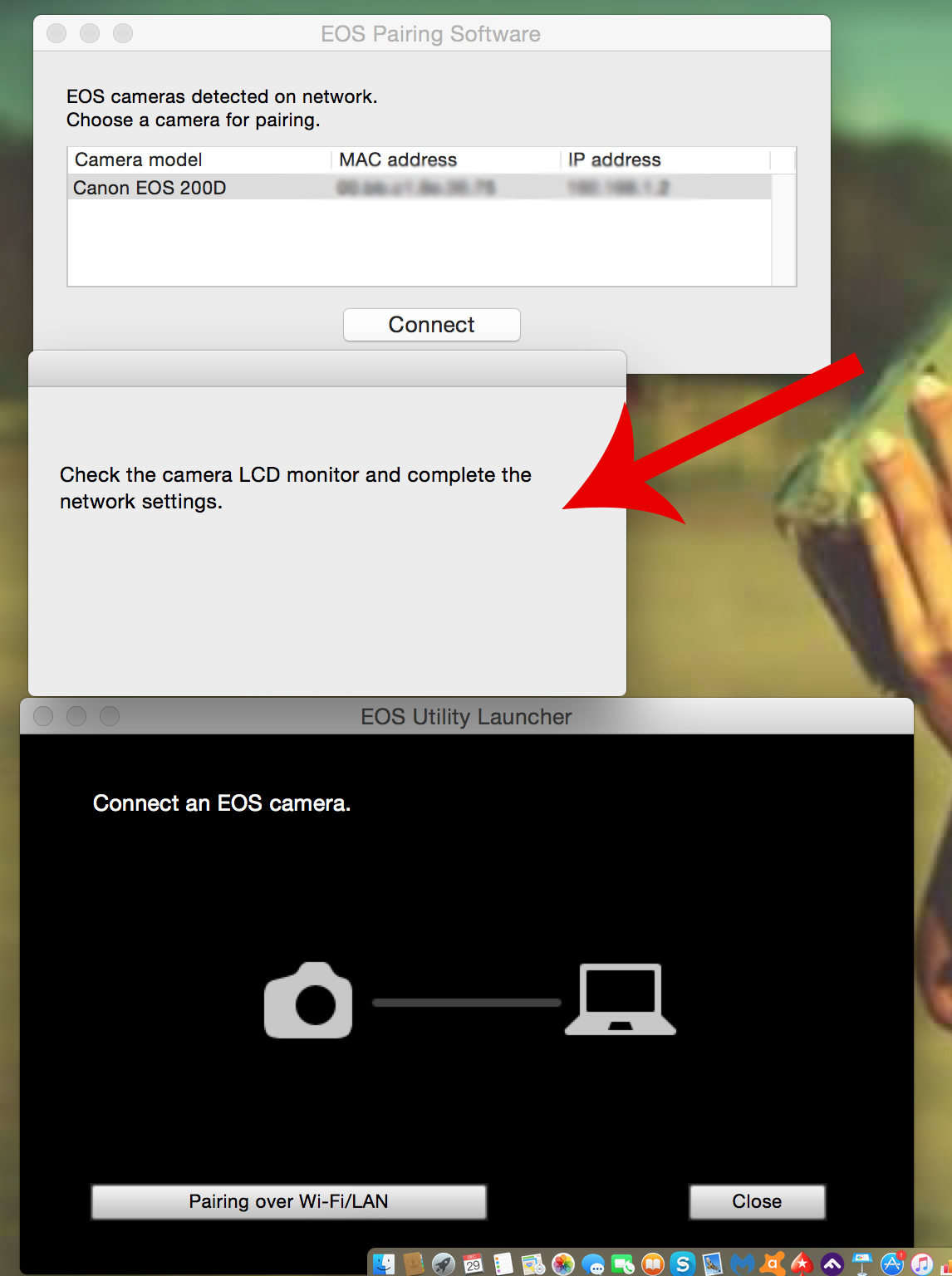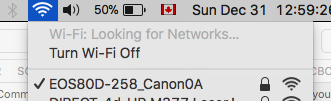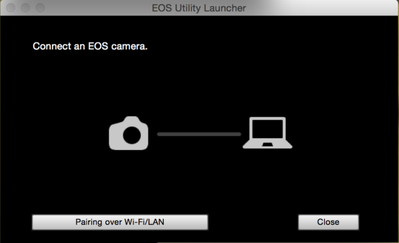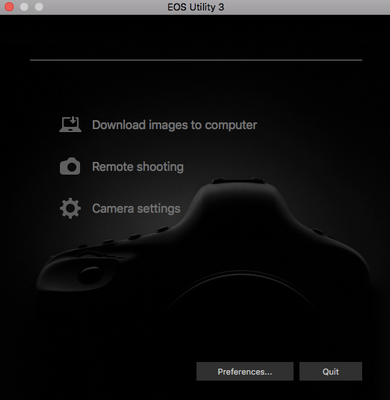- Meet Our Illuminaries
- Discussions & Help
- Printer
- Desktop Inkjet Printers
- Printer Software & Networking
- Office Printers
- Professional Photo Printers
- Mobile & Compact Printers
- Scanners
- Production Printing
- Desktop Inkjet Printers
- Printer Software & Networking
- Office Printers
- Professional Photo Printers
- Mobile & Compact Printers
- Scanners
- Production Printing
- Camera
- EOS Webcam Utility Pro
- Video
- General Discussion
- Gear Guide
- Printer
- Desktop Inkjet Printers
- Printer Software & Networking
- Office Printers
- Professional Photo Printers
- Mobile & Compact Printers
- Scanners
- Production Printing
- Desktop Inkjet Printers
- Printer Software & Networking
- Office Printers
- Professional Photo Printers
- Mobile & Compact Printers
- Scanners
- Production Printing
- Camera
- EOS Webcam Utility Pro
- Video
- General Discussion
- Gear Guide
- Printer
- Gallery
- Learn With Canon
- About Our Community
- Meet Our Illuminaries
- Discussions & Help
- Printer
- Desktop Inkjet Printers
- Printer Software & Networking
- Office Printers
- Professional Photo Printers
- Mobile & Compact Printers
- Scanners
- Production Printing
- Desktop Inkjet Printers
- Printer Software & Networking
- Office Printers
- Professional Photo Printers
- Mobile & Compact Printers
- Scanners
- Production Printing
- Camera
- EOS Webcam Utility Pro
- Video
- General Discussion
- Gear Guide
- Printer
- Desktop Inkjet Printers
- Printer Software & Networking
- Office Printers
- Professional Photo Printers
- Mobile & Compact Printers
- Scanners
- Production Printing
- Desktop Inkjet Printers
- Printer Software & Networking
- Office Printers
- Professional Photo Printers
- Mobile & Compact Printers
- Scanners
- Production Printing
- Camera
- EOS Webcam Utility Pro
- Video
- General Discussion
- Gear Guide
- Printer
- Gallery
- Learn With Canon
- About Our Community
- Canon Community
- Discussions & Help
- Camera
- EOS DSLR & Mirrorless Cameras
- Re: Issue Connecting SL2 To Macbook
- Subscribe to RSS Feed
- Mark Topic as New
- Mark Topic as Read
- Float this Topic for Current User
- Bookmark
- Subscribe
- Mute
- Printer Friendly Page
Issue Connecting SL2 To Macbook
- Mark as New
- Bookmark
- Subscribe
- Mute
- Subscribe to RSS Feed
- Permalink
- Report Inappropriate Content
12-29-2017 02:52 AM - edited 12-29-2017 02:55 AM
I have gone through a tutorial on how to do this, and have done everything correctly. I have downloaded the Utility software and my camera even has successfully connected to my Macbook, but it won't allow me to transfer any files, or even access them (see the screensot) - it asks me to confrim connection settings on the camera which I cannot seem to do
- Mark as New
- Bookmark
- Subscribe
- Mute
- Subscribe to RSS Feed
- Permalink
- Report Inappropriate Content
12-29-2017 11:52 AM
You could be making a wrong turn somewhere. You have to reconnect your Macbook Wi-Fi to the camera. If your Macbook is staying connected to the internet, then you are doing it wrong.
The video link posted above shows exactly how to do it for an 80D.
https://www.usa.canon.com/internet/portal/us/home/support/
According to the SL2 Wirelss manual, you would follow the same identical steps.
"Enjoying photography since 1972."
- Mark as New
- Bookmark
- Subscribe
- Mute
- Subscribe to RSS Feed
- Permalink
- Report Inappropriate Content
12-31-2017 03:27 PM
Thanks Waddizzle - 've gone through thoses recommended threads and I think my issue is slightly different.
My Macbook indicates I've got a connection with my 80D.
However, when the 80D asks to click to Pair and Open EOS Utility, I don't see this window (You tube video).
I just get the main EOS Utility window with all the options greyed out.
I know I must be doing something wrong, but haven't put my finger on it yet.
I've turned off the FW and restarted my laptop.
Any other suggestions? Thanks!
- Mark as New
- Bookmark
- Subscribe
- Mute
- Subscribe to RSS Feed
- Permalink
- Report Inappropriate Content
12-31-2017 06:04 PM
It appears that you are starting the EOS Utility. You need for the Utility Launcher to start.
"Enjoying photography since 1972."
- Mark as New
- Bookmark
- Subscribe
- Mute
- Subscribe to RSS Feed
- Permalink
- Report Inappropriate Content
12-31-2017 07:43 PM
Many thanks Waddizzle!!
For some reason when I first installed EOS Utility 3.7.0, the launcher wasn't installed.
Finally, got the Utility working. Much appreciate your assistance!
- Mark as New
- Bookmark
- Subscribe
- Mute
- Subscribe to RSS Feed
- Permalink
- Report Inappropriate Content
12-31-2017 08:49 PM
@fielderda wrote:Many thanks Waddizzle!!
For some reason when I first installed EOS Utility 3.7.0, the launcher wasn't installed.
Finally, got the Utility working. Much appreciate your assistance!
You're welcome. I'm glad to have helped.
"Enjoying photography since 1972."
- Mark as New
- Bookmark
- Subscribe
- Mute
- Subscribe to RSS Feed
- Permalink
- Report Inappropriate Content
03-04-2018 01:50 PM
start pairing on EOS,
then launch EOS utility,
click paring over LAN
EOS paring software window pops up but all fields are blank
Tried restarting, reconnecting many times same result
- Mark as New
- Bookmark
- Subscribe
- Mute
- Subscribe to RSS Feed
- Permalink
- Report Inappropriate Content
03-05-2018 02:42 PM
Well, I figured it out, the way for me to get it working was to access my home network with SSID/Password. Then on the MAC
a pop-up window appeared with "camera detected, click here to connect"
When I did that, then I opened the EOS main utility and options were available.
Now on the EOS the MAC shows up as an Icon in the connection point display, when it's clicked on the connection is automatic, just like with an iPhone.
- « Previous
-
- 1
- 2
- Next »
- « Previous
-
- 1
- 2
- Next »
12/18/2025: New firmware updates are available.
12/15/2025: New firmware update available for EOS C50 - Version 1.0.1.1
11/20/2025: New firmware updates are available.
EOS R5 Mark II - Version 1.2.0
PowerShot G7 X Mark III - Version 1.4.0
PowerShot SX740 HS - Version 1.0.2
10/21/2025: Service Notice: To Users of the Compact Digital Camera PowerShot V1
10/15/2025: New firmware updates are available.
Speedlite EL-5 - Version 1.2.0
Speedlite EL-1 - Version 1.1.0
Speedlite Transmitter ST-E10 - Version 1.2.0
07/28/2025: Notice of Free Repair Service for the Mirrorless Camera EOS R50 (Black)
7/17/2025: New firmware updates are available.
05/21/2025: New firmware update available for EOS C500 Mark II - Version 1.1.5.1
02/20/2025: New firmware updates are available.
RF70-200mm F2.8 L IS USM Z - Version 1.0.6
RF24-105mm F2.8 L IS USM Z - Version 1.0.9
RF100-300mm F2.8 L IS USM - Version 1.0.8
- DPP can't establish a connection for remote shooting with EOS 5D Mark III in Camera Software
- EDSDK keeps showing "EDS_ERR_DEVICE_BUSY" when attemping to download video. in Camera Software
- R6 Mark III Error 70 when trying to import into Lightroom Classic in EOS DSLR & Mirrorless Cameras
- Audio crackle/scratch only when using clean HDMI out with a long cable from mic to 90D in EOS DSLR & Mirrorless Cameras
- Powershot ELPH 530 HS won't connect to Canon Camera Connect App, Help! in Camera Software
Canon U.S.A Inc. All Rights Reserved. Reproduction in whole or part without permission is prohibited.