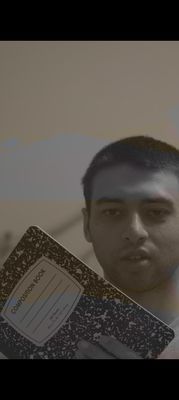- Canon Community
- Discussions & Help
- Camera
- EOS DSLR & Mirrorless Cameras
- Re: EOS R6 CLOG removed color of my video (Complet...
- Subscribe to RSS Feed
- Mark Topic as New
- Mark Topic as Read
- Float this Topic for Current User
- Bookmark
- Subscribe
- Mute
- Printer Friendly Page
EOS R6 CLOG removed color of my video (Complete newbie)
- Mark as New
- Bookmark
- Subscribe
- Mute
- Subscribe to RSS Feed
- Permalink
- Report Inappropriate Content
02-25-2023 01:35 PM - edited 02-25-2023 04:04 PM
I have a EOS R6 (not the mark ii, its the old one), iMac on MacOS Ventura quad core cpu (I know that's not enough) and a powerful phone that easily handles 4k processing footage of any length. I have recorded some videos in CLOG. My problem is the color is removed completely without trace of color, it's just a yellowish tint that is very subtle but it's mostly black and white on all my clog videos. Now, how do I fix this on the iMac and restore the color? I originally recorded in 4k but i had to downgrade the footage to 1080 because the computer was crashing too often. I know this should be something basic but I'm completely new. I'm not a professional person either with a camera, i just upload on social media to gain followers. Ive used QuickTime player to reduce my quality and iMovie for video editing. I think I've provided a good amount of info to get me help but let me know if you need more information.
- EDIT: I've now took upon to add a screenshot of my video. This photo is the thumbnail and this discoloration plays through the entire video. What are these discoloration splotches and how do I fix it? It is causing the footage to be partially the yellowish color along with the grey and black.
- Mark as New
- Bookmark
- Subscribe
- Mute
- Subscribe to RSS Feed
- Permalink
- Report Inappropriate Content
02-25-2023 02:46 PM
Whenever you record with log (CLog2, CLog3, etc.), you'll end up with a very flattened looking video. This is normal.
Recording in log helps capture the highest amount of dynamic range possible. But the tradeoff is that you'll need to perform post-processing.
In looking at the User Manual, I don't believe that when having the EOS R6 record in log, there's any way to apply a LUT (color Look Up Table) in camera. Thus, you'll need to apply a LUT in post-production. See page 305.
If you're looking for the ability to record footage that won't need such post processing, you'll want to turn off Canon Log.
Ricky
Camera: EOS 5D IV, EF 50mm f/1.2L, EF 135mm f/2L
Lighting: Profoto Lights & Modifiers
- Mark as New
- Bookmark
- Subscribe
- Mute
- Subscribe to RSS Feed
- Permalink
- Report Inappropriate Content
02-26-2023 04:25 AM - edited 02-26-2023 04:27 AM
Yes, the OP needs to convert the Log footage to REC 709 in post. (Or whatever colour space he is using, like REC 2020, but as he's a newbie I'm guessing 709.) Usually this is done with a LUT; that isn't the only way, but it's easy. You can get the Canon LUTs from the support site, e.g.
The LUT you want is probably
canon-lut-201911\3dlut\65grid-3dlut\full-to-full-range\CinemaGamut_CanonLog2-to-BT709_WideDR_65_FF_Ver.2.0.cube
or the Log3 version, depending on what you're recording.
If this all seems like a lot of hassle that you don't want to deal with, then like Ricky says, just turn Log off.
So why does the Log workflow even exist? Why record Log then convert to 709? The answer is that you can do your main exposure corrections BEFORE CONVERTING TO 709, in other words while in the log domain. This way you can do major exposure corrections without clipping by making use of the bigger dynamic range of Log.
This, BTW, is why you can't apply a LUT in camera -- it would be totally pointless. You can just record REC 709 directly, if that's what you want -- effectively that's the same thing.
- Mark as New
- Bookmark
- Subscribe
- Mute
- Subscribe to RSS Feed
- Permalink
- Report Inappropriate Content
02-26-2023 06:29 AM
Thank you for your thoughtful response. Ive added a screenshot of a different thumbnail which shows discoloration from the clog i also need help with after i reduced the quality in QuickTime.
- Mark as New
- Bookmark
- Subscribe
- Mute
- Subscribe to RSS Feed
- Permalink
- Report Inappropriate Content
02-26-2023 09:15 AM
As mentioned earlier, you'll want to turn off log. Later, when you get more advanced and want to work with log workflows, you can then enable it again.
Ricky
Camera: EOS 5D IV, EF 50mm f/1.2L, EF 135mm f/2L
Lighting: Profoto Lights & Modifiers
- Mark as New
- Bookmark
- Subscribe
- Mute
- Subscribe to RSS Feed
- Permalink
- Report Inappropriate Content
02-26-2023 01:40 PM
To apply some extra context and info, here are some screenshots from Final Cut Pro.
First, RAW footage from a EOS C70 using CLog2. Note the very flat appearance. The waveform to the left is also very compressed (nothing near the shadows, and no highlights):
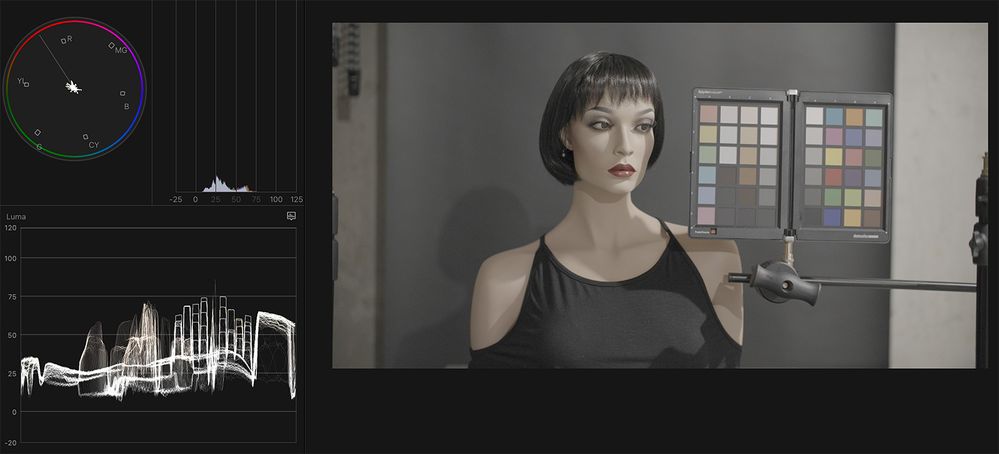
Next, that same C70 footage, but with a Canon Log2 LUT (Look Up Table) applied:
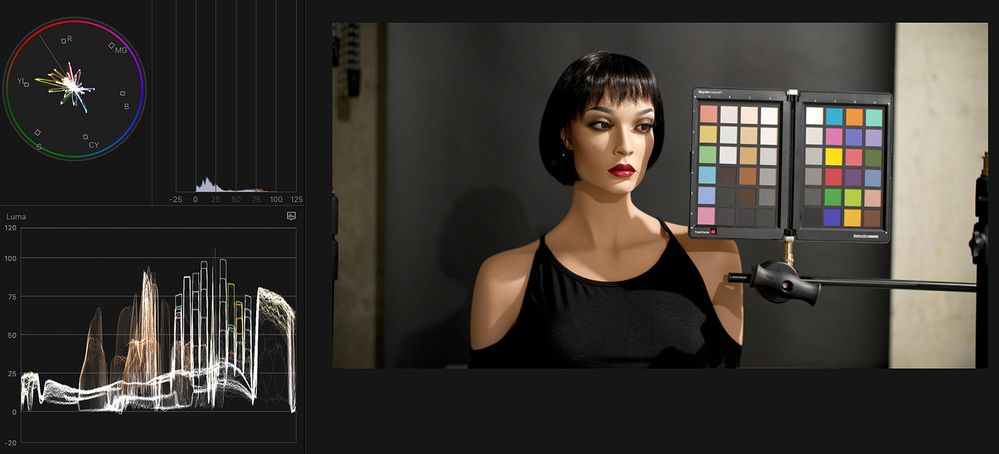
Next, that same C70 footage, but with an ARRI Log LUT applied:

So when using a Log workflow, you do indeed need to either (a), apply some LUT as a starting point and then leave as-is or tweak. Or (b), color grade everything manually (i.e. not having first applied a LUT). For what I do, I always first apply a LUT (usually the ARRI one as I prefer that particular base look).
If wanting to avoid any post-production or at least avoid having to apply a LUT, avoid using Log. Here, the same scene shot with an EOS 5D Mark IV using Rec709:
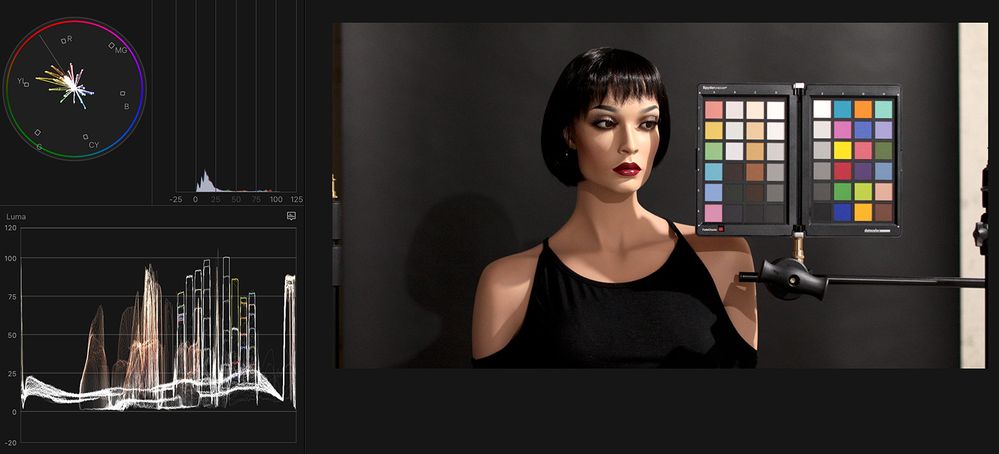
Ricky
Camera: EOS 5D IV, EF 50mm f/1.2L, EF 135mm f/2L
Lighting: Profoto Lights & Modifiers
01/27/2025: New firmware updates are available.
01/22/2024: Canon Supports Disaster Relief Efforts in California
01/14/2025: Steps to resolve still image problem when using certain SanDisk SD cards with the Canon EOS R5 Mark II
12/18/2024: New firmware updates are available.
EOS C300 Mark III - Version 1..0.9.1
EOS C500 Mark II - Version 1.1.3.1
12/13/2024: EOS Webcam Utility Pro V2.3b is now available to support Windows on ARM PC users.
12/05/2024: New firmware updates are available.
EOS R5 Mark II - Version 1.0.2
11/14/2024: Windows V 2.3a installer for EOS Webcam Utility Pro is available for download
11/12/2024: EOS Webcam Utility Pro - Version 2.3 is available
09/26/2024: New firmware updates are available.
EOS R6 Mark II - Version 1.5.0
08/09/2024: Firmware update available for RC-IP1000 - Version 1.1.1
08/08/2024: Firmware update available for MS-500 - Version 2.0.0
- MR-14 EX II flash lamp not charging or staying on in Speedlite Flashes
- Canon AE-1 Program auto mode not working in EOS DSLR & Mirrorless Cameras
- Wide Angle Lens Recommendations for EOS Rebel T5i in EF & RF Lenses
- Canon R6 CLOG 3 File Format in EOS DSLR & Mirrorless Cameras
- EOS R6 CLOG removed color of my video (Complete newbie) in EOS DSLR & Mirrorless Cameras
Canon U.S.A Inc. All Rights Reserved. Reproduction in whole or part without permission is prohibited.