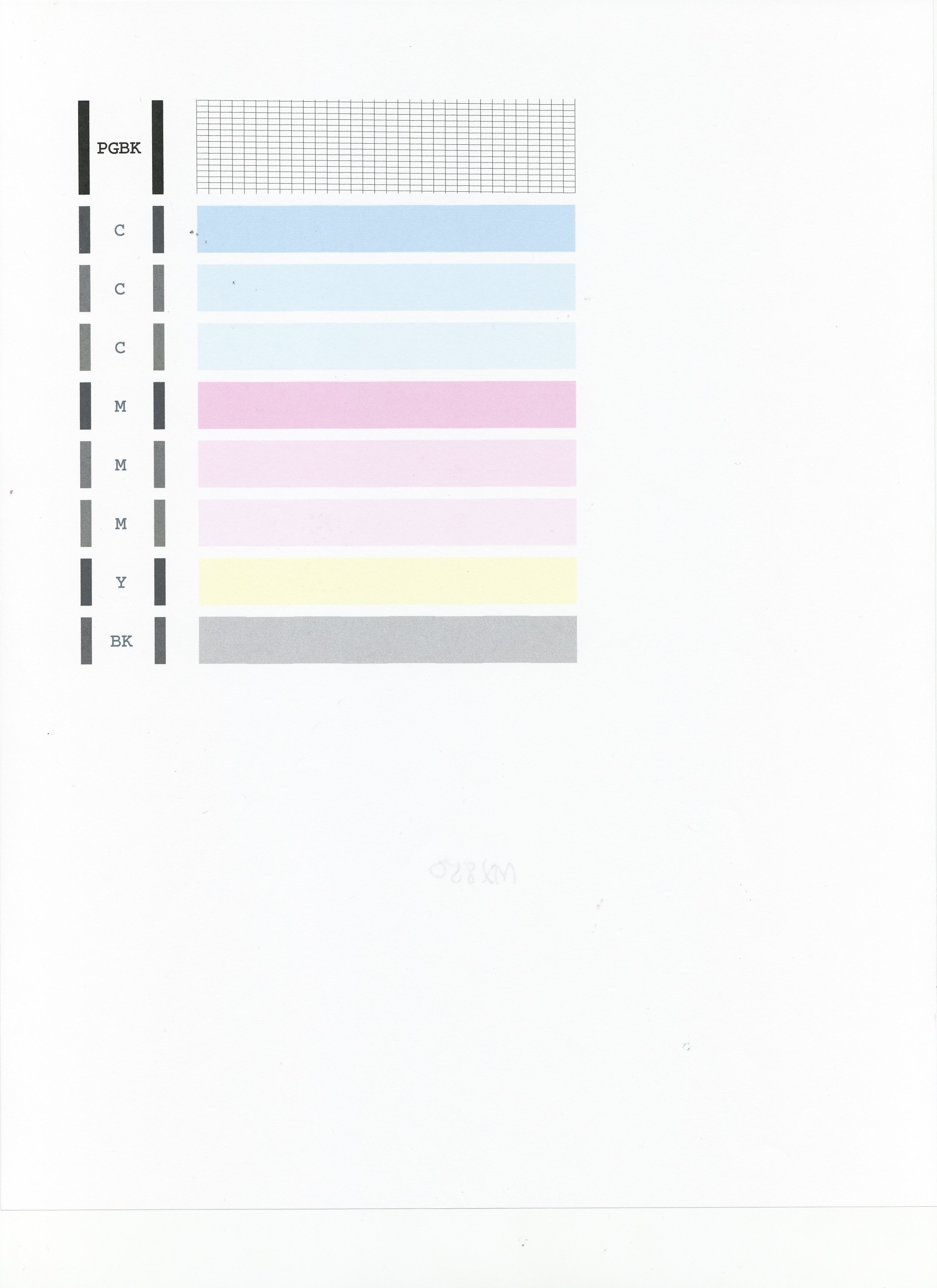- Canon Community
- Discussions & Help
- Printer
- Desktop Inkjet Printers
- mx860 will not print
- Subscribe to RSS Feed
- Mark Topic as New
- Mark Topic as Read
- Float this Topic for Current User
- Bookmark
- Subscribe
- Mute
- Printer Friendly Page
mx860 will not print
- Mark as New
- Bookmark
- Subscribe
- Mute
- Subscribe to RSS Feed
- Permalink
- Report Inappropriate Content
08-31-2014 07:39 PM
My Canon Pixma MX860 will not print. It acts like it is going to or is printing by making the standard noise, but when the papers come out, there is no ink on them. I tried reloading the drivers, which did not work. The printer does not say the ink is out either. I tried cleaning the print heads two times which didn't work either. It won't even print out test sheets. It again sounds like it is doing something, but when I look at the paper, it has nothing on it. Please advise.
- Mark as New
- Bookmark
- Subscribe
- Mute
- Subscribe to RSS Feed
- Permalink
- Report Inappropriate Content
08-31-2014 11:47 PM
Hi Chengr_2002!
Welcome to the Canon Forums and thanks for your post!
So that the Community can help you better, we will need to know the Computer Operating System you're using (Windows XP/Vista/7/8 or Mac 10.x), as well as the way you connect to your device (USB or networked via WiFi or Ethernet).
Any other details you'd like to give will only help the Community better understand your issue!
If this is an urgent support need, please CLICK HERE to reach our friendly Technical Support Team by phone or email.
Thanks and have a great day!
- Mark as New
- Bookmark
- Subscribe
- Mute
- Subscribe to RSS Feed
- Permalink
- Report Inappropriate Content
09-03-2014 02:44 AM
i am using osx 10.9.4 and a usb to connect to the mx 860.
- Mark as New
- Bookmark
- Subscribe
- Mute
- Subscribe to RSS Feed
- Permalink
- Report Inappropriate Content
09-24-2014 01:32 PM
Hi chengr_2002,
First, please make sure that the installed ink tanks are correct and full of ink. The correct order is:
CLI-221BK
CLI-221M
CLI-221Y
PGI-220BK
CLI-221C
Next, please print the nozzle check pattern to determine whether the ink is ejecting properly from the print head. To do this, please follow these steps:
1. Make sure that the machine is turned on, then load a sheet of A4 or Letter-sized plain paper in the Auto Sheet Feeder or the Cassette.
2. Open the Paper Output Tray and then open the Output Tray Extension.
3. Press the Paper Feed Switch to select the paper source where you have loaded paper.
4. To print the nozzle check pattern:
4-1. Press the Menu button.
4-2. Select Maintenance, then press the OK button. The Maintenance screen is displayed.
4-3. Select Nozzle check pattern and then press the OK button. The pattern print confirmation screen is displayed.
4-4. Select Yes and then press the OK button.
The nozzle check pattern is printed and the pattern confirmation screens are displayed alternately.
Examine the nozzle check pattern, and perform cleaning if necessary.
Please perform the following steps to perform a Deep Cleaning:
1. Press the MENU button.
2. Select Maintenance then press the OK button.
3. Press <OK> to select Maintenance.
4. Select Deep Cleaning and press OK.
5. Press OK to select Yes.
The Deep cleaning will be performed. After 2 or 3 cleanings, print another test page.
Does the test page print correctly?
If not, it is recommended that you contact live technical support . There is NO charge for this call. Please dial 1-866-261-9362, Monday - Friday 10:00 a.m. - 10:00 p.m. ET (excluding holidays).
- Mark as New
- Bookmark
- Subscribe
- Mute
- Subscribe to RSS Feed
- Permalink
- Report Inappropriate Content
06-11-2015 02:49 PM
- Mark as New
- Bookmark
- Subscribe
- Mute
- Subscribe to RSS Feed
- Permalink
- Report Inappropriate Content
06-11-2015 02:53 PM
Try changing the default from plane paper to high resolution paper..it worked for me...good luck
- Mark as New
- Bookmark
- Subscribe
- Mute
- Subscribe to RSS Feed
- Permalink
- Report Inappropriate Content
06-11-2015 02:57 PM
Make that change plain paper default to high resolution paper when sending from the computer and when copying change paper setting from plain to photo paper plus glossy II let me know how it turns out...
12/18/2025: New firmware updates are available.
12/15/2025: New firmware update available for EOS C50 - Version 1.0.1.1
11/20/2025: New firmware updates are available.
EOS R5 Mark II - Version 1.2.0
PowerShot G7 X Mark III - Version 1.4.0
PowerShot SX740 HS - Version 1.0.2
10/21/2025: Service Notice: To Users of the Compact Digital Camera PowerShot V1
10/15/2025: New firmware updates are available.
Speedlite EL-5 - Version 1.2.0
Speedlite EL-1 - Version 1.1.0
Speedlite Transmitter ST-E10 - Version 1.2.0
07/28/2025: Notice of Free Repair Service for the Mirrorless Camera EOS R50 (Black)
7/17/2025: New firmware updates are available.
05/21/2025: New firmware update available for EOS C500 Mark II - Version 1.1.5.1
02/20/2025: New firmware updates are available.
RF70-200mm F2.8 L IS USM Z - Version 1.0.6
RF24-105mm F2.8 L IS USM Z - Version 1.0.9
RF100-300mm F2.8 L IS USM - Version 1.0.8
- MF269dw II stuck in Download Mode, Canon support has so far proven useless. Please help. in Desktop Inkjet Printers
- TR4722 Printer in Desktop Inkjet Printers
- MF665Cdw will not color correct in Office Printers
- G7020 incorrect print size in Desktop Inkjet Printers
- PIXMA G7020 Printed colors don't match computer screen colors in Desktop Inkjet Printers
Canon U.S.A Inc. All Rights Reserved. Reproduction in whole or part without permission is prohibited.