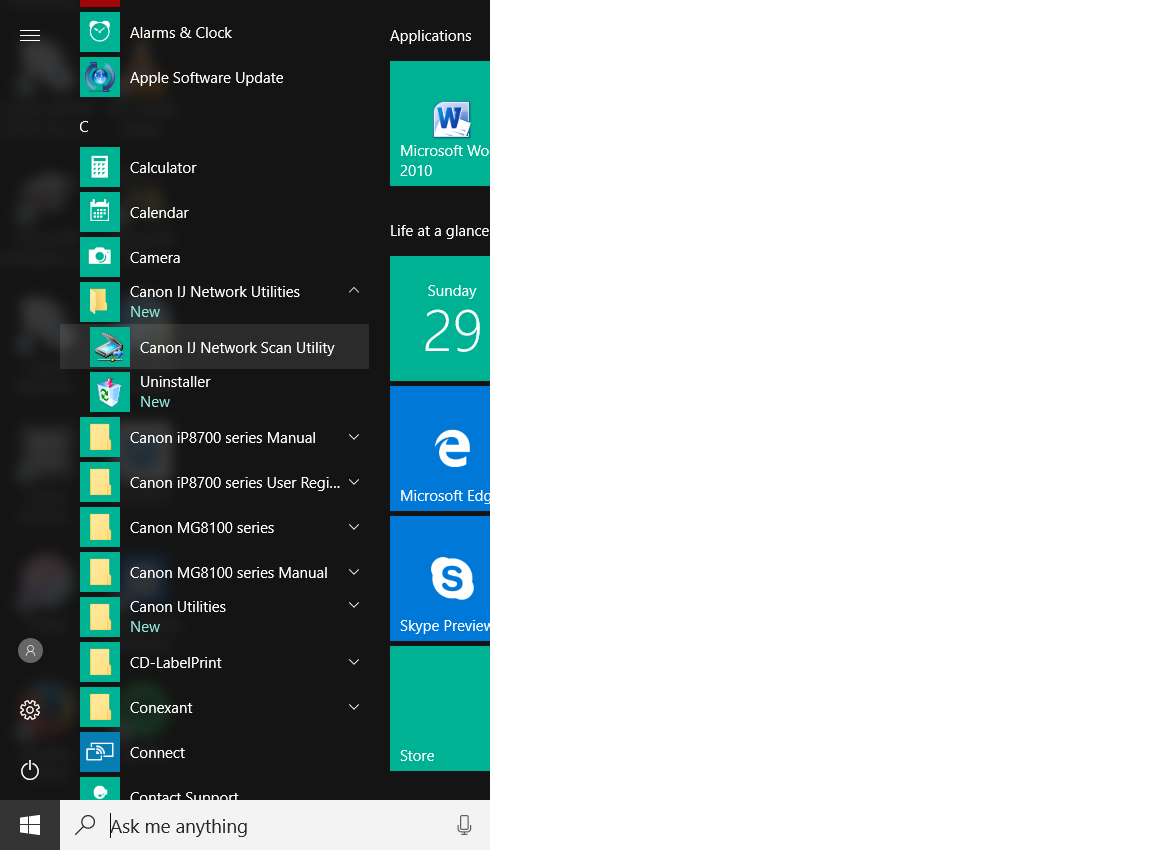- Canon Community
- Discussions & Help
- Printer
- Desktop Inkjet Printers
- Re: cannot scan from printer
- Subscribe to RSS Feed
- Mark Topic as New
- Mark Topic as Read
- Float this Topic for Current User
- Bookmark
- Subscribe
- Mute
- Printer Friendly Page
cannot scan from printer
- Mark as New
- Bookmark
- Subscribe
- Mute
- Subscribe to RSS Feed
- Permalink
- Report Inappropriate Content
01-27-2017 06:25 PM
Hello
I have a MG8100. I recently changed my computer to a Windows 10 machine. I installed the driver from the disc and all the software. Now I cannot scan from the printer - it says 'Set the PC'. I can scan from the computer though.
can you tell me how to make it work please?
thanks.
- Mark as New
- Bookmark
- Subscribe
- Mute
- Subscribe to RSS Feed
- Permalink
- Report Inappropriate Content
01-28-2017 08:51 AM
Hello.
The latest MP Drivers and MP Navigator will have to be installed from our website.
Visit www.usa.canon.com and search for your MG8120 at the top of the page.
Once there, you can download the MG8100 Series MP Driver and MP Navigator.
If you need additional assistance, find more help at Contact Us.
- Mark as New
- Bookmark
- Subscribe
- Mute
- Subscribe to RSS Feed
- Permalink
- Report Inappropriate Content
01-28-2017 10:17 AM
Hi Michael
thanks for this. I have updated as you suggest but I still cannot scan from the printer. It stills says 'Set the PC'
Lorelli
- Mark as New
- Bookmark
- Subscribe
- Mute
- Subscribe to RSS Feed
- Permalink
- Report Inappropriate Content
01-29-2017
09:22 AM
- last edited on
01-29-2017
09:25 AM
by
Danny
Hi Lorelli,
Please open the MP Navigator EX on your computer and attempt to scan using this program.
Are you able to scan from the computer?
Please note, Canon's Forum is not intended for immediate help, but a place to allow for the Community to give you assistance and feedback. If this is an urgent support need, please use the link below to reach our friendly Technical Support Team:
http://Canon.us/ContactLI
- Mark as New
- Bookmark
- Subscribe
- Mute
- Subscribe to RSS Feed
- Permalink
- Report Inappropriate Content
01-29-2017 11:41 AM
Hi Patrick
yes I can scan from the computer. But before with Windows XP I could scan from the printer also. I would still like to be able to do that. It is designed to do that.
thanks.
- Mark as New
- Bookmark
- Subscribe
- Mute
- Subscribe to RSS Feed
- Permalink
- Report Inappropriate Content
01-29-2017 11:58 AM
Hi Lorelli,
You are correct, you can initiate a scan from your PIXMA MG8120. The reason why I suggested that you attempt to scan from your computer was to determine if you were able to scan over your network.
Please check that the Canon IJ Network Scan Utility is set correctly:
1. Click on Start, All Programs, Canon IJ Network Utilities, Canon IJ Network Scan Utility, Canon IJ Network Scan Utility to start that program.
2. In the notification area of the taskbar (in the lower right hand corner), right click the Canon IJ Network Scan Utility icon and left click Settings.... .
3. Place a checkmark next to Canon PIXMA MG8120 ser_XXXXXXXXXXXX.
4. Click OK.
5. Reboot your computer. While your computer is restarting, turn your PIXMA MG8120 off and then back on.
You should be able to scan from the operators panel of your PIXMA MG8120 once the computer restarts.
If you continue to have difficulties, please contact our support group using the following link:
http://Canon.us/ContactLI
- Mark as New
- Bookmark
- Subscribe
- Mute
- Subscribe to RSS Feed
- Permalink
- Report Inappropriate Content
01-29-2017 12:17 PM
Hi Patrick Thanks..just tried that. I clicked on Network Scan Utility and nothing came up. Double cliucked. again nothing.This is my menu:
- Mark as New
- Bookmark
- Subscribe
- Mute
- Subscribe to RSS Feed
- Permalink
- Report Inappropriate Content
01-29-2017 01:33 PM
Hi Lorelli,
The Network Scan Utility should be running in the background. To access the program when running, please right cilck the Network Scan Utility icon in the System Tray, at the bottom right of your screen, next to the time and date display.
- Mark as New
- Bookmark
- Subscribe
- Mute
- Subscribe to RSS Feed
- Permalink
- Report Inappropriate Content
01-29-2017 04:21 PM
Hi Patrick
thanks. Tried that and box was already checked. Going to contact support now.
12/18/2025: New firmware updates are available.
12/15/2025: New firmware update available for EOS C50 - Version 1.0.1.1
11/20/2025: New firmware updates are available.
EOS R5 Mark II - Version 1.2.0
PowerShot G7 X Mark III - Version 1.4.0
PowerShot SX740 HS - Version 1.0.2
10/21/2025: Service Notice: To Users of the Compact Digital Camera PowerShot V1
10/15/2025: New firmware updates are available.
Speedlite EL-5 - Version 1.2.0
Speedlite EL-1 - Version 1.1.0
Speedlite Transmitter ST-E10 - Version 1.2.0
07/28/2025: Notice of Free Repair Service for the Mirrorless Camera EOS R50 (Black)
7/17/2025: New firmware updates are available.
05/21/2025: New firmware update available for EOS C500 Mark II - Version 1.1.5.1
02/20/2025: New firmware updates are available.
RF70-200mm F2.8 L IS USM Z - Version 1.0.6
RF24-105mm F2.8 L IS USM Z - Version 1.0.9
RF100-300mm F2.8 L IS USM - Version 1.0.8
- imageCLASS MF663Cdw Driver is "not supported by the computer" in Printer Software & Networking
- False paper jam message on mf654cdw in Office Printers
- PIXMA TS6420 can no longer scan using Image Capture on Mac in Printer Software & Networking
- imageCLASS MF751Cdw II Vector images printing pixelated in Office Printers
- PIXMA TS3522 cutting 45° 1/3" long razor type slit in paper approx 4" down from top on left in Desktop Inkjet Printers
Canon U.S.A Inc. All Rights Reserved. Reproduction in whole or part without permission is prohibited.