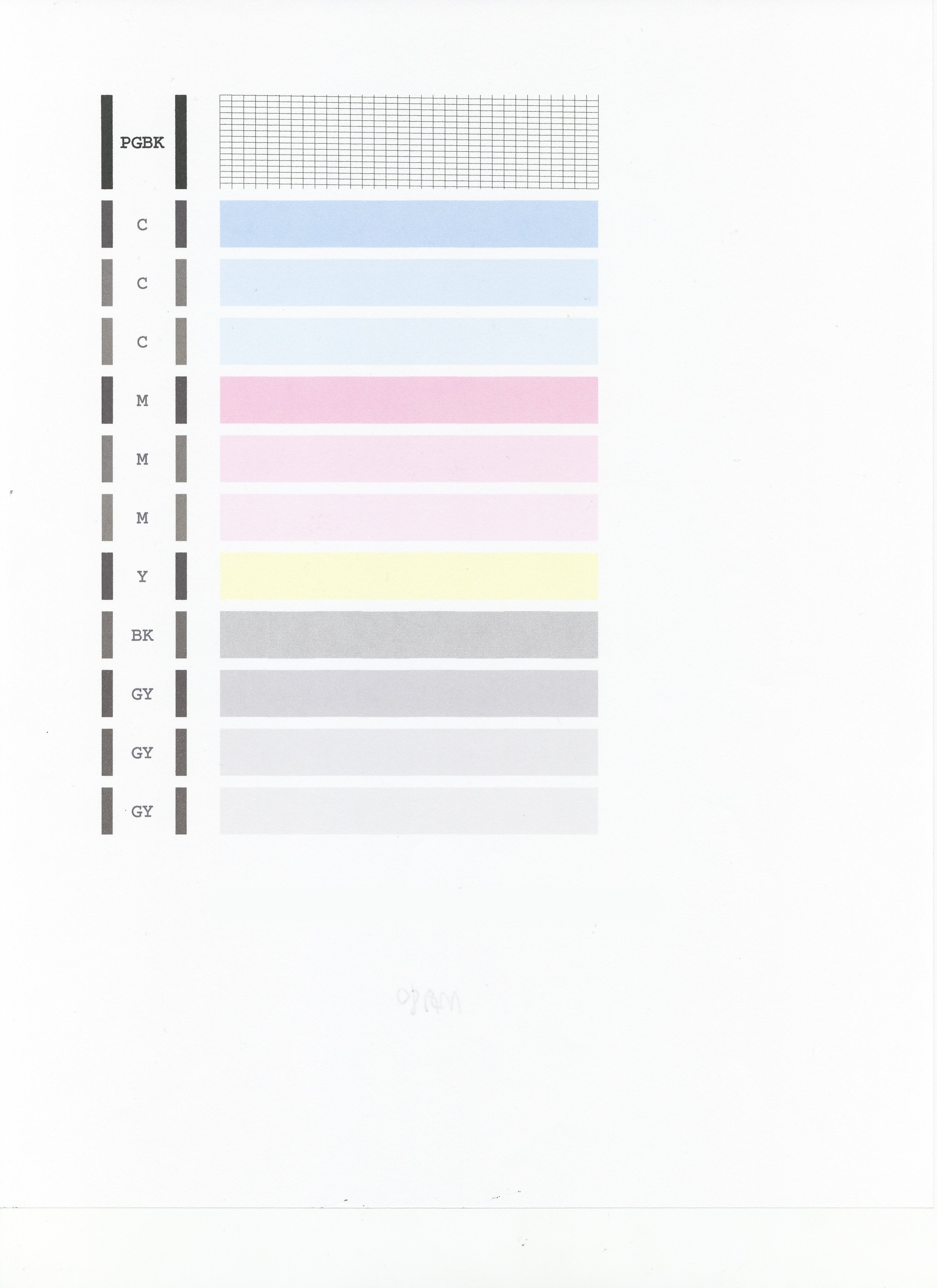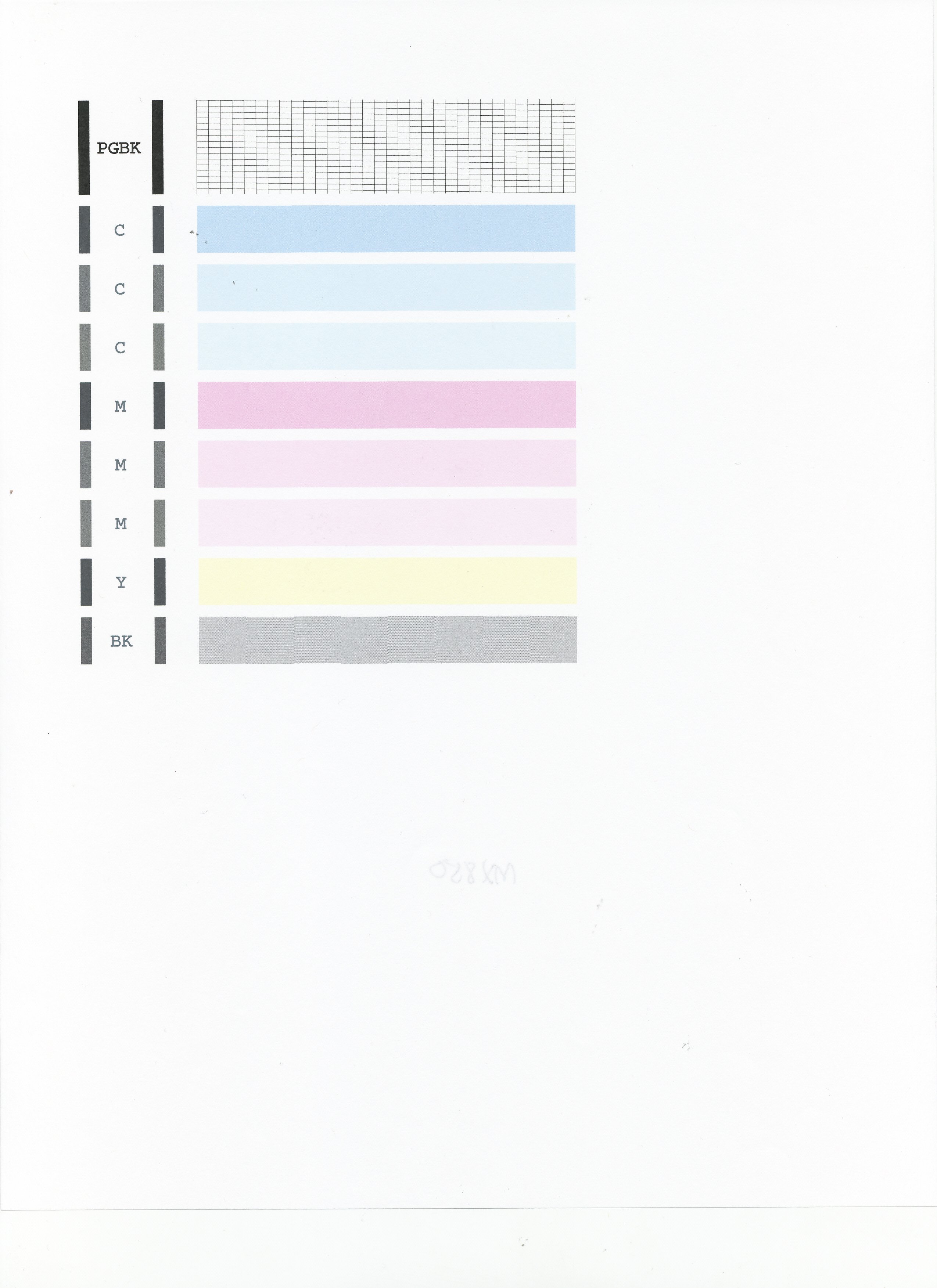- Canon Community
- Discussions & Help
- Printer
- Desktop Inkjet Printers
- When I print pictures from my MG 6220 they have fa...
- Subscribe to RSS Feed
- Mark Topic as New
- Mark Topic as Read
- Float this Topic for Current User
- Bookmark
- Subscribe
- Mute
- Printer Friendly Page
When I print pictures from my MG 6220 they have faint bars across then that are about 1/4 inch wide.
- Mark as New
- Bookmark
- Subscribe
- Mute
- Subscribe to RSS Feed
- Permalink
- Report Inappropriate Content
08-27-2014 01:34 PM
At first I thought th looked good, then I noticed that the print had these faint bar across them. Any ideas what is causing this?
- Mark as New
- Bookmark
- Subscribe
- Mute
- Subscribe to RSS Feed
- Permalink
- Report Inappropriate Content
09-24-2014 12:26 PM
Hi scotthursh,
First, please make sure that the ink tanks are installed in the printer correctly and are in the correct order. The order from left to right is as follows:
CLI-226M
CLI-226BK
CLI-226GY
PGI-225PGBK
CLI-226C
CLI-226Y
Next, a test of the printer should be performed. This will tell us if the printer is working correctly. To do this, please load letter-sized paper in the PIXMA MG6220 and follow these steps:
1. Press <HOME>.
2. Select Maintenance and press <OK>.
3. Press <OK> on Print nozzle check pattern.
4. Press <OK> on Yes.
The Nozzle Check will print. Please compare your printout to the example at the bottom of this post. If they differ, please perform a few printhead cleanings.
To perform cleanings, please follow these steps:
1. Press <HOME>.
2. Select Maintenance and press <OK>.
3. Press <OK> on Cleaning.
4. Press <OK> on Yes.
5. Press <OK> on Yes.
After a few cleanings, please print another Nozzle Check.
Does the Nozzle Check print correctly?
If it does, please try printing one of your images with Canon Easy-PhotoPrint EX. To do this, please follow these steps:
1. Click on Start go to All Programs (or on Mac, open the Applications folder).
2. Click on Canon Utilities and point to Easy-PhotoPrint EX.
3. Click on Easy-PhotoPrint EX to open that program.
4. In the main menu, click on Photo Print.
5. Next to #1, Select Images, choose the folder that your images are located in.
6. On the right side, click on a photo to print. A number 1 should appear below the image.
7. Click on the #2 button, Select Paper, on the left hand side. Choose your paper size and type.
8. Click on the #3 button, Layout/Print, on the left hand side. Choose your desired layout.
9. Click the green Print button.
How does your image print?
- Mark as New
- Bookmark
- Subscribe
- Mute
- Subscribe to RSS Feed
- Permalink
- Report Inappropriate Content
12-15-2020 04:52 PM
This is what mine is doing. Printing text is fine. Ive performed roller cleaning, nozzle cleaning, print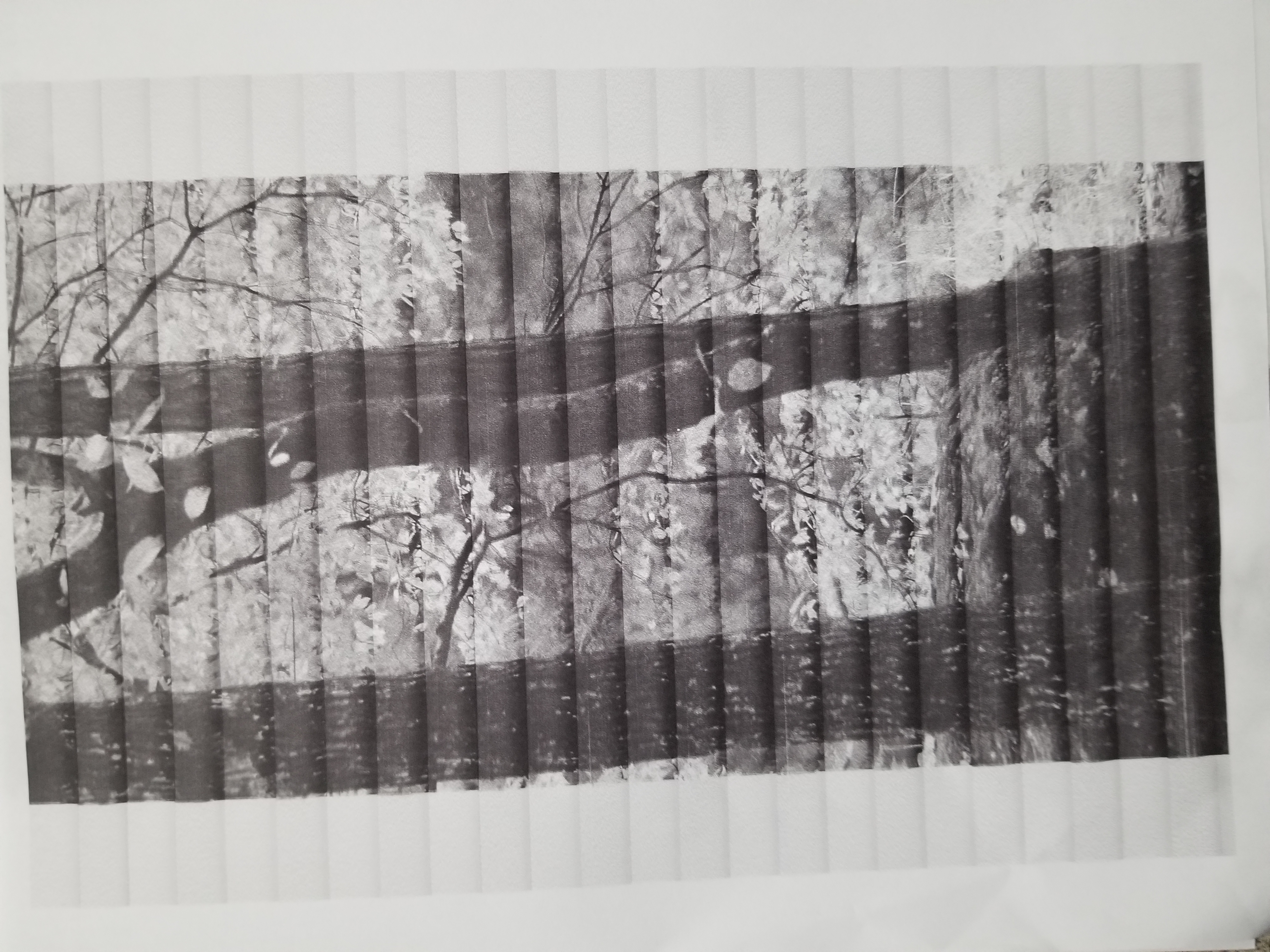
02/20/2025: New firmware updates are available.
RF70-200mm F2.8 L IS USM Z - Version 1.0.6
RF24-105mm F2.8 L IS USM Z - Version 1.0.9
RF100-300mm F2.8 L IS USM - Version 1.0.8
RF50mm F1.4 L VCM - Version 1.0.2
RF24mm F1.4 L VCM - Version 1.0.3
01/27/2025: New firmware updates are available.
01/22/2024: Canon Supports Disaster Relief Efforts in California
01/14/2025: Steps to resolve still image problem when using certain SanDisk SD cards with the Canon EOS R5 Mark II
12/18/2024: New firmware updates are available.
EOS C300 Mark III - Version 1..0.9.1
EOS C500 Mark II - Version 1.1.3.1
12/13/2024: EOS Webcam Utility Pro V2.3b is now available to support Windows on ARM PC users.
12/05/2024: New firmware updates are available.
EOS R5 Mark II - Version 1.0.2
11/14/2024: Windows V 2.3a installer for EOS Webcam Utility Pro is available for download
11/12/2024: EOS Webcam Utility Pro - Version 2.3 is available
09/26/2024: New firmware updates are available.
- MF656CDW Prints Pictures Almost Completely Black in Office Printers
- My Image Garden Missing Photos in Printer Software & Networking
- CLI-281 XL cartridges: way more life than printer software claims in Desktop Inkjet Printers
- PIXMA G510 printing photos only half page in Desktop Inkjet Printers
- CP1500 discoloration on pictures in Mobile & Compact Printers
Canon U.S.A Inc. All Rights Reserved. Reproduction in whole or part without permission is prohibited.