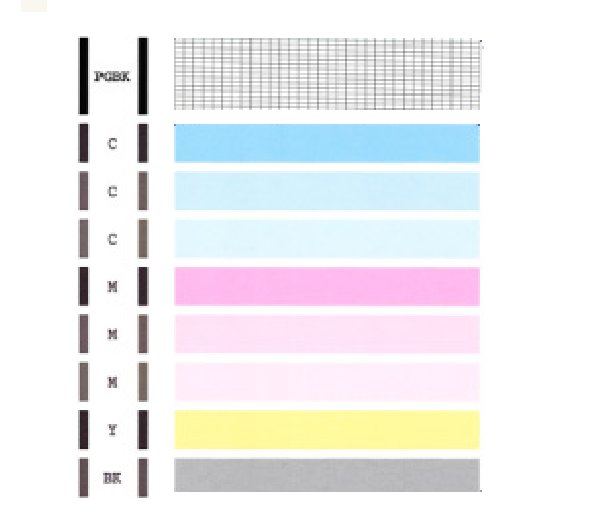- Meet Our Illuminaries
- Discussions & Help
- Gallery
- Learn With Canon
- About Our Community
- Meet Our Illuminaries
- Discussions & Help
- Gallery
- Learn With Canon
- About Our Community
- Canon Community
- Discussions & Help
- Printer
- Desktop Inkjet Printers
- Using MG5420 to print Word document.
- Subscribe to RSS Feed
- Mark Topic as New
- Mark Topic as Read
- Float this Topic for Current User
- Bookmark
- Subscribe
- Mute
- Printer Friendly Page
- Mark as New
- Bookmark
- Subscribe
- Mute
- Subscribe to RSS Feed
- Permalink
- Report Inappropriate Content
01-13-2017 12:11 AM
This is a new issue for a two year old printer. I am trying to print a document from Microsoft Word. Shapes will print, but the text doesn't.
Solved! Go to Solution.
Accepted Solutions
- Mark as New
- Bookmark
- Subscribe
- Mute
- Subscribe to RSS Feed
- Permalink
- Report Inappropriate Content
01-13-2017 08:49 AM
Hi DonaldBHarper,
To try and get the text to print, please remove and reseat the ink tanks and print head in the unit by following the steps located here. Once this has been done, please perform at least one cleaning and two deep cleanings on the unit by following the steps located here.
Should you continue to experience difficulty, we ask that you please contact a Canon technical support representative here for further assistance. A representative will be happy to assist you free of charge.
- Mark as New
- Bookmark
- Subscribe
- Mute
- Subscribe to RSS Feed
- Permalink
- Report Inappropriate Content
01-13-2017 08:49 AM
Hi DonaldBHarper,
To try and get the text to print, please remove and reseat the ink tanks and print head in the unit by following the steps located here. Once this has been done, please perform at least one cleaning and two deep cleanings on the unit by following the steps located here.
Should you continue to experience difficulty, we ask that you please contact a Canon technical support representative here for further assistance. A representative will be happy to assist you free of charge.
- Mark as New
- Bookmark
- Subscribe
- Mute
- Subscribe to RSS Feed
- Permalink
- Report Inappropriate Content
01-31-2017 10:42 AM
What would cause white print when it should be black?
- Mark as New
- Bookmark
- Subscribe
- Mute
- Subscribe to RSS Feed
- Permalink
- Report Inappropriate Content
01-31-2017 11:36 AM
Hi DonaldBHarper,
A test of your PIXMA MG5420 should be performed. This will tell us if the printer is working correctly. To do this, please load letter-sized paper in the PIXMA MG5420 and follow these steps:
1. Press <HOME> on your PIXMA MG5420.
2. Select Maintenance and press <OK>.
3. Press <OK> on Print nozzle check pattern.
4. Press <OK> on Yes.
The Nozzle Check will print. Please compare your printout to the example that has been attached to the bottom of this post. If they differ, please perform a few printhead cleanings.
To perform cleanings, please follow these steps:
1. Press <HOME> on your PIXMA MG5420.
2. Select Maintenance and press <OK>.
3. Press <OK> on Cleaning.
4. Press <OK> on Yes.
5. Press <OK> on Yes.
After a few cleanings, please print another Nozzle Check.
Does the Nozzle Check print correctly? If not, it is recommended that you contact one of Canon's Technical Support Representatives. To contact a Technical Support Representative, please use the link below:
http://Canon.us/ContactLI
12/18/2025: New firmware updates are available.
12/15/2025: New firmware update available for EOS C50 - Version 1.0.1.1
11/20/2025: New firmware updates are available.
EOS R5 Mark II - Version 1.2.0
PowerShot G7 X Mark III - Version 1.4.0
PowerShot SX740 HS - Version 1.0.2
10/21/2025: Service Notice: To Users of the Compact Digital Camera PowerShot V1
10/15/2025: New firmware updates are available.
Speedlite EL-5 - Version 1.2.0
Speedlite EL-1 - Version 1.1.0
Speedlite Transmitter ST-E10 - Version 1.2.0
07/28/2025: Notice of Free Repair Service for the Mirrorless Camera EOS R50 (Black)
7/17/2025: New firmware updates are available.
05/21/2025: New firmware update available for EOS C500 Mark II - Version 1.1.5.1
02/20/2025: New firmware updates are available.
RF70-200mm F2.8 L IS USM Z - Version 1.0.6
RF24-105mm F2.8 L IS USM Z - Version 1.0.9
RF100-300mm F2.8 L IS USM - Version 1.0.8
- PIXMA TR8520, option to print missing in Printer Software & Networking
- New PIXMA TS3722 getting "canceled the process because an error has occurred" in Desktop Inkjet Printers
- PIXMA TR8620a won't respond, shows "Collecting printer status" error in Desktop Inkjet Printers
- Canon Pixma TR4722 - Setting back up after moving in Desktop Inkjet Printers
- PIXMA G6020 not printing, colors are nearly invisible in Desktop Inkjet Printers
Canon U.S.A Inc. All Rights Reserved. Reproduction in whole or part without permission is prohibited.