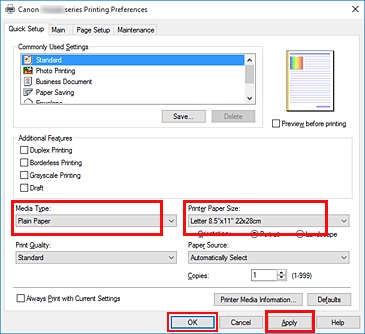- Canon Community
- Discussions & Help
- Printer
- Desktop Inkjet Printers
- TS8220 not printing on glossy
- Subscribe to RSS Feed
- Mark Topic as New
- Mark Topic as Read
- Float this Topic for Current User
- Bookmark
- Subscribe
- Mute
- Printer Friendly Page
TS8220 not printing on glossy
- Mark as New
- Bookmark
- Subscribe
- Mute
- Subscribe to RSS Feed
- Permalink
- Report Inappropriate Content
10-31-2020 12:53 PM
- Mark as New
- Bookmark
- Subscribe
- Mute
- Subscribe to RSS Feed
- Permalink
- Report Inappropriate Content
12-02-2020 03:37 PM
Hi VicMar,
Please make sure that the printer is set to the size and type of paper that you are printing on. To do this, please follow these steps:
1. Tap the gear icon at the bottom of the display of your PIXMA TS8220.
2. Tap Feed settings.
3. Tap Rear paper tray settings.
4. Tap the Change button.
5. Select the size and type of paper that you have loaded in the rear tray.
6. Tap Yes and then OK.
On your computer, please follow these steps:
1. Please press the Windows key on your keyboard and the letter R, then let both go.
2. In the Run window that appears, type CONTROL and click OK.
3. In Control Panel, please click on View devices and printers.
4. Right click the Canon TS8200 series and left click on Printing Preferences (in the middle of the pop up menu)
5. Set the printer paper size and paper type. Make sure that it matches what you selected on your PIXMA TS8220.
6. Click Apply and then OK
Attempt to print.
12/18/2025: New firmware updates are available.
12/15/2025: New firmware update available for EOS C50 - Version 1.0.1.1
11/20/2025: New firmware updates are available.
EOS R5 Mark II - Version 1.2.0
PowerShot G7 X Mark III - Version 1.4.0
PowerShot SX740 HS - Version 1.0.2
10/21/2025: Service Notice: To Users of the Compact Digital Camera PowerShot V1
10/15/2025: New firmware updates are available.
Speedlite EL-5 - Version 1.2.0
Speedlite EL-1 - Version 1.1.0
Speedlite Transmitter ST-E10 - Version 1.2.0
07/28/2025: Notice of Free Repair Service for the Mirrorless Camera EOS R50 (Black)
7/17/2025: New firmware updates are available.
05/21/2025: New firmware update available for EOS C500 Mark II - Version 1.1.5.1
02/20/2025: New firmware updates are available.
RF70-200mm F2.8 L IS USM Z - Version 1.0.6
RF24-105mm F2.8 L IS USM Z - Version 1.0.9
RF100-300mm F2.8 L IS USM - Version 1.0.8
- PIXMA iP8720 - Printing blacks with a blue hue in Desktop Inkjet Printers
- imagePROGRAF PRO-1000 Colour issues on glossy paper, OK on matte in Professional Photo Printers
- Horiz. Lines Brand New Pixma G3272 in Desktop Inkjet Printers
- Two new pro-1100's with the same banding/lines issue on both.... in Professional Photo Printers
- Imageprograf Pro-1100 Profile for Glossy Photo Paper 170gsm? in Professional Photo Printers
Canon U.S.A Inc. All Rights Reserved. Reproduction in whole or part without permission is prohibited.