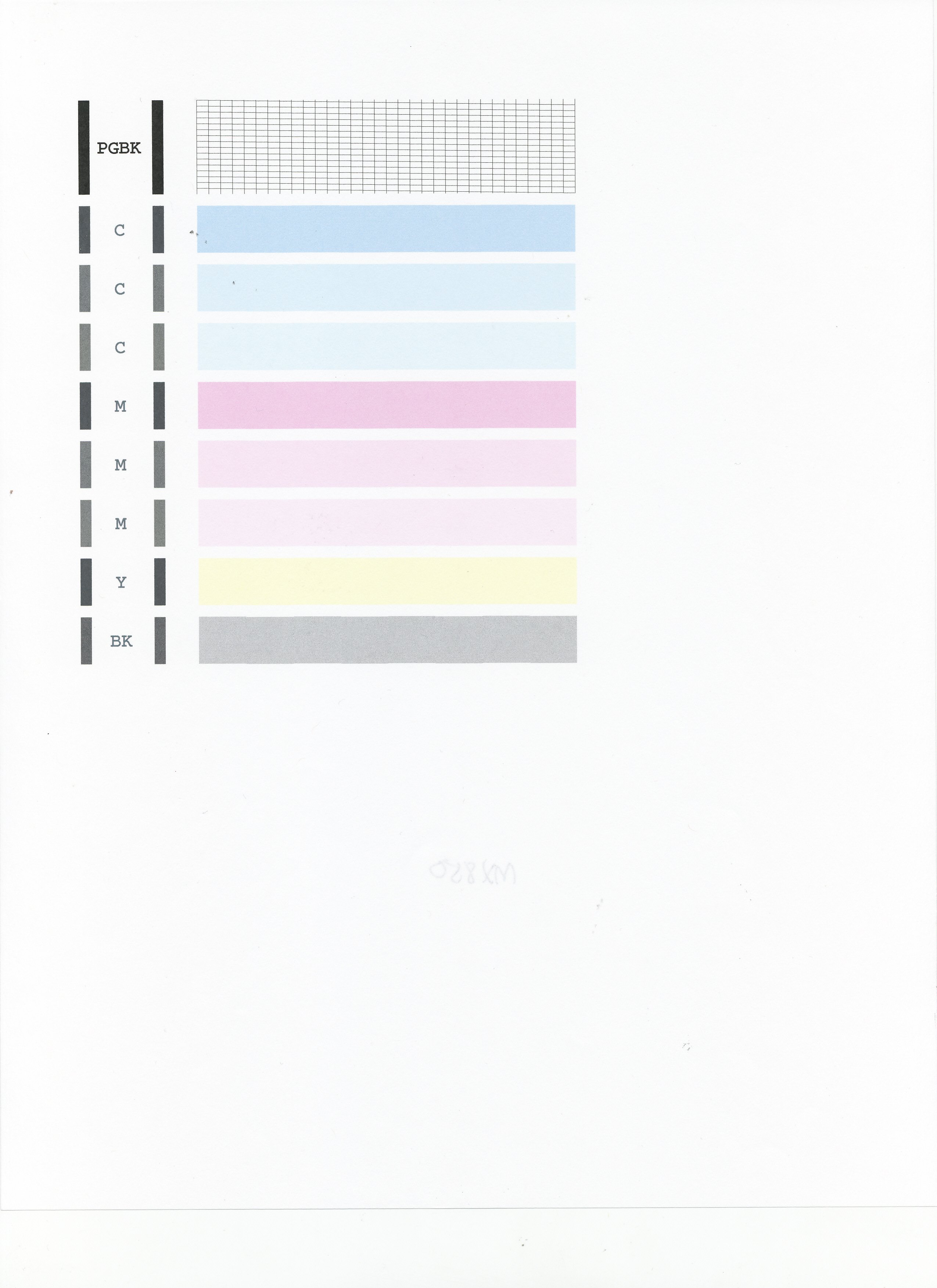- Meet Our Illuminaries
- Discussions & Help
- Gallery
- Learn With Canon
- About Our Community
- Meet Our Illuminaries
- Discussions & Help
- Gallery
- Learn With Canon
- About Our Community
- Canon Community
- Discussions & Help
- Printer
- Desktop Inkjet Printers
- Print whole page
- Subscribe to RSS Feed
- Mark Topic as New
- Mark Topic as Read
- Float this Topic for Current User
- Bookmark
- Subscribe
- Mute
- Printer Friendly Page
Print whole page
- Mark as New
- Bookmark
- Subscribe
- Mute
- Subscribe to RSS Feed
- Permalink
- Report Inappropriate Content
08-01-2014 02:49 PM
I use the Canon Pixma MX922 I want to print the page and include the pictures. It just wants to print the text. Done tried several things "print all" etc. Still will not print the whole page. I am sure this is a setting somewhere it use to print the whole page but there are three of us using the printer and I don't know what has been changed.
Printer: Canon Pixma MX922 WiFi
Camera: Canon EOS Rebel T2i
Windows 7 Pro
Firefox 31.0
- Mark as New
- Bookmark
- Subscribe
- Mute
- Subscribe to RSS Feed
- Permalink
- Report Inappropriate Content
08-01-2014 03:02 PM
Hi Ghostmaster!
Welcome to the Canon Forums and thanks for your post!
So that the Community can help you better, we will need to know the Computer Operating System you're using (Windows XP/Vista/7/8 or Mac 10.x), as well as the way you connect to your printer (USB or networked via WiFi or Ethernet). It would also be helpful to know the software you're using to print your photos.
Any other details you'd like to give will only help the Community better understand your issue!
If this is an urgent support need, please CLICK HERE to reach our friendly Technical Support Team by phone or email.
Thanks and have a great day!
Any other info
- Mark as New
- Bookmark
- Subscribe
- Mute
- Subscribe to RSS Feed
- Permalink
- Report Inappropriate Content
08-01-2014 03:40 PM
I have Windows 7 Professional I use the latest driver for the printer Don't know where that info is located. My browser is Firefox also the latest version. I am connected to the printer through WiFi
Printer: Canon Pixma MX922 WiFi
Camera: Canon EOS Rebel T2i
Windows 7 Pro
Firefox 31.0
- Mark as New
- Bookmark
- Subscribe
- Mute
- Subscribe to RSS Feed
- Permalink
- Report Inappropriate Content
08-01-2014 05:04 PM
What I actually want to do is print this page "http://oldwayspt.org/resources/heritage-pyramids/mediterranean-diet-pyramid/traditional-med-diet" along with the images on that page. But when I printed it only printed the text on this page and not the images.
Printer: Canon Pixma MX922 WiFi
Camera: Canon EOS Rebel T2i
Windows 7 Pro
Firefox 31.0
- Mark as New
- Bookmark
- Subscribe
- Mute
- Subscribe to RSS Feed
- Permalink
- Report Inappropriate Content
08-04-2014 04:39 AM
Hi Ghostmaster,
Let's make sure that your PIXMA MX922 is working correctly:
1. Make sure that the machine is turned on.
2. Load a sheet of A4 or Letter-sized plain paper in the Auto Sheet Feeder or the Cassette.
3. Open the Paper Output Tray and then open the Output Tray Extension.
4. To print the nozzle check pattern:
4-1. Press the MENU button.
4-2. Press the Setup button.
4-3. Select Maintenance, then press the OK button. The Maintenance screen is displayed.
4-4. Select Print nozzle check pattern and then press the OK button. The pattern print confirmation screen is displayed.
4-5. Select Yes and then press the OK button.
The nozzle check pattern is printed and the pattern confirmation screens are displayed alternately. Please compare your printout to the example that has been attached to the bottom of this post.
If they differ, perform a few cleanings. Please perform the following steps to perform a Cleaning:
1. Press the MENU button.
2. Press the Setup button.
3. Select Maintenance then press the OK button.
4. Select Cleaning and press OK.
5. Press OK to select Yes.
The cleaning will be performed. After 2 or 3 cleanings, print another test page.
Does the test page print correctly?
- Mark as New
- Bookmark
- Subscribe
- Mute
- Subscribe to RSS Feed
- Permalink
- Report Inappropriate Content
08-05-2014 12:48 PM
I tested it by printing an PDF file which had pictures a couple days ago. I believe this is a setting that has been changed and the printer is working fine. Room mates say they may of changed a setting but duh if they remember what.
Printer: Canon Pixma MX922 WiFi
Camera: Canon EOS Rebel T2i
Windows 7 Pro
Firefox 31.0
- Mark as New
- Bookmark
- Subscribe
- Mute
- Subscribe to RSS Feed
- Permalink
- Report Inappropriate Content
08-14-2014 01:42 AM
The test page turned out fine
Printer: Canon Pixma MX922 WiFi
Camera: Canon EOS Rebel T2i
Windows 7 Pro
Firefox 31.0
12/18/2025: New firmware updates are available.
12/15/2025: New firmware update available for EOS C50 - Version 1.0.1.1
11/20/2025: New firmware updates are available.
EOS R5 Mark II - Version 1.2.0
PowerShot G7 X Mark III - Version 1.4.0
PowerShot SX740 HS - Version 1.0.2
10/21/2025: Service Notice: To Users of the Compact Digital Camera PowerShot V1
10/15/2025: New firmware updates are available.
Speedlite EL-5 - Version 1.2.0
Speedlite EL-1 - Version 1.1.0
Speedlite Transmitter ST-E10 - Version 1.2.0
07/28/2025: Notice of Free Repair Service for the Mirrorless Camera EOS R50 (Black)
7/17/2025: New firmware updates are available.
05/21/2025: New firmware update available for EOS C500 Mark II - Version 1.1.5.1
02/20/2025: New firmware updates are available.
RF70-200mm F2.8 L IS USM Z - Version 1.0.6
RF24-105mm F2.8 L IS USM Z - Version 1.0.9
RF100-300mm F2.8 L IS USM - Version 1.0.8
- Pixma PRO-200S scratching sound in Professional Photo Printers
- False paper jam message on mf654cdw in Office Printers
- PIXMA TS6420 can no longer scan using Image Capture on Mac in Printer Software & Networking
- imageCLASS MF751Cdw II Vector images printing pixelated in Office Printers
- PIXMA TS3522 cutting 45° 1/3" long razor type slit in paper approx 4" down from top on left in Desktop Inkjet Printers
Canon U.S.A Inc. All Rights Reserved. Reproduction in whole or part without permission is prohibited.