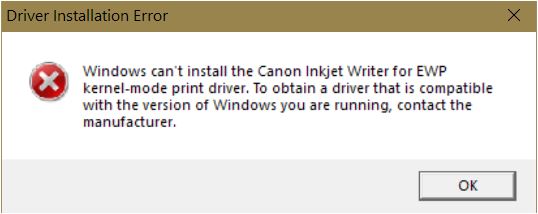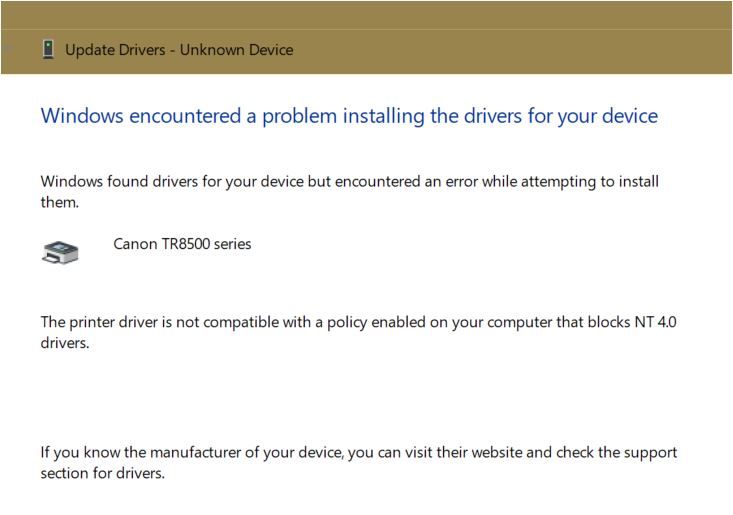- Canon Community
- Discussions & Help
- Printer
- Desktop Inkjet Printers
- Pixma TR8520 printer won’t install software
- Subscribe to RSS Feed
- Mark Topic as New
- Mark Topic as Read
- Float this Topic for Current User
- Bookmark
- Subscribe
- Mute
- Printer Friendly Page
- Mark as New
- Bookmark
- Subscribe
- Mute
- Subscribe to RSS Feed
- Permalink
- Report Inappropriate Content
05-24-2019 09:00 AM
I was able to connect wireless from printer itself. I can’t get Image Garden or anything else loaded on the PC. Looked up printer on Canon support & got a msg “No longer supported”. Anyone know of a fix? Or I’m returning to Office Depot. It was on sale, I should have known better.
Solved! Go to Solution.
Accepted Solutions
- Mark as New
- Bookmark
- Subscribe
- Mute
- Subscribe to RSS Feed
- Permalink
- Report Inappropriate Content
05-27-2019 03:28 AM
Hi Ramrodsm,
I understand you have encountered difficulty installing the driver and software for the TR8520 from the CD and the website. Instead of installing the full driver package. Please download and install the MP Driver. After the primary driver for printing/scanning/and faxing is installed. You can pick and choose which software you would like to install from under the software tab. Before attempting to install the driver again I recommend making sure the driver is not installed or uninstalling the TR8500 series driver and restarting the computer. The following steps will assist you.
Confirming or uninstalling the TR8500 series (this may also assist with remove the older PIXMA printer drivers/software)
- Press the Windows Icon key and the 'R' key simultaneously.
- In the RUN window type 'control panel' (without the quotation marks), press OK.
- Locate and click on either PROGRAMS & FEATURES or UNINSTALL A PROGRAM
- This will open a list of all the programs, drivers, software etc. currently loaded on your computer.
- Locate the TR8500 series MP Driver and right-click on it.
- Left-click on UNINSTALL.
- Follow the on-screen guided to uninstall the driver.
- Uninstall any other CANON driver/software that is no longer needed.
- Restart your computer.
Now that the computer is restarted, let's confirm the computer and printer are on the same network. This can be done by accessing the printer's webpage. The printer's IP Address will be needed to do this. The following steps will assist you with obtaining the printer's IP Address:
- Press the HOME icon.
- Press the WI-FI icon.
- The message, “Password information may be included in the setting information displayed hereafter.” may appear on the screen, press NO.
- Slide your finger from the middle of the screen to the top of the screen about two times until you see the IPv4 Address.
- Write down the IPv4 address. (example 192.168.x.xxx)
- Press the HOME icon.
- Open an Internet browser. (You can use the one you normally use to go on the Internet.)
- Single-click on the "Address" bar. (This bar is usually at the top of the browser and will display the address of the current web page that you are viewing. It may start with the letters "HTTP" or "WWW." Do not click on a "Search" bar.)
- Delete the address that is currently on the "Address" bar by pressing the "Backspace" or "Delete" button on your keyboard.
- Use your keyboard to enter the printer's IPv4 IP Address (numbers and dots only). There is no need to add "HTTP://" or "WWW." to the front of the address.
- Press the "Enter" or "Return" button on the keyboard.
- The browser will open a new window.
- If you are asked to enter a password, use the printer's serial number. Click HERE for information to locate the serial number.
- After entering these credentials, you can click on the “Log In” button or press the "Enter" or "Return" button on the keyboard.
- Close the browser window.
Now we are ready to install the MP Driver, please perform the following steps:
- Click HERE to go directly to the Canon download web site.
- Below Drivers & Downloads, next to Operating System, you should see your operating system detected.
- A little further down and to the right, click on the SELECT button next to the file titled, “TR8500 series MP Driver Ver. 1.01.”
- Click on the red DOWNLOAD button.
- If you are asked to RUN or SAVE the file, click on SAVE.
- (Optional) Temporarily disable your computer's security or anti-virus software. (This software can prevent full installation of the scanning driver and software.)
- When the file has been saved, you will be given the option to OPEN or RUN the file. This time click on RUN.
- If you are not given the option to RUN the file, go to the Downloads folder and double-click on the file titled, “mp68-win-tr8500-1_01-ea34_2.exe.”
- If you are asked if you would like to allow the setup program to make changes, click YES or OK.
- When the welcome screen appears, follow the on-screen instructions to install the software on your computer.
- Once complete, you may click HERE to go back to the Canon website and download the optional software under the SOFTWARE tab.
- Mark as New
- Bookmark
- Subscribe
- Mute
- Subscribe to RSS Feed
- Permalink
- Report Inappropriate Content
05-26-2019 02:04 PM
Hi,
Did you remove the old printer from the system and uninstall its print driver and software from your machine before trying to install and connect the new 8520?
I didn't see anything on the printers support page saying it's no longer supported
One of the windows 10 drivers is from 4/14/2019.
Saying you can't do smething tells us absolutely nothing about what happens when you try to install the software. Software installer doesn't start, run, or displays an error message, starts but doesn't finish, get's to this point and... ???
So far the problem you are describing appears to be with your PC and not with the printer.
The more information you provide, the easier it is for others to try and help.
~Rick
Bay Area - CA
~R5 C (1.1.2.1), ~R50v (1.1.1) ~RF Trinity, ~RF 100 Macro, ~RF 100~400, ~RF 100~500, ~RF 200-800 +RF 1.4x TC, BG-R10, 430EX III-RT ~DxO PhotoLab Elite ~DaVinci Resolve Studio ~ImageClass MF644Cdw/MF656Cdw ~Pixel 8 ~CarePaks Are Worth It
- Mark as New
- Bookmark
- Subscribe
- Mute
- Subscribe to RSS Feed
- Permalink
- Report Inappropriate Content
05-27-2019 03:28 AM
Hi Ramrodsm,
I understand you have encountered difficulty installing the driver and software for the TR8520 from the CD and the website. Instead of installing the full driver package. Please download and install the MP Driver. After the primary driver for printing/scanning/and faxing is installed. You can pick and choose which software you would like to install from under the software tab. Before attempting to install the driver again I recommend making sure the driver is not installed or uninstalling the TR8500 series driver and restarting the computer. The following steps will assist you.
Confirming or uninstalling the TR8500 series (this may also assist with remove the older PIXMA printer drivers/software)
- Press the Windows Icon key and the 'R' key simultaneously.
- In the RUN window type 'control panel' (without the quotation marks), press OK.
- Locate and click on either PROGRAMS & FEATURES or UNINSTALL A PROGRAM
- This will open a list of all the programs, drivers, software etc. currently loaded on your computer.
- Locate the TR8500 series MP Driver and right-click on it.
- Left-click on UNINSTALL.
- Follow the on-screen guided to uninstall the driver.
- Uninstall any other CANON driver/software that is no longer needed.
- Restart your computer.
Now that the computer is restarted, let's confirm the computer and printer are on the same network. This can be done by accessing the printer's webpage. The printer's IP Address will be needed to do this. The following steps will assist you with obtaining the printer's IP Address:
- Press the HOME icon.
- Press the WI-FI icon.
- The message, “Password information may be included in the setting information displayed hereafter.” may appear on the screen, press NO.
- Slide your finger from the middle of the screen to the top of the screen about two times until you see the IPv4 Address.
- Write down the IPv4 address. (example 192.168.x.xxx)
- Press the HOME icon.
- Open an Internet browser. (You can use the one you normally use to go on the Internet.)
- Single-click on the "Address" bar. (This bar is usually at the top of the browser and will display the address of the current web page that you are viewing. It may start with the letters "HTTP" or "WWW." Do not click on a "Search" bar.)
- Delete the address that is currently on the "Address" bar by pressing the "Backspace" or "Delete" button on your keyboard.
- Use your keyboard to enter the printer's IPv4 IP Address (numbers and dots only). There is no need to add "HTTP://" or "WWW." to the front of the address.
- Press the "Enter" or "Return" button on the keyboard.
- The browser will open a new window.
- If you are asked to enter a password, use the printer's serial number. Click HERE for information to locate the serial number.
- After entering these credentials, you can click on the “Log In” button or press the "Enter" or "Return" button on the keyboard.
- Close the browser window.
Now we are ready to install the MP Driver, please perform the following steps:
- Click HERE to go directly to the Canon download web site.
- Below Drivers & Downloads, next to Operating System, you should see your operating system detected.
- A little further down and to the right, click on the SELECT button next to the file titled, “TR8500 series MP Driver Ver. 1.01.”
- Click on the red DOWNLOAD button.
- If you are asked to RUN or SAVE the file, click on SAVE.
- (Optional) Temporarily disable your computer's security or anti-virus software. (This software can prevent full installation of the scanning driver and software.)
- When the file has been saved, you will be given the option to OPEN or RUN the file. This time click on RUN.
- If you are not given the option to RUN the file, go to the Downloads folder and double-click on the file titled, “mp68-win-tr8500-1_01-ea34_2.exe.”
- If you are asked if you would like to allow the setup program to make changes, click YES or OK.
- When the welcome screen appears, follow the on-screen instructions to install the software on your computer.
- Once complete, you may click HERE to go back to the Canon website and download the optional software under the SOFTWARE tab.
- Mark as New
- Bookmark
- Subscribe
- Mute
- Subscribe to RSS Feed
- Permalink
- Report Inappropriate Content
05-27-2019 05:37 PM
Thank you for your help!
- Mark as New
- Bookmark
- Subscribe
- Mute
- Subscribe to RSS Feed
- Permalink
- Report Inappropriate Content
09-22-2019 08:50 AM - edited 09-22-2019 11:44 PM
Recently purchased a TR8520 and for a month have not been able to install all the drivers required to PRINT & SCAN.
I have installed the printer as a wireless network printer AND a USB printer. Both times, I am able to manually scan AND print from my iPhone, but cannot print or scan rom my laptop [Windows 10 Pro Education 64-bit].
I have followed all the instructions listed by Caemene,above, but received the same error.
I have tried to install the printer/scanner/fax using only the MP driver as well as the Full Driver Setup [uninstalled everything, cleaned registry and rebooted between installs]. Prior to install, windows Defender is turned off as well as anti-virus app. The fax driver appear to install correctly although I don't have a landline so can't test it..
Only TR8500 series FAX shows up in Devices & Printers, but in Device Manager both Printer & Fax are listed as:
- unknown device
- driver listed as: unavailable
Attempted to update driver in Device Manager for both printer & fax but both encounter the same error.
ALTHOUGH I don't want to install the Easy Web Print function, it installs automatically when using the MP driver. The EasyWeb print driver is a kernel-mode driver and is not compatible--at least that is what the error states.
All kernel-drivers were phased out with VISTA, due to their inherent stability issues, & replaced with user-mode drivers. The installation appears to go well until it hits the EWP driver, at which point it stops and aborts the installation.
Installing ONLY the printer & scanner drivers would appear to solve the problem. No fax driver, No easy-web print driver, no image garden, just the printer and scanner drivers are needed. If it's possible to download only those drivers, that would be awesome.
I tried installing it as a local printer [server] which is a work-around for kernel-mode drivers, but was unsuccessful.
My only other option is to change the group policy for printers and configure it to disable the block on kernel-mode drivers.
I would prefer not to do this as it can cause Windows to crash [BSOD] if the EWP is not 'well-written' [in Microsoft's words].
Here are the errors I received:
The event viewer lists the following printer install error:
The driver \Driver\WUDFRd failed to load for the device ROOT\SYSTEM\0001.
CAUSE:
Windows encountered an error
THE PRINTER DRIVER IS NOT COMPATIBLE WITH A POLICY ENABLED
ON YOUR COMPUTER THAT BLOCKS NT 4.0 DRIVERS.

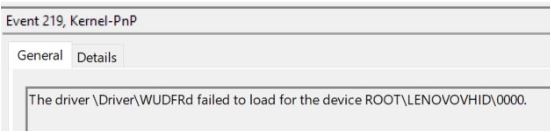
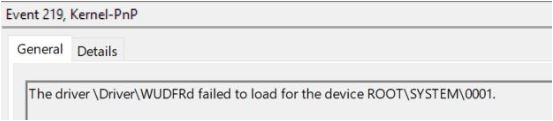
Any help on how to resolve this issue is greatly appreciated.
I am currently emailing documents to my iphone and printing from there.. did I mention the tax audit?
In a bit of a desperate situation .. any & all thoughts welcome. . next up: a call to support ...
I searched for prior posts on this issue but could find nothing. If a solution exists, I apologize for the redundant post & please post a link to the solution.
Thanks
windows 10 pro education os a variant of Windows 10 Pro that provides education-specific default settings.
- Mark as New
- Bookmark
- Subscribe
- Mute
- Subscribe to RSS Feed
- Permalink
- Report Inappropriate Content
09-23-2019 05:47 PM
lakemcdougall,
There may be some restrictions in place on the Windows 10 Education computer that are keeping the MP Drivers from being installed. If the computer was provided by your school, please contact the network administrator for assistance with the errors that you described.
This didn't answer your question or issue? Find more help at Contact Us.
- Mark as New
- Bookmark
- Subscribe
- Mute
- Subscribe to RSS Feed
- Permalink
- Report Inappropriate Content
11-15-2019 07:13 PM
Thank you. This worked and I was able to set up my Mom's new printer. Quite a fustrating experience! Lisa
- Mark as New
- Bookmark
- Subscribe
- Mute
- Subscribe to RSS Feed
- Permalink
- Report Inappropriate Content
01-02-2020 06:01 PM
I went through the procedure and the printer drivers still did not load properly. When I send file to printer, it shows the printer is ready but then I get a message that the printer cannot print the file. I have tried Adobe, Word and Excel with the same error message.I can print from my phone or Ipad but not a computer. I have tried two different computers. This printer is far to new to have these issues. I can't load from disk or website.
- Mark as New
- Bookmark
- Subscribe
- Mute
- Subscribe to RSS Feed
- Permalink
- Report Inappropriate Content
05-20-2020 01:44 PM
There appears to be an issue with the installer for the 8500 series printer, at least with the latest Windows 10 versions. For some reason, even when installing from a local or domain administrator account the installer does not recognize that it is an admin account. The easiest process I found for getting around this (if it is a network printer) is to:
- Make sure the printer is connected to your network (WiFi or ethernet cable) and find the printer on the network using some tool like AngryIP scanner
- Download MP drivers (https://www.usa.canon.com/internet/portal/us/home/support/details/printers/inkjet-multifunction/tr-s...)
- Extract the installer to a folder using 7-Zip (make sure 7-Zip is installed and then right-click on the printer installer and choose 7-Zip-->Extract To "folder name")
- Manually add the printer in Windows choosing Add a printer using a TCP/IP address or hostmame. Use the hostname found with the network search tool and manually choose the driver from the extracted folder (mine was mpnp-win-tr8500-1_02-ea34_2\Driver)
My assumption if you have issues with using the installer for a USB connected printer is that you would do the same download and extraction for the driver and manully add the driver under the printer properties.
This is a giant pain in the butt, and would not be if Canon would just troubleshoot and fix their installer(s).
- Mark as New
- Bookmark
- Subscribe
- Mute
- Subscribe to RSS Feed
- Permalink
- Report Inappropriate Content
11-14-2020 09:26 PM
12/18/2025: New firmware updates are available.
12/15/2025: New firmware update available for EOS C50 - Version 1.0.1.1
11/20/2025: New firmware updates are available.
EOS R5 Mark II - Version 1.2.0
PowerShot G7 X Mark III - Version 1.4.0
PowerShot SX740 HS - Version 1.0.2
10/21/2025: Service Notice: To Users of the Compact Digital Camera PowerShot V1
10/15/2025: New firmware updates are available.
Speedlite EL-5 - Version 1.2.0
Speedlite EL-1 - Version 1.1.0
Speedlite Transmitter ST-E10 - Version 1.2.0
07/28/2025: Notice of Free Repair Service for the Mirrorless Camera EOS R50 (Black)
7/17/2025: New firmware updates are available.
05/21/2025: New firmware update available for EOS C500 Mark II - Version 1.1.5.1
02/20/2025: New firmware updates are available.
RF70-200mm F2.8 L IS USM Z - Version 1.0.6
RF24-105mm F2.8 L IS USM Z - Version 1.0.9
RF100-300mm F2.8 L IS USM - Version 1.0.8
- imageCLASS MF654Cdw AIX Compatibility in Office Printers
- PIXMA MG3620 Trouble connecting to new wireless router in Printer Software & Networking
- imagePROGRAF PRO-300 USB not working after refilling ink cartridges, Wi-Fi OK in Professional Photo Printers
- MAXIFY GX2020 won't print half letter size paper in Office Printers
- Canon Pixma G620 – Cannot install Canon driver and defaulting to Airprint in Printer Software & Networking
Canon U.S.A Inc. All Rights Reserved. Reproduction in whole or part without permission is prohibited.