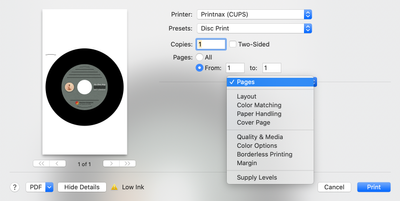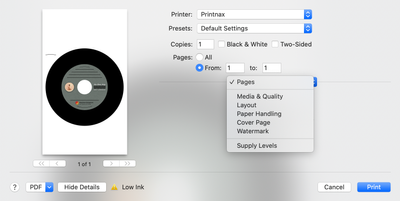- Canon Community
- Discussions & Help
- Printer
- Desktop Inkjet Printers
- Pixma MG7720 Disc Print Overall Guidance + Verbati...
- Subscribe to RSS Feed
- Mark Topic as New
- Mark Topic as Read
- Float this Topic for Current User
- Bookmark
- Subscribe
- Mute
- Printer Friendly Page
Pixma MG7720 Disc Print Overall Guidance + Verbatim Template
- Mark as New
- Bookmark
- Subscribe
- Mute
- Subscribe to RSS Feed
- Permalink
- Report Inappropriate Content
07-21-2020 11:21 AM - edited 07-21-2020 11:28 AM
Hey everyone, I made an account just to share some information that I've had to work through that isn't online. It's detailed, so here's your guide to what it covers:
- Canon disc print software vs your own
- Drivers (even on mac)
- Disc tray specs
- Ink trays
- Templates (Color matching/disc sizes)
1 Software
As of July 2020, Canon offers 2 programs that allow you to disc print, the original My Image Garden (desktop only), and the new Easy-PhotoPrint (desktop and mobile), both can be downloaded from the printer's software support page. Neither will blow your socks off, but they give decent functionality if you're not too set on your own design. If you need to do your own thing, you'll have to print from elsewhere, which is where you'll need more info.
Note: I'm on Mac (using Pages) so page setups apply universally (as opposed to being saved in the program you're printing from). On Windows, you'll have to make a Page Setup in Word/Illustrator/whatever you're using.
2 Drivers
Don't be fooled, AirPrint or Google Cloud Print, etc will let you print to the main 2 trays with basic options pretty much out of the box. However, you can not print to specialty trays using Airprint, etc - you need to install Canon's CUPS driver, aka the Canon IJ Print Utility.
Here's how your print windows look with or without the CUPS driver.
Those 4 sections in CUPS, specifically "Quality & Media" (as opposed to AirPrint's "Media & Quality", thanks Apple), are where the rubber hits the road. Short version: go to Quality & Media and change these 3 settings:
- Media Type > Other Papers > Printable Disc
- Paper Source > Disc Tray
- Print Quality > High
Note: I can't vouch for this process on Windows.
3 Disc Tray Specs
Now that you can print to the right place, you need to know how to set up a page to get you there. The biggest hurdle is realizing that the disc is not centered in the disc tray, so you can't just make a square page template, print centered, and get the result you want. Here's your magic numbers:
- Disc Tray = 5.12 x 8.85 inches, portrait orientation
- Center of disc is at X,Y = (2.55, 4.76) inches
Next, when you actually put the tray in, how you set it does affect the alignment of the print. From the top view, I align the 2 arrows as close as humanly possible, being extremely sure that the tray isn't rotated left or right, because there is enough wiggle room to make your print miss the canvas in areas.
Note: In case your alignment is consistently off by a little bit, adjust it in your page setup. The disc will print what I would consider upside-down, so the bottom of the page on screen will be towards the back of the printer.
4 Ink Trays
There are 2 blacks in the 7720, the BK and the PGBK. Short story is PGBK is thinner and is designed for text, however, as best as I can tell, the disc tray uses exclusively the BK cartridge. My BK was listed as empty, so it was taking everything in the print labeled as black and printing it white. Make sure your BK is full.
Note: This was mostly from me being cheap but it's good info.
5 Templates
I was printing on Verbatim Digital Vinyl Printable CDs. There are a number of specifics to know for this setup.
First, the official specs are listed on Verbatim's Reference Guide. The printable area is about 2.79 inches in diameter, but I would highly recommend setting it at 2.8 so when it's misaligned you don't get white areas. In the same vein, I would set the white circle in the middle of your template at 0.88 inches (a little less than the print size) so the print will reach a little beyond the limits.
Note: It's okay if the ink gets a tiny bit onto the disc, just let it dry then wipe it off.
Next, the Color Matching is quite important. When I did test prints on circular matte paper that I cut out, the ColorSync Automatic setting was the most true to tone. However when printing on Verbatim's matte paper the colors were very dull. The Canon MG7700 series MP2/3 are way too vibrant on paper, but truest to tone on disc. MP2 runs ever so slightly cooler than MP3, so I found that it turned my greens just a hair too blue.
Note: make sure your screen brightness is all the way up, and ideally color calibrated, or you'll be tweaking after the print.
Lastly, there are 2 options for discs under media type: regular and bleedproof. Bleedproof uses less ink and is therefore less susceptible to smearing. Again, on paper, bleedproof is plenty fine, on disc though, it's too light. Use the regular one.
Note: I assume this is true for all Verbatim printable media; can't vouch for other manufacturers.
11/20/2025: New firmware updates are available.
EOS R6 Mark III - Version 1.0.1
EOS R5 Mark II - Version 1.2.0
PowerShot G7 X Mark III - Version 1.4.0
PowerShot SX740 HS - Version 1.0.2
10/21/2025: Service Notice: To Users of the Compact Digital Camera PowerShot V1
10/15/2025: New firmware updates are available.
Speedlite EL-5 - Version 1.2.0
Speedlite EL-1 - Version 1.1.0
Speedlite Transmitter ST-E10 - Version 1.2.0
07/28/2025: Notice of Free Repair Service for the Mirrorless Camera EOS R50 (Black)
07/24/2025: New firmware updates are available.
07/23/2025: New firmware updates are available.
7/17/2025: New firmware updates are available.
05/21/2025: New firmware update available for EOS C500 Mark II - Version 1.1.5.1
02/20/2025: New firmware updates are available.
RF70-200mm F2.8 L IS USM Z - Version 1.0.6
RF24-105mm F2.8 L IS USM Z - Version 1.0.9
RF100-300mm F2.8 L IS USM - Version 1.0.8
RF50mm F1.4 L VCM - Version 1.0.2
RF24mm F1.4 L VCM - Version 1.0.3
01/22/2024: Canon Supports Disaster Relief Efforts in California
01/14/2025: Steps to resolve still image problem when using certain SanDisk SD cards with the Canon EOS R5 Mark II
Canon U.S.A Inc. All Rights Reserved. Reproduction in whole or part without permission is prohibited.