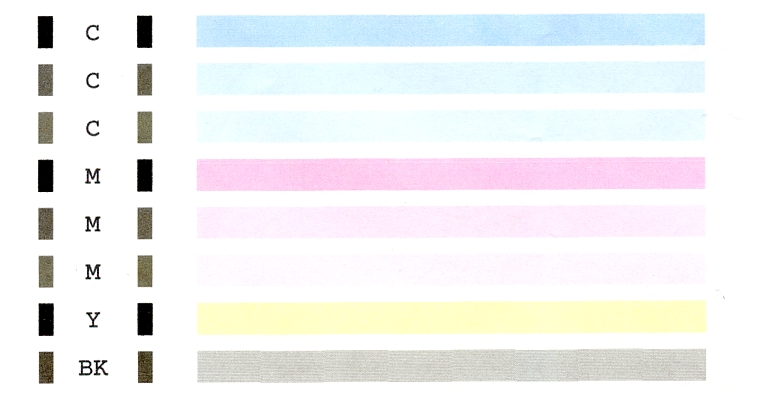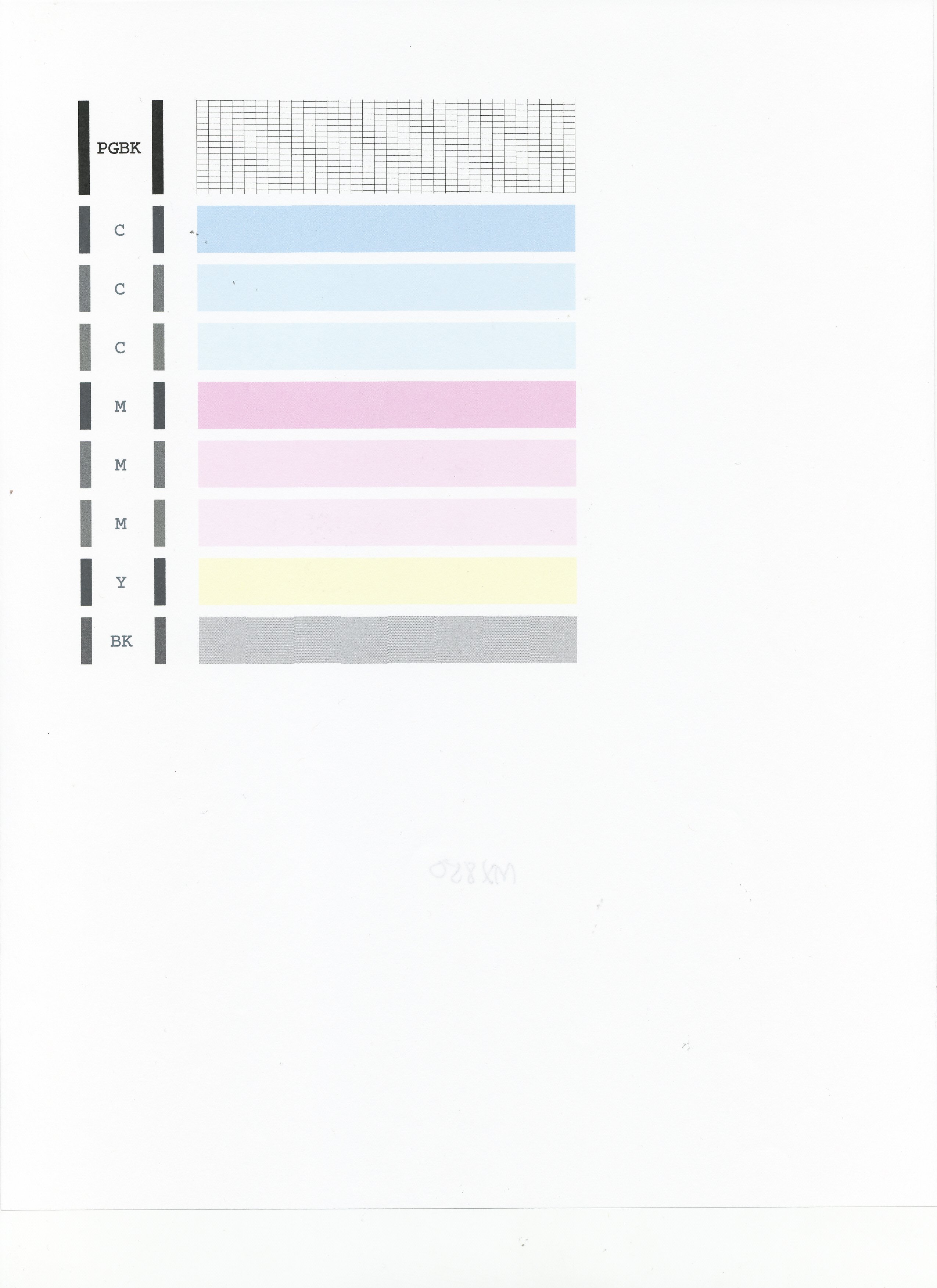- Canon Community
- Discussions & Help
- Printer
- Desktop Inkjet Printers
- PIXMA MX860 Not printing Black, shows full
- Subscribe to RSS Feed
- Mark Topic as New
- Mark Topic as Read
- Float this Topic for Current User
- Bookmark
- Subscribe
- Mute
- Printer Friendly Page
PIXMA MX860 Not printing Black, shows full
- Mark as New
- Bookmark
- Subscribe
- Mute
- Subscribe to RSS Feed
- Permalink
- Report Inappropriate Content
03-24-2018 07:20 PM
Trying to help a friend out. They have a MX860 series. They put new black cartridges in, and they show full. Tried taking them out and shaking them and putting them back in. Did the duty cleanings. It will scan and send to the pc a picture correctly. Trying to copy just black is a blank page. Color will print. I am attaching a picture of the Nozzle check, which shows the black printing on the check. I have tried typing something in MS works, no luck. Almost seems it is trying to print white. Is there a setting somewhere I am missing? Is there a factory reset for the computer? Does not work any different from the computer or just using it as a copier. thanks Bruce
- Mark as New
- Bookmark
- Subscribe
- Mute
- Subscribe to RSS Feed
- Permalink
- Report Inappropriate Content
05-04-2018 12:18 PM
Hi brucefl56,
The nozzle check from your PIXMA MX860 should appear as below:
Please make sure that the larger black ink tank contains ink, replacing it as necessary.
Once that has been checked, please perform a few printhead cleanings:
1. Press the MENU button on your PIXMA MX860.
2. Select Maintenance then press the OK button.
3. Press <OK> to select Maintenance.
4. Select Deep Cleaning and press OK.
5. Press OK to select Yes.
The Deep cleaning will be performed. After 2 or 3 cleanings, print another test page.
The black grid should now print at the top of your nozzle check.
If you continue to have difficulties, please contact our support group using the following link:
http://Canon.us/ContactLI
- Mark as New
- Bookmark
- Subscribe
- Mute
- Subscribe to RSS Feed
- Permalink
- Report Inappropriate Content
12-12-2020 01:25 PM
Those directions helped me out today. I had to perform the deep cleaning a couple of times and then it worked. Thanks so much!
03/18/2025: New firmware updates are available.
EOS R5 Mark II - Version 1.0.3
02/20/2025: New firmware updates are available.
RF70-200mm F2.8 L IS USM Z - Version 1.0.6
RF24-105mm F2.8 L IS USM Z - Version 1.0.9
RF100-300mm F2.8 L IS USM - Version 1.0.8
RF50mm F1.4 L VCM - Version 1.0.2
RF24mm F1.4 L VCM - Version 1.0.3
01/27/2025: New firmware updates are available.
01/22/2024: Canon Supports Disaster Relief Efforts in California
01/14/2025: Steps to resolve still image problem when using certain SanDisk SD cards with the Canon EOS R5 Mark II
12/18/2024: New firmware updates are available.
EOS C300 Mark III - Version 1..0.9.1
EOS C500 Mark II - Version 1.1.3.1
12/13/2024: EOS Webcam Utility Pro V2.3b is now available to support Windows on ARM PC users.
11/14/2024: Windows V 2.3a installer for EOS Webcam Utility Pro is available for download
11/12/2024: EOS Webcam Utility Pro - Version 2.3 is available
09/26/2024: New firmware updates are available.
- imageCLASS MF654Cdw not printing in 1200 dpi in Office Printers
- My printer (canon PIXMA MG2500) can't see refilled cartridges in Desktop Inkjet Printers
- PIXMA G3260 - not printing color in Desktop Inkjet Printers
- PIXMA TS5020 Streaks and missing lines in black print in Desktop Inkjet Printers
- imageCLASS LBP7110Cw - Only use the Black toner, but always gives the color toners errors in Office Printers
Canon U.S.A Inc. All Rights Reserved. Reproduction in whole or part without permission is prohibited.