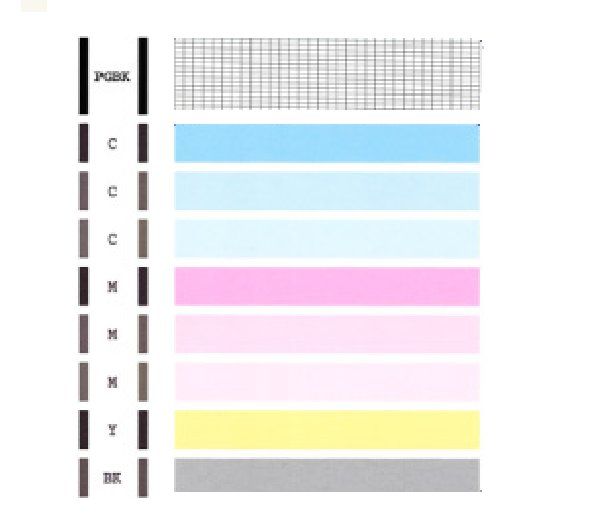- Canon Community
- Discussions & Help
- Printer
- Desktop Inkjet Printers
- PIXMA MG5420
- Subscribe to RSS Feed
- Mark Topic as New
- Mark Topic as Read
- Float this Topic for Current User
- Bookmark
- Subscribe
- Mute
- Printer Friendly Page
- Mark as New
- Bookmark
- Subscribe
- Mute
- Subscribe to RSS Feed
- Permalink
- Report Inappropriate Content
02-28-2022 02:01 PM
Hi Everyone. My trusty Pixma has stopped printing. The paper comes out blank despite all the inks being at good levels. It still scans but can't seem to print or copy. I'm on Mac running Catalina 10.15.7 any ideas at fixing this?cheers.
Solved! Go to Solution.
Accepted Solutions
- Mark as New
- Bookmark
- Subscribe
- Mute
- Subscribe to RSS Feed
- Permalink
- Report Inappropriate Content
03-14-2022 02:10 PM
Hi alisonmerrily,
Please follow these steps:
1. Please press the HOME button on your PIXMA MG5420
2. Press the up arrow once
3. Press the button under Setup
4. Select Maintenance and press OK
5. Select Print nozzle check pattern and press OK
6. Select Yes and press OK
Please compare your printout with the example below. Does your test page print correctly?
If not, please perform 3 or 4 printhead cleanings:
1. Press the HOME button on your PIXMA MG5420.
2. Press the up arrow once.
3. Press the button under Setup.
4. On Maintenance and press OK.
5. Use the down arrow to select Cleaning and press OK.
6. Select Yes and press OK.
7. Once complete, press the down arrow to select No and press OK.
After a few cleanings, please print another Nozzle Check.
Does the Nozzle Check print correctly?
If not, your PIXMA MG5420 would require service. If your PIXMA MG5420 was purchased less than a year ago, please contact one of Canon's Technical Support Representatives via phone or chat to obtain your in warranty options. To contact a Technical Support Representative, please use the link below:
https://mycanon.usa.canon.com
If your PIXMA MG5420 is out of warranty, you are eligible for Canon's Upgrade Program. This is for out of warranty units which have been diagnosed to require service, or for some reason are incompatible with a new or upgraded system. This option allows you a one-time opportunity to purchase a replacement product, discounted from the list price.
If you would like to take part in this option, please call our Sales Department at (866) 443-8002 Monday through Saturday, 9am to 9pm. Let them know you have been working with technical support and the Canon Upgrade Program was offered.
- Mark as New
- Bookmark
- Subscribe
- Mute
- Subscribe to RSS Feed
- Permalink
- Report Inappropriate Content
03-14-2022 02:10 PM
Hi alisonmerrily,
Please follow these steps:
1. Please press the HOME button on your PIXMA MG5420
2. Press the up arrow once
3. Press the button under Setup
4. Select Maintenance and press OK
5. Select Print nozzle check pattern and press OK
6. Select Yes and press OK
Please compare your printout with the example below. Does your test page print correctly?
If not, please perform 3 or 4 printhead cleanings:
1. Press the HOME button on your PIXMA MG5420.
2. Press the up arrow once.
3. Press the button under Setup.
4. On Maintenance and press OK.
5. Use the down arrow to select Cleaning and press OK.
6. Select Yes and press OK.
7. Once complete, press the down arrow to select No and press OK.
After a few cleanings, please print another Nozzle Check.
Does the Nozzle Check print correctly?
If not, your PIXMA MG5420 would require service. If your PIXMA MG5420 was purchased less than a year ago, please contact one of Canon's Technical Support Representatives via phone or chat to obtain your in warranty options. To contact a Technical Support Representative, please use the link below:
https://mycanon.usa.canon.com
If your PIXMA MG5420 is out of warranty, you are eligible for Canon's Upgrade Program. This is for out of warranty units which have been diagnosed to require service, or for some reason are incompatible with a new or upgraded system. This option allows you a one-time opportunity to purchase a replacement product, discounted from the list price.
If you would like to take part in this option, please call our Sales Department at (866) 443-8002 Monday through Saturday, 9am to 9pm. Let them know you have been working with technical support and the Canon Upgrade Program was offered.
12/18/2025: New firmware updates are available.
12/15/2025: New firmware update available for EOS C50 - Version 1.0.1.1
11/20/2025: New firmware updates are available.
EOS R5 Mark II - Version 1.2.0
PowerShot G7 X Mark III - Version 1.4.0
PowerShot SX740 HS - Version 1.0.2
10/21/2025: Service Notice: To Users of the Compact Digital Camera PowerShot V1
10/15/2025: New firmware updates are available.
Speedlite EL-5 - Version 1.2.0
Speedlite EL-1 - Version 1.1.0
Speedlite Transmitter ST-E10 - Version 1.2.0
07/28/2025: Notice of Free Repair Service for the Mirrorless Camera EOS R50 (Black)
7/17/2025: New firmware updates are available.
05/21/2025: New firmware update available for EOS C500 Mark II - Version 1.1.5.1
02/20/2025: New firmware updates are available.
RF70-200mm F2.8 L IS USM Z - Version 1.0.6
RF24-105mm F2.8 L IS USM Z - Version 1.0.9
RF100-300mm F2.8 L IS USM - Version 1.0.8
- Pixma TR7020 no values appear for manual alignment in Desktop Inkjet Printers
- PIXMA iX6820 A5 and custom paper sizes unavailable in Desktop Inkjet Printers
- CanoScan LIDE 400 MP Navigator EX 4.0 compatibility or suitable equivalent in Scanners
- New PIXMA TS3722 getting "canceled the process because an error has occurred" in Desktop Inkjet Printers
- PIXMA MX922 Prints Blank Page after 5 cleanings after checking ink available in Desktop Inkjet Printers
Canon U.S.A Inc. All Rights Reserved. Reproduction in whole or part without permission is prohibited.