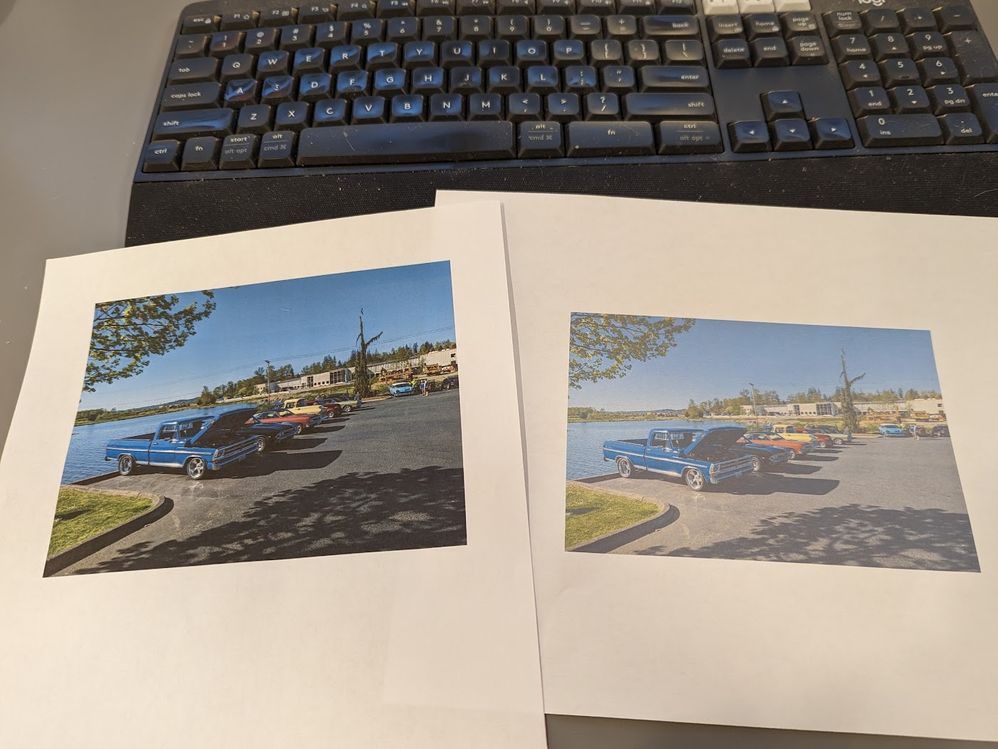- Canon Community
- Discussions & Help
- Printer
- Desktop Inkjet Printers
- Re: PIXMA G3270 Colors washed out
- Subscribe to RSS Feed
- Mark Topic as New
- Mark Topic as Read
- Float this Topic for Current User
- Bookmark
- Subscribe
- Mute
- Printer Friendly Page
PIXMA G3270 Colors washed out
- Mark as New
- Bookmark
- Subscribe
- Mute
- Subscribe to RSS Feed
- Permalink
- Report Inappropriate Content
11-02-2023
10:40 AM
- last edited on
11-03-2023
09:32 AM
by
Danny
I have just acquired a G3270 printer and the color printing behaves strangely, and I wonder if there was an explanation. When I print a jpeg on plain paper, the color is washed out. When I print the jpeg on plain paper with the paper type set on the printer to “glossy” on the printer, the color is better but still washed out. However, when I take the test jpeg and embed it in a MS Word page, the color looks great! What is going on?
I think something is going on with cymk under color removal, but I really don’t know.
- Mark as New
- Bookmark
- Subscribe
- Mute
- Subscribe to RSS Feed
- Permalink
- Report Inappropriate Content
11-21-2023 07:17 PM
I just purchased G3270 as well, and its doing the exact same thing out of the box. Further investigation findings after I read your notes:
- If I use the printers standalone Copy feature (not from a computer or phone)- colors come out perfect.
- If i embed an image into a google document and print- colors come out perfect.
- If i print any basic text document (not a photo) with colors- it comes out perfect
However..
- If I attempt to print a picture from my phone (canon's App) - Color is washed out.
- If I open an image on my PC in the default image viewer and print- Color is washed out.
Attached Examples:
- Left Hand image was inserted into a Google Doc and printed- Perfect
- Right Hand image was opened & printed from the windows default photo viewer - Washed out/Faded
Since I can MAKE it print images properly through certain (non photo specific) apps- That leads me to think there is something wrong with the Canon driver when it detects that the thing being printed is a photo, and then skews the settings for some reason... Which is why its screwed up printing from a smartphone (canon app).
Anyone have a recommendations to fix this so it will just work everytime?
- Mark as New
- Bookmark
- Subscribe
- Mute
- Subscribe to RSS Feed
- Permalink
- Report Inappropriate Content
11-22-2023 03:02 AM
If printing with plain paper, it is necessary to remove the borderless printing in the driver.
If you choose borderless printing on plain paper, the printing color will washed out
- Mark as New
- Bookmark
- Subscribe
- Mute
- Subscribe to RSS Feed
- Permalink
- Report Inappropriate Content
11-22-2023 03:07 AM
If printing with plain paper, you need to remove borderless printing from the driver/APP.
If you choose to print borderless on regular paper, the printing color will be washed out
- Mark as New
- Bookmark
- Subscribe
- Mute
- Subscribe to RSS Feed
- Permalink
- Report Inappropriate Content
01-15-2025 01:15 AM
I figured it out!! Kinda lol. Gotta get another Canon App: Canon Easy Print Photo Editor . Upload your picture. change paper size to 8.5 to 11 . Under Media Type: Plain Paper . Unclick the Borderless printing ( no check mark) and print. TAADAAAAA!!!!!! Gosh I so miss plug and print printers.
- Mark as New
- Bookmark
- Subscribe
- Mute
- Subscribe to RSS Feed
- Permalink
- Report Inappropriate Content
01-15-2025 01:16 AM
I figured it out!! Kinda lol. Gotta get another Canon App: Canon Easy Print Photo Editor . Upload your picture. change paper size to 8.5 to 11 . Under Media Type: Plain Paper . Unclick the Borderless printing ( no check mark) and print. TAADAAAAA!!!!!! Gosh I so miss plug and print printers.
12/18/2025: New firmware updates are available.
12/15/2025: New firmware update available for EOS C50 - Version 1.0.1.1
11/20/2025: New firmware updates are available.
EOS R5 Mark II - Version 1.2.0
PowerShot G7 X Mark III - Version 1.4.0
PowerShot SX740 HS - Version 1.0.2
10/21/2025: Service Notice: To Users of the Compact Digital Camera PowerShot V1
10/15/2025: New firmware updates are available.
Speedlite EL-5 - Version 1.2.0
Speedlite EL-1 - Version 1.1.0
Speedlite Transmitter ST-E10 - Version 1.2.0
07/28/2025: Notice of Free Repair Service for the Mirrorless Camera EOS R50 (Black)
7/17/2025: New firmware updates are available.
05/21/2025: New firmware update available for EOS C500 Mark II - Version 1.1.5.1
02/20/2025: New firmware updates are available.
RF70-200mm F2.8 L IS USM Z - Version 1.0.6
RF24-105mm F2.8 L IS USM Z - Version 1.0.9
RF100-300mm F2.8 L IS USM - Version 1.0.8
- G3270 despite deep cleaning still printing single color in Desktop Inkjet Printers
- PIXMA G3270 Faded Color in Desktop Inkjet Printers
- PIXMA iP8720 washed out colors in Desktop Inkjet Printers
- PIXMA G2520 Terrible printing quality, gray blacks - Can't select ICC profile in Printer Software & Networking
- Fixed washed out colors on PIXMA G3272 in Desktop Inkjet Printers
Canon U.S.A Inc. All Rights Reserved. Reproduction in whole or part without permission is prohibited.