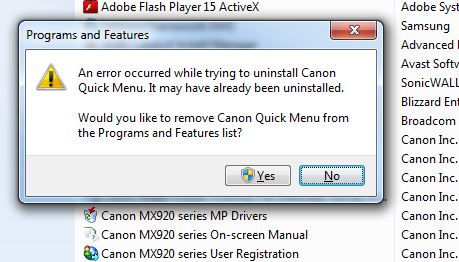- Canon Community
- Discussions & Help
- Printer
- Desktop Inkjet Printers
- Re: On screen toolbar? How do I get rid of it?
- Subscribe to RSS Feed
- Mark Topic as New
- Mark Topic as Read
- Float this Topic for Current User
- Bookmark
- Subscribe
- Mute
- Printer Friendly Page
On screen toolbar? How do I get rid of it? - MG3220
- Mark as New
- Bookmark
- Subscribe
- Mute
- Subscribe to RSS Feed
- Permalink
- Report Inappropriate Content
09-02-2013 12:24 AM - last edited on 01-04-2024 05:49 PM by Kristoff
I just bought a Canon MG3220 Printer and Installed the software. Now, when I power on, I have this 90 degree angle Canon toolbar and pop up printing suggestion, advertisment or whatever you call it. So, how do I get rid of these things so they go away and never pop up again.
- Mark as New
- Bookmark
- Subscribe
- Mute
- Subscribe to RSS Feed
- Permalink
- Report Inappropriate Content
09-04-2013 08:15 PM
Hi dodgers1970,
To remove the Quick Menu toolbar, please follow these steps:
1. Click on the black icon on the toolbar. If you look at the toolbar as a reverse "L" shape, this would be the fourth icon from the left, or the bottom icon from the top of the "L".
2. In the window that opens, click the icon in the bottom right of the window that looks like a screwdriver and pair of pliers. This will open the PREFERENCES window.
3. Inside of the Preferences window, uncheck the box at the bottom of the window that reads "Start Quick Menu when Windows Starts", then click the OK button.
4. Click the "X" in the bottom right corner of the window.
5. Lastly, right-click over the black icon on the reverse "L"-shaped toolbar and select the "Quit Quick Menu" option to close the toolbar.
Hope this helps!
This didn't answer your question or issue? Find more help at Contact Us .
- Mark as New
- Bookmark
- Subscribe
- Mute
- Subscribe to RSS Feed
- Permalink
- Report Inappropriate Content
08-01-2014 07:05 PM
- Mark as New
- Bookmark
- Subscribe
- Mute
- Subscribe to RSS Feed
- Permalink
- Report Inappropriate Content
09-26-2014 02:14 AM
Once the toolbar is off the desktop, is there a way to put a quick launch icon on the taskbar?
- Mark as New
- Bookmark
- Subscribe
- Mute
- Subscribe to RSS Feed
- Permalink
- Report Inappropriate Content
10-14-2014 02:44 AM
Hi kbear12345,
To add the Quick Menu as a quick launch icon on the taskbar, please follow these steps:
1. Go to your START MENU, then select ALL PROGRAMS, then CANON UTILITIES.
2. Click on the QUICK MENU folder, then right-click over the QUICK MENU icon and select the PIN TO TASKBAR option. A shortcut icon to the Quick Menu should now be on your taskbar.
Hope this helps!
This didn't answer your question or issue? Please call or email us at one of the methods on the Contact Us page for further assistance.
- Mark as New
- Bookmark
- Subscribe
- Mute
- Subscribe to RSS Feed
- Permalink
- Report Inappropriate Content
12-29-2014 08:25 PM
None of the canon software will uninstall. when i try i get a error that says the below. this is not correct becaue i can still run every piece of the canon software package. i stumbled across this thread by looking how to run off that annoying reverse L quick launch tool bar.
- Mark as New
- Bookmark
- Subscribe
- Mute
- Subscribe to RSS Feed
- Permalink
- Report Inappropriate Content
01-16-2015 11:09 AM
I followed your instructions to remove the L-shaped icon but it returns each time it returns when I open my computer.
- Mark as New
- Bookmark
- Subscribe
- Mute
- Subscribe to RSS Feed
- Permalink
- Report Inappropriate Content
01-21-2015 04:32 AM
Hi carlsjr,
If you are unable to uninstall the software from the Programs and Features window, please try uninstalling the software by going to your Start Menu, then All Programs, then Canon Utilities, then select the folder of the sottware you are trying to uninstall and select the Uninstall option underneath that folder. If you still experience difficulty, please call or email us at one of the methods on the Contact Us page for further assistance.
- Mark as New
- Bookmark
- Subscribe
- Mute
- Subscribe to RSS Feed
- Permalink
- Report Inappropriate Content
01-21-2015 04:41 AM
Hi HelenHill,
You will want to ensure that the option to "Start Quick Menu when Windows Starts" is unchecked in the Preferences window of the Quick Menu to prevent the Quick Menu from launching each time you restart your computer. If you still experience difficulty, please call or email us at one of the methods on the Contact Us page for further assistance.
- Mark as New
- Bookmark
- Subscribe
- Mute
- Subscribe to RSS Feed
- Permalink
- Report Inappropriate Content
02-18-2017 12:31 PM
The information above is incomplete. I find no option to enable/disable the Quick Tool Bar. On a six foot display this is ridiculous and takes up an enormous about of screen time. I've downloaded reinstalled the latest updates for PIXMA 490 and the only "tool bar" visible is for the scan settings.
I want that toolbar off my desktop or I return the machine and won't buy Canon again.
02/20/2025: New firmware updates are available.
RF70-200mm F2.8 L IS USM Z - Version 1.0.6
RF24-105mm F2.8 L IS USM Z - Version 1.0.9
RF100-300mm F2.8 L IS USM - Version 1.0.8
RF50mm F1.4 L VCM - Version 1.0.2
RF24mm F1.4 L VCM - Version 1.0.3
01/27/2025: New firmware updates are available.
01/22/2024: Canon Supports Disaster Relief Efforts in California
01/14/2025: Steps to resolve still image problem when using certain SanDisk SD cards with the Canon EOS R5 Mark II
12/18/2024: New firmware updates are available.
EOS C300 Mark III - Version 1..0.9.1
EOS C500 Mark II - Version 1.1.3.1
12/13/2024: EOS Webcam Utility Pro V2.3b is now available to support Windows on ARM PC users.
12/05/2024: New firmware updates are available.
EOS R5 Mark II - Version 1.0.2
11/14/2024: Windows V 2.3a installer for EOS Webcam Utility Pro is available for download
11/12/2024: EOS Webcam Utility Pro - Version 2.3 is available
09/26/2024: New firmware updates are available.
- imageCLASS MF733Cdw - Can Print Using Wi-Fi BUT Will Not Scan to MacBook in Office Printers
- imagePROGRAF MF653Cdw Installed drivers no longer say "Complete" in Printer Software & Networking
- Canon GX6060 (doesn't print if screen off) in Office Printers
- ImageCLASS D1620 - operator screen won't turn on during set up in Office Printers
- Printer error on PIXMA G3270 ...82208-- what do I do? in Desktop Inkjet Printers
Canon U.S.A Inc. All Rights Reserved. Reproduction in whole or part without permission is prohibited.