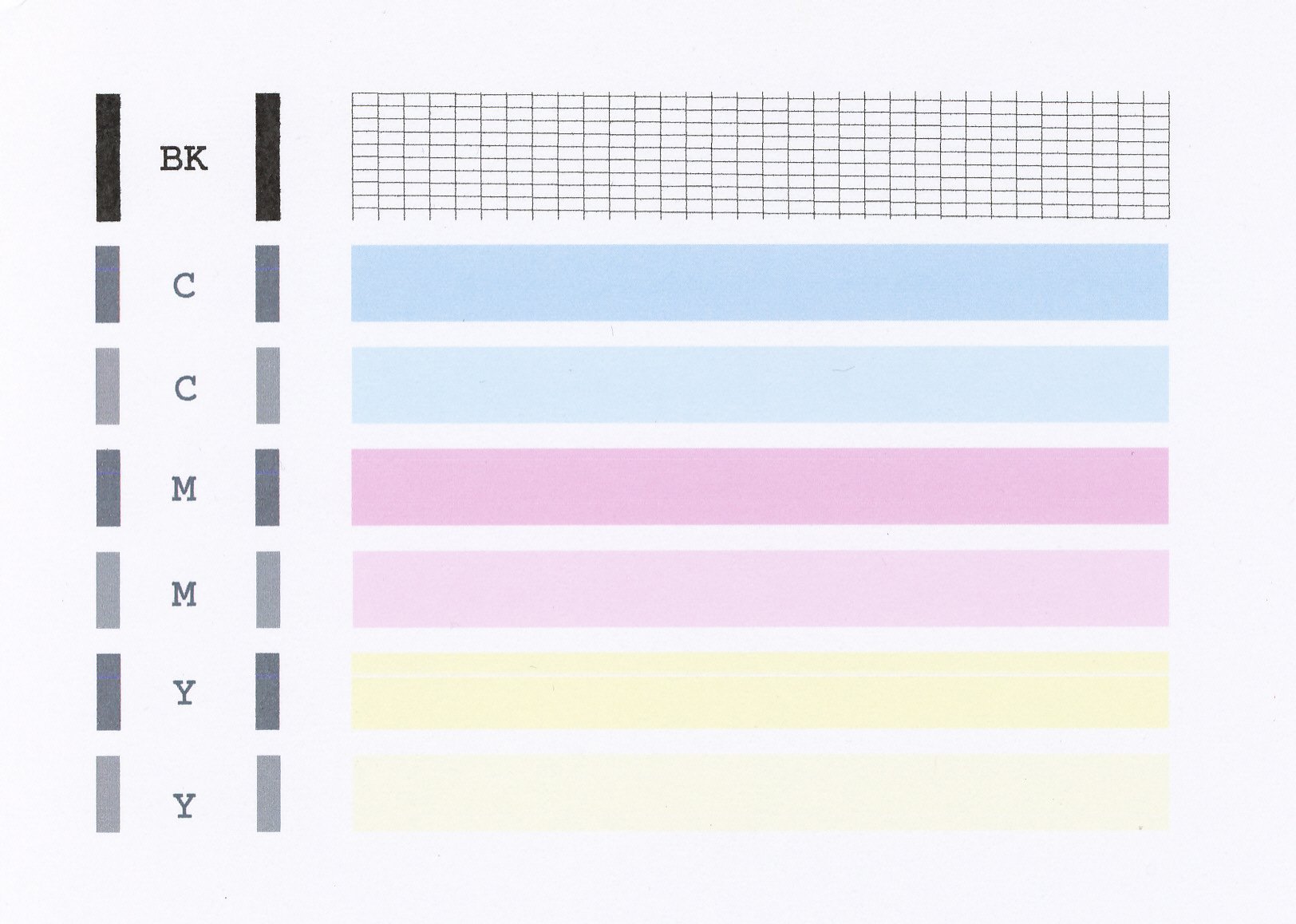- Canon Community
- Discussions & Help
- Printer
- Desktop Inkjet Printers
- My mx 452 isn't printing
- Subscribe to RSS Feed
- Mark Topic as New
- Mark Topic as Read
- Float this Topic for Current User
- Bookmark
- Subscribe
- Mute
- Printer Friendly Page
My mx 452 isn't printing
- Mark as New
- Bookmark
- Subscribe
- Mute
- Subscribe to RSS Feed
- Permalink
- Report Inappropriate Content
04-30-2015 11:41 AM
- Mark as New
- Bookmark
- Subscribe
- Mute
- Subscribe to RSS Feed
- Permalink
- Report Inappropriate Content
06-01-2015 03:07 PM
Hi dlb1944,
First, a test should be performed of your PIXMA MX452. The Nozzle Check pattern shows if each print head nozzle is operating properly. Please perform the following steps to print a Nozzle Check pattern:
1. Load letter-sized, plain paper in the rear Tray.
2. Press the SETUP button on your PIXMA MX452.
3. Press the left or right button until [MAINTENANCE] is displayed in the LCD, and then press OK.
4. Press the left or right button until [Nozzle check] is displayed in the LCD, and then press OK. The nozzle check pattern is printed. Please compare your printout to the example that has been attached to the bottom of this post.
If the page prints incorrectly, printhead cleanings should be performed. Please follow the instructions below to clean the printhead:
1. Press the SETUP button.
2. Press the left or right button until [MAINTENANCE] is displayed in the LCD, and then press OK.
3. Press the left or right button until [CLEANING] is displayed in the LCD, and then press OK.
After 3 or 4 cleanings, print another test page.
Does the test page print correctly?
12/18/2025: New firmware updates are available.
12/15/2025: New firmware update available for EOS C50 - Version 1.0.1.1
11/20/2025: New firmware updates are available.
EOS R5 Mark II - Version 1.2.0
PowerShot G7 X Mark III - Version 1.4.0
PowerShot SX740 HS - Version 1.0.2
10/21/2025: Service Notice: To Users of the Compact Digital Camera PowerShot V1
10/15/2025: New firmware updates are available.
Speedlite EL-5 - Version 1.2.0
Speedlite EL-1 - Version 1.1.0
Speedlite Transmitter ST-E10 - Version 1.2.0
07/28/2025: Notice of Free Repair Service for the Mirrorless Camera EOS R50 (Black)
7/17/2025: New firmware updates are available.
05/21/2025: New firmware update available for EOS C500 Mark II - Version 1.1.5.1
02/20/2025: New firmware updates are available.
RF70-200mm F2.8 L IS USM Z - Version 1.0.6
RF24-105mm F2.8 L IS USM Z - Version 1.0.9
RF100-300mm F2.8 L IS USM - Version 1.0.8
- GX5050not printing cyan and yellow in Desktop Inkjet Printers
- TS3522 will not print on 4x6 in Desktop Inkjet Printers
- Issues with my printing from my canon pixma pro 10 in Professional Photo Printers
- Suddenly can’t AirPrint to my imageCLASS MF236n in Office Printers
- Pixma Pro 200S printing speed in Desktop Inkjet Printers
Canon U.S.A Inc. All Rights Reserved. Reproduction in whole or part without permission is prohibited.