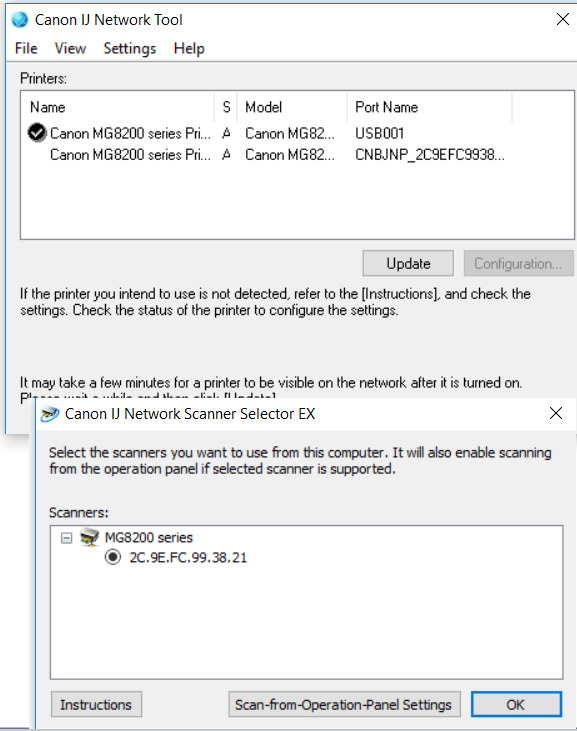- Canon Community
- Discussions & Help
- Printer
- Desktop Inkjet Printers
- Re: MG8200 cannot scan from top of printer
- Subscribe to RSS Feed
- Mark Topic as New
- Mark Topic as Read
- Float this Topic for Current User
- Bookmark
- Subscribe
- Mute
- Printer Friendly Page
MG8200 cannot scan from top of printer
- Mark as New
- Bookmark
- Subscribe
- Mute
- Subscribe to RSS Feed
- Permalink
- Report Inappropriate Content
04-29-2016 05:16 PM
Hi,
Since I set up my printer to work with win10 I can no longer use the controls at the top of the printer to scan in a document. I'm sure it's just a setting somewhere but I can't find it. Also, on the MP navigator preferences there are 2 listings the first says MG8200 series and the second says MG8200 series Network. Please tell me which I should choose.
Thanks in advance for your help,
Jane
- Mark as New
- Bookmark
- Subscribe
- Mute
- Subscribe to RSS Feed
- Permalink
- Report Inappropriate Content
05-01-2016 12:19 PM
Hi Smiseel,
Please make sure that the unit is selected correctly in MP Navigator. Please open MP Navigator and click on the Preferences button. The PIXMA MG8220 that should be selected is the network attached, not the USB attached. The network PIXMA MG8220 will be named PIXMA MG8200 (xxx) with the mac address of the unit in parenthesis.
Also, please make sure that the scanner is selected in the Canon IJ Scan Utility. To do this, please follow these steps:
1. Click on the Windows Start button and then All Apps.
2. Click on Canon IJ Network Utility.
3. Click on Canon IJ Scan Utility.
4. Make sure there is a checkmark next to the PIXMA MG8220.
Once both have been completed, attempt to scan.
- Mark as New
- Bookmark
- Subscribe
- Mute
- Subscribe to RSS Feed
- Permalink
- Report Inappropriate Content
05-04-2016 09:18 AM
Hi and thanks for the answer. Everything is as checked. But I noticed that there are 2 printers on the network tool. The second printer listed says "copy1). I tried to set the second as my printer but cannot. The reason I tried to set it is because on the SCANNER selector tool the port name is the same as the printer. Take a look please.
So leaving everything as it is currently, now when I try to scan from the MG8220 the panel reads set the pc to start scanning. I click on scan from operations panel, but nothing scans.
Thanks in advance for the help.
- Mark as New
- Bookmark
- Subscribe
- Mute
- Subscribe to RSS Feed
- Permalink
- Report Inappropriate Content
05-04-2016 10:04 AM
Hi Smiseel,
In the Canon IJ Network Tool, currently the USB connection is selected. Please select the second one down, the entry that lists CNBJNP_2C9EFC9938... as its port. Once selected, you should then be able to scan.
Please note, Canon's Forum is not intended for immediate help, but a place to allow for the Community to give you assistance and feedback. If this is an urgent support need, please use the link below to reach our friendly Technical Support Team:
http://www.usa.canon.com/cusa/consumer/standard_display/contact_us_consumer
12/18/2025: New firmware updates are available.
12/15/2025: New firmware update available for EOS C50 - Version 1.0.1.1
11/20/2025: New firmware updates are available.
EOS R5 Mark II - Version 1.2.0
PowerShot G7 X Mark III - Version 1.4.0
PowerShot SX740 HS - Version 1.0.2
10/21/2025: Service Notice: To Users of the Compact Digital Camera PowerShot V1
10/15/2025: New firmware updates are available.
Speedlite EL-5 - Version 1.2.0
Speedlite EL-1 - Version 1.1.0
Speedlite Transmitter ST-E10 - Version 1.2.0
07/28/2025: Notice of Free Repair Service for the Mirrorless Camera EOS R50 (Black)
7/17/2025: New firmware updates are available.
05/21/2025: New firmware update available for EOS C500 Mark II - Version 1.1.5.1
02/20/2025: New firmware updates are available.
RF70-200mm F2.8 L IS USM Z - Version 1.0.6
RF24-105mm F2.8 L IS USM Z - Version 1.0.9
RF100-300mm F2.8 L IS USM - Version 1.0.8
- PIXMA TR8620 168c error in Desktop Inkjet Printers
- MegaTank PIXMA G6020 not scanning - error message "failed to open a connection to the device" in Desktop Inkjet Printers
- Nonsense: Trouble finding drivers for PIXMA MX532 and PIXMA iP4700 in Printer Software & Networking
- imageCLASS MF4890dw - Print Jobs Stuck in Queue, Drivers Needed in Office Printers
- Can Canon QX20 use CP1500 paper? in Mobile & Compact Printers
Canon U.S.A Inc. All Rights Reserved. Reproduction in whole or part without permission is prohibited.