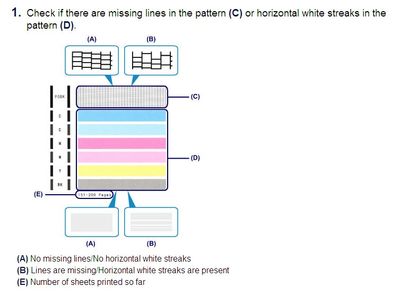- Canon Community
- Discussions & Help
- Printer
- Desktop Inkjet Printers
- Re: MG5422 Not printing text from Word 10
- Subscribe to RSS Feed
- Mark Topic as New
- Mark Topic as Read
- Float this Topic for Current User
- Bookmark
- Subscribe
- Mute
- Printer Friendly Page
- Mark as New
- Bookmark
- Subscribe
- Mute
- Subscribe to RSS Feed
- Permalink
- Report Inappropriate Content
12-27-2018 11:12 AM
My MG5422 will print the letterhead but not the text of a letter I send it from my laptop. If I email the letter to myself and click print without going through Word it prints everything. If I download it to Word it will, again, only print the letterhead.
Solved! Go to Solution.
- Mark as New
- Bookmark
- Subscribe
- Mute
- Subscribe to RSS Feed
- Permalink
- Report Inappropriate Content
12-27-2018 01:06 PM
Hello.
A test of the printer should be performed. This will tell us if the printer is working correctly. To do this, please load letter-sized paper in the PIXMA MG5420 and follow these steps:
1. Press <HOME>.
2. Rotate the menu to Maintenance and press <OK>.
3. Press <OK> on Print nozzle check pattern.
4. Press <OK> on Yes.
The Nozzle Check will print. Please compare your printout to the example that has been attached to this message.
If the PGBK black grid pattern appears at the top, check to see if the lines appear as shown in "A" or if they are broken up as shown in "B". If the grid is broken up or missing, cleanings may be needed.
To perform cleanings, please follow these steps:
1. Press <HOME>.
2. Rotate the menu to Maintenance and press <OK>.
3. Press <OK> on Cleaning.
4. Press <OK> on Yes.
5. Press <OK> on Yes.
After a few cleanings, please print another Nozzle Check.
This didn't answer your question or issue? Find more help at Contact Us.
- Mark as New
- Bookmark
- Subscribe
- Mute
- Subscribe to RSS Feed
- Permalink
- Report Inappropriate Content
12-27-2018 01:06 PM
Hello.
A test of the printer should be performed. This will tell us if the printer is working correctly. To do this, please load letter-sized paper in the PIXMA MG5420 and follow these steps:
1. Press <HOME>.
2. Rotate the menu to Maintenance and press <OK>.
3. Press <OK> on Print nozzle check pattern.
4. Press <OK> on Yes.
The Nozzle Check will print. Please compare your printout to the example that has been attached to this message.
If the PGBK black grid pattern appears at the top, check to see if the lines appear as shown in "A" or if they are broken up as shown in "B". If the grid is broken up or missing, cleanings may be needed.
To perform cleanings, please follow these steps:
1. Press <HOME>.
2. Rotate the menu to Maintenance and press <OK>.
3. Press <OK> on Cleaning.
4. Press <OK> on Yes.
5. Press <OK> on Yes.
After a few cleanings, please print another Nozzle Check.
This didn't answer your question or issue? Find more help at Contact Us.
- Mark as New
- Bookmark
- Subscribe
- Mute
- Subscribe to RSS Feed
- Permalink
- Report Inappropriate Content
12-27-2018 01:13 PM
- Mark as New
- Bookmark
- Subscribe
- Mute
- Subscribe to RSS Feed
- Permalink
- Report Inappropriate Content
12-28-2018 10:04 AM
- Mark as New
- Bookmark
- Subscribe
- Mute
- Subscribe to RSS Feed
- Permalink
- Report Inappropriate Content
12-29-2018 10:41 AM
As I said in message 4, the nozzle test did NOT SOLVE the problem. I'm still waiting for more help but they decided the test took care of it and haven't answered me again. Canon has decided my model is at its end of life and won't help me over the phone. Really!?!?
01/27/2025: New firmware updates are available.
01/22/2024: Canon Supports Disaster Relief Efforts in California
01/14/2025: Steps to resolve still image problem when using certain SanDisk SD cards with the Canon EOS R5 Mark II
12/18/2024: New firmware updates are available.
EOS C300 Mark III - Version 1..0.9.1
EOS C500 Mark II - Version 1.1.3.1
12/13/2024: EOS Webcam Utility Pro V2.3b is now available to support Windows on ARM PC users.
12/05/2024: New firmware updates are available.
EOS R5 Mark II - Version 1.0.2
11/14/2024: Windows V 2.3a installer for EOS Webcam Utility Pro is available for download
11/12/2024: EOS Webcam Utility Pro - Version 2.3 is available
09/26/2024: New firmware updates are available.
EOS R6 Mark II - Version 1.5.0
08/09/2024: Firmware update available for RC-IP1000 - Version 1.1.1
08/08/2024: Firmware update available for MS-500 - Version 2.0.0
- Cannot reconnect ImageClass MF269dw to WiFi network after router change in Printer Software & Networking
- MF451dw Wont Stop "Duplex" Printing in Office Printers
- PIXMA TR8660a - Prints all but one page, BK ink full, PGBK empty in Desktop Inkjet Printers
- SELPHY CP1300 - printing inconsistency, right side in Mobile & Compact Printers
- Macintosh stopped printing envelopes correctly to MF743C in Office Printers
Canon U.S.A Inc. All Rights Reserved. Reproduction in whole or part without permission is prohibited.