- Canon Community
- Discussions & Help
- Printer
- Desktop Inkjet Printers
- G4210 printing blank pages
- Subscribe to RSS Feed
- Mark Topic as New
- Mark Topic as Read
- Float this Topic for Current User
- Bookmark
- Subscribe
- Mute
- Printer Friendly Page
G4210 printing blank pages
- Mark as New
- Bookmark
- Subscribe
- Mute
- Subscribe to RSS Feed
- Permalink
- Report Inappropriate Content
02-16-2020 12:40 PM
Can anyone help with my printing issue? My printer just spits out blank pages. Not tech savvy, can't figure out what's wrong. I'm surprised I got it hooked up via wifi in the first place. Thanks in advance!
- Mark as New
- Bookmark
- Subscribe
- Mute
- Subscribe to RSS Feed
- Permalink
- Report Inappropriate Content
02-17-2020 02:16 PM
Hi tank2601,
First, please make sure that the black ink level is sufficient.
The ink should be above "B", as in the image below:
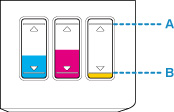
If the black ink is above the "B" line, next, please print a test page:
1. Please press the wrench and screwdriver button
2. Press the Left or Right button to select Maintenance and press the OK
3. Press the Left or Right button to select Nozzle check and then press the OK button
Does your printout look like the example below? Does the back grid "A" print on your page?
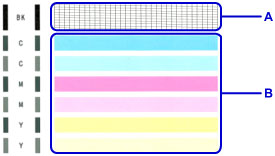
- Mark as New
- Bookmark
- Subscribe
- Mute
- Subscribe to RSS Feed
- Permalink
- Report Inappropriate Content
02-18-2020 11:36 AM
Thank you, Patrick, for your response. My ink levels are all above half - I don't print much. Also, I did do a nozzle check and the print came out perfectly. I've had this printer for awhile and this is the first time I came across this problem. I have my printer on a power cord; shut it down after using and turn off the power. That's how infrequently I use the printer. So I unplugged it for a couple of days and haven't tried it since. Perhaps it just needed to reset itself, and reconnect to my wifi. Thanks again, for your response.
- Mark as New
- Bookmark
- Subscribe
- Mute
- Subscribe to RSS Feed
- Permalink
- Report Inappropriate Content
01-07-2021 01:48 PM
- Mark as New
- Bookmark
- Subscribe
- Mute
- Subscribe to RSS Feed
- Permalink
- Report Inappropriate Content
07-31-2021 10:36 AM
- Mark as New
- Bookmark
- Subscribe
- Mute
- Subscribe to RSS Feed
- Permalink
- Report Inappropriate Content
09-22-2021 04:09 PM
Hi mhent12,
Please perform 2 printhead cleanings:
1. Please press the wrench and screwdriver button on your printer.
2. Repeatedly press the right arrow button to select Maintenance and press the OK.
3. Press the right arrow button to select Cleaning and then press the OK button.
Once 2 cleanings are complete, print another test page. If the black grid is still missing, please perform an ink flush:
1. Please press the wrench and screwdriver button on your printer
2. Press the right arrow button to select Maintenance and press the OK
3. Ppress the right arrow button to select Ink Flush and then press the OK button
4. Check the displayed message and press OK button
5. Select Yes and then press OK button
6. Select Yes and then press OK button
12/18/2025: New firmware updates are available.
12/15/2025: New firmware update available for EOS C50 - Version 1.0.1.1
11/20/2025: New firmware updates are available.
EOS R5 Mark II - Version 1.2.0
PowerShot G7 X Mark III - Version 1.4.0
PowerShot SX740 HS - Version 1.0.2
10/21/2025: Service Notice: To Users of the Compact Digital Camera PowerShot V1
10/15/2025: New firmware updates are available.
Speedlite EL-5 - Version 1.2.0
Speedlite EL-1 - Version 1.1.0
Speedlite Transmitter ST-E10 - Version 1.2.0
07/28/2025: Notice of Free Repair Service for the Mirrorless Camera EOS R50 (Black)
7/17/2025: New firmware updates are available.
05/21/2025: New firmware update available for EOS C500 Mark II - Version 1.1.5.1
02/20/2025: New firmware updates are available.
RF70-200mm F2.8 L IS USM Z - Version 1.0.6
RF24-105mm F2.8 L IS USM Z - Version 1.0.9
RF100-300mm F2.8 L IS USM - Version 1.0.8
- Imageclass MF4350d grabbing extra page after printing page (it pulls it through but leaves it blank) in Office Printers
- PIXMA MX922 Prints Blank Page after 5 cleanings after checking ink available in Desktop Inkjet Printers
- PIXMA TS9020 printing blank pages - HELP! in Desktop Inkjet Printers
- PIXMA iP8720 does not work brand new, print is off center and blank pages in Desktop Inkjet Printers
- PIXMA G6020 not printing, colors are nearly invisible in Desktop Inkjet Printers
Canon U.S.A Inc. All Rights Reserved. Reproduction in whole or part without permission is prohibited.

