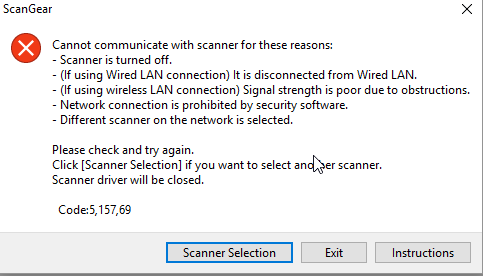- Canon Community
- Discussions & Help
- Printer
- Desktop Inkjet Printers
- Cannot scan with TS8050: scan error 2,157,50 and 5...
- Subscribe to RSS Feed
- Mark Topic as New
- Mark Topic as Read
- Float this Topic for Current User
- Bookmark
- Subscribe
- Mute
- Printer Friendly Page
- Mark as New
- Bookmark
- Subscribe
- Mute
- Subscribe to RSS Feed
- Permalink
- Report Inappropriate Content
10-08-2017 09:01 AM - edited 10-08-2017 03:23 PM
I just installed my new TS8050. Printing works just fine, but I can't scan.
I have updated the printer's firmware to 1.150
I operate under Windows 10. I have installed Canon Quick Menu v2.7.1
The printer is connected to the same Linksys WiFi router than my PC. The printer screen says I have 59% signal strength.
I don't have any pb printing.
When I select 'Printer Status' in Canon Quick Menu, I get all the info (see screen shot). So far, there is no pb.
Now I want to scan and things get out of control:
When I launch ScanGear, I hear the scanner moving. But I get the error 2 157 50 as you can see below.
I've tried to deactivate my firewall (Kaspersky), but then I get a different error from ScanGear: 5,167,59
I have tried to use Paint to scan, but it's not working either: when I ask for the preview, I can hear the scanner moving, and after a long wait, Paint says it is 'unable to get the image from the device'.
I have also tried to launch a scan from the printer's own touch screen. I chose 'save to computer', I select my PC, and press on the green logo. I can hear the scanner move, but after a while, I get the same 2 157 50 error.
I have logged with the PC's admin profile and the pb remains.
It looks to me like the file of the scanned image itself can't travel from the Canon to the PC. Weird. Your help would be greatly appreciated!
Solved! Go to Solution.
Accepted Solutions
- Mark as New
- Bookmark
- Subscribe
- Mute
- Subscribe to RSS Feed
- Permalink
- Report Inappropriate Content
11-11-2017 06:30 AM
I found the solution!
The pb did not come from the printer, but from my router and LAN set up.
I had tried a few fixes, such as rebooting my router, changing firewall on the PC, or activating the WSD port in windows. It seemed to temporarily enable me to scan, but after awhile, the problem resumed.
So, here is how I fixed the pb for good:
- in my router (Lynksys) set up, I assigned a fixed IP adress to the printer (which I've identified with its MAC address)
- then, for that IP address, I set up a DMZ, to allow all outbound/inbound traffic
I've done that since a week now and the scan pb never resurfaced. I can scan either from the Canon software, or from the printer menu.
Note that I had written to Canon France. They opened a ticket and replied a few days later, asking that I bring the printer to a local maintenance shop. Wrong answer. It wouldn't have help at all in my case.
- Mark as New
- Bookmark
- Subscribe
- Mute
- Subscribe to RSS Feed
- Permalink
- Report Inappropriate Content
11-11-2017 06:30 AM
I found the solution!
The pb did not come from the printer, but from my router and LAN set up.
I had tried a few fixes, such as rebooting my router, changing firewall on the PC, or activating the WSD port in windows. It seemed to temporarily enable me to scan, but after awhile, the problem resumed.
So, here is how I fixed the pb for good:
- in my router (Lynksys) set up, I assigned a fixed IP adress to the printer (which I've identified with its MAC address)
- then, for that IP address, I set up a DMZ, to allow all outbound/inbound traffic
I've done that since a week now and the scan pb never resurfaced. I can scan either from the Canon software, or from the printer menu.
Note that I had written to Canon France. They opened a ticket and replied a few days later, asking that I bring the printer to a local maintenance shop. Wrong answer. It wouldn't have help at all in my case.
12/18/2025: New firmware updates are available.
12/15/2025: New firmware update available for EOS C50 - Version 1.0.1.1
11/20/2025: New firmware updates are available.
EOS R5 Mark II - Version 1.2.0
PowerShot G7 X Mark III - Version 1.4.0
PowerShot SX740 HS - Version 1.0.2
10/21/2025: Service Notice: To Users of the Compact Digital Camera PowerShot V1
10/15/2025: New firmware updates are available.
Speedlite EL-5 - Version 1.2.0
Speedlite EL-1 - Version 1.1.0
Speedlite Transmitter ST-E10 - Version 1.2.0
07/28/2025: Notice of Free Repair Service for the Mirrorless Camera EOS R50 (Black)
7/17/2025: New firmware updates are available.
05/21/2025: New firmware update available for EOS C500 Mark II - Version 1.1.5.1
02/20/2025: New firmware updates are available.
RF70-200mm F2.8 L IS USM Z - Version 1.0.6
RF24-105mm F2.8 L IS USM Z - Version 1.0.9
RF100-300mm F2.8 L IS USM - Version 1.0.8
- PIXMA TR8622a is not working with Laptop (Error code:157, Code :215750) in Desktop Inkjet Printers
- Canon TS8050 missing colours in Desktop Inkjet Printers
- TS8050 doesn't print from PC in Desktop Inkjet Printers
- Cyan Nozzles Showing Banding in Desktop Inkjet Printers
- Printing red not black in Desktop Inkjet Printers
Canon U.S.A Inc. All Rights Reserved. Reproduction in whole or part without permission is prohibited.