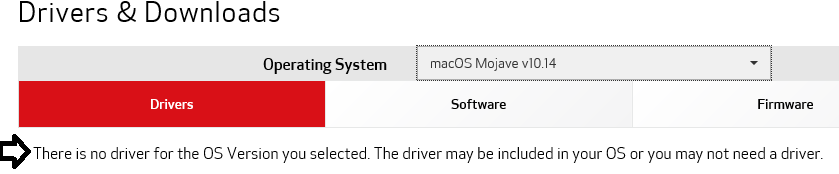- Canon Community
- Discussions & Help
- Printer
- Printer Software & Networking
- Can't open printer driver download for Pixma TS912...
- Subscribe to RSS Feed
- Mark Topic as New
- Mark Topic as Read
- Float this Topic for Current User
- Bookmark
- Subscribe
- Mute
- Printer Friendly Page
- Mark as New
- Bookmark
- Subscribe
- Mute
- Subscribe to RSS Feed
- Permalink
- Report Inappropriate Content
10-11-2019 02:35 AM
I have a Pixma TS9120 and am on a Mac with OS Mojave. After downloading the printer driver, I clikced on the disk image for setup and got an error message saying "Login with the administrator account to start this software." I was already logged in with the only account on my Mac, which was an admin account. I crated a new admin account and tried it that way, but that didn't work either. Help? Thanks.
Solved! Go to Solution.
- Mark as New
- Bookmark
- Subscribe
- Mute
- Subscribe to RSS Feed
- Permalink
- Report Inappropriate Content
10-11-2019 03:19 PM
Hi mahastew.
The PIXMA TS9120 uses Airprint, so installing a drifver is not necessary.
If you are using a USB cable, please connect the cable and turn your printer on and then follow these steps:
1. Click on the Apple in the upper left hand corner and then System Preferences.
2. Click on Printers & Scanners.
3. Click the [+] at the bottom and then click on "Add printer or scanner".
4. In the new window, select the Canon TS9100 series and then click Add.
If you are using your PIXMA TS9120 wirelessly, please connect it to your wireless network first, and then follow the steps above.
To connect your PIXMA TS9120 to your wireless network, please follow these steps:
1. Please press the gear icon at the bottom of the LCD screen of the printer.
2. Select Settings.
3. Select Device settings.
4. Select LAN settings.
5. Select Wireless LAN.
6. Select Wireless LAN setup.
7. Select Manual connect.
8. Choose your wireless network from the list that appears.
9. Enter your wireless password.
Once "Connected" appears, press OK and your TS9120 is now connected to your wireless network.
- Mark as New
- Bookmark
- Subscribe
- Mute
- Subscribe to RSS Feed
- Permalink
- Report Inappropriate Content
10-11-2019 09:03 AM
Not sure what you are trying to install? There is no Mojave driver for the TS9120.
~Rick
Bay Area - CA
~R5 C (1.0.9.1) ~RF Trinity, ~RF 100 Macro, ~RF 100~400, ~RF 100~500, ~RF 200-800 +RF 1.4x TC, BG-R10, 430EX III-RT ~DxO PhotoLab Elite ~DaVinci Resolve Studio ~ImageClass MF644Cdw/MF656Cdw ~Pixel 8 ~CarePaks Are Worth It
- Mark as New
- Bookmark
- Subscribe
- Mute
- Subscribe to RSS Feed
- Permalink
- Report Inappropriate Content
10-11-2019 03:19 PM
Hi mahastew.
The PIXMA TS9120 uses Airprint, so installing a drifver is not necessary.
If you are using a USB cable, please connect the cable and turn your printer on and then follow these steps:
1. Click on the Apple in the upper left hand corner and then System Preferences.
2. Click on Printers & Scanners.
3. Click the [+] at the bottom and then click on "Add printer or scanner".
4. In the new window, select the Canon TS9100 series and then click Add.
If you are using your PIXMA TS9120 wirelessly, please connect it to your wireless network first, and then follow the steps above.
To connect your PIXMA TS9120 to your wireless network, please follow these steps:
1. Please press the gear icon at the bottom of the LCD screen of the printer.
2. Select Settings.
3. Select Device settings.
4. Select LAN settings.
5. Select Wireless LAN.
6. Select Wireless LAN setup.
7. Select Manual connect.
8. Choose your wireless network from the list that appears.
9. Enter your wireless password.
Once "Connected" appears, press OK and your TS9120 is now connected to your wireless network.
01/27/2025: New firmware updates are available.
01/22/2024: Canon Supports Disaster Relief Efforts in California
01/14/2025: Steps to resolve still image problem when using certain SanDisk SD cards with the Canon EOS R5 Mark II
12/18/2024: New firmware updates are available.
EOS C300 Mark III - Version 1..0.9.1
EOS C500 Mark II - Version 1.1.3.1
12/13/2024: EOS Webcam Utility Pro V2.3b is now available to support Windows on ARM PC users.
12/05/2024: New firmware updates are available.
EOS R5 Mark II - Version 1.0.2
11/14/2024: Windows V 2.3a installer for EOS Webcam Utility Pro is available for download
11/12/2024: EOS Webcam Utility Pro - Version 2.3 is available
09/26/2024: New firmware updates are available.
EOS R6 Mark II - Version 1.5.0
08/09/2024: Firmware update available for RC-IP1000 - Version 1.1.1
08/08/2024: Firmware update available for MS-500 - Version 2.0.0
- PIXMA TR1501 drivers won't install on Windows 11 computer in Printer Software & Networking
- PIXMA TR4722 How to download and install firmware in Printer Software & Networking
- imageCLASS MF634Cdw unable to scan after switching from USB to Wi-Fi in Office Printers
- PIXMA G3262 - My imaging software replacement? in Printer Software & Networking
- imageCLASS MF654Cdw Scanner Trouble, Cannot communicate with scanner error in Printer Software & Networking
Canon U.S.A Inc. All Rights Reserved. Reproduction in whole or part without permission is prohibited.