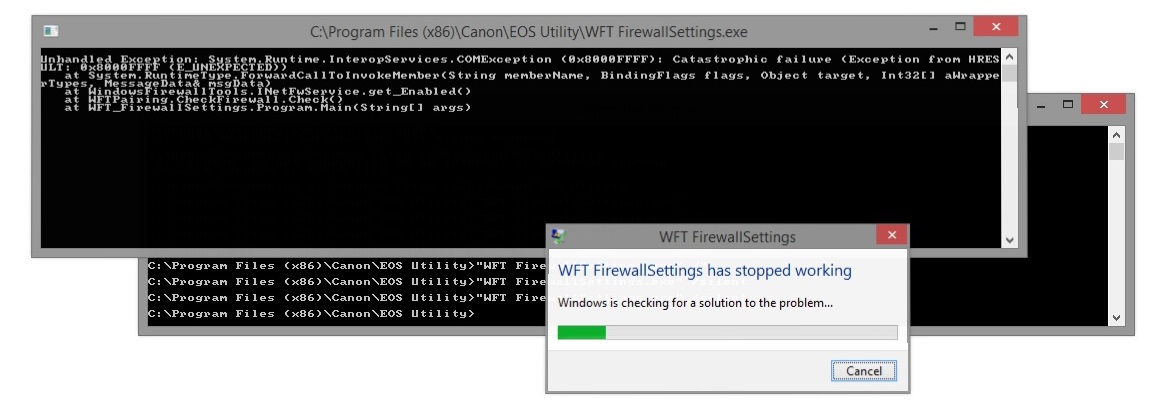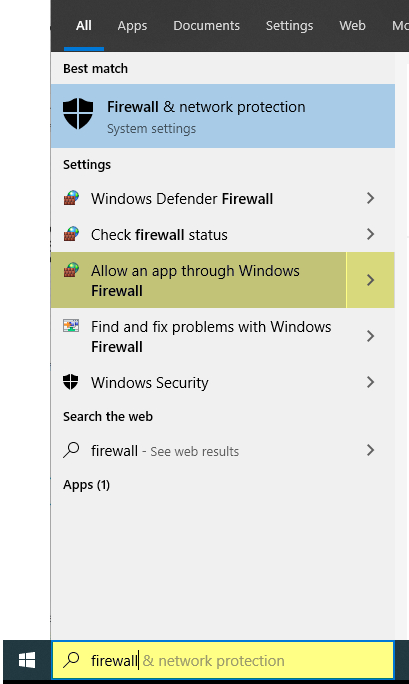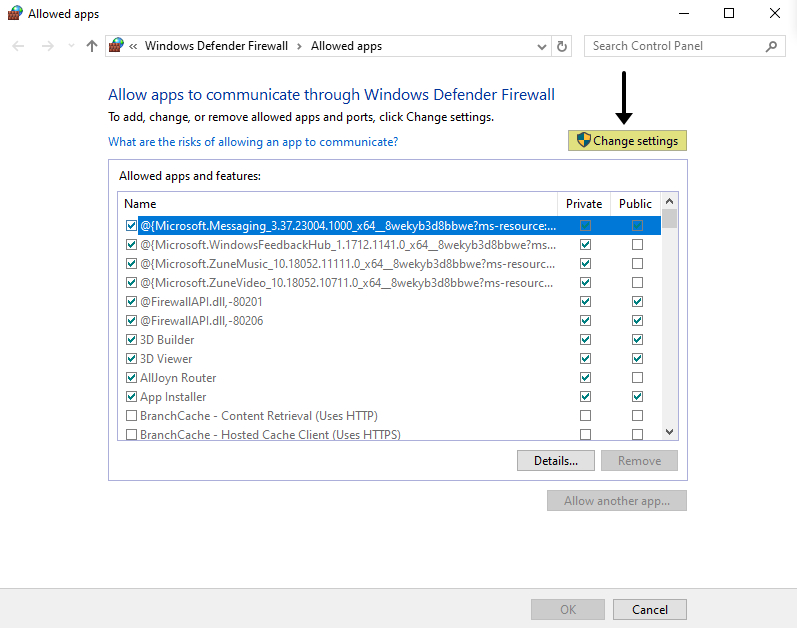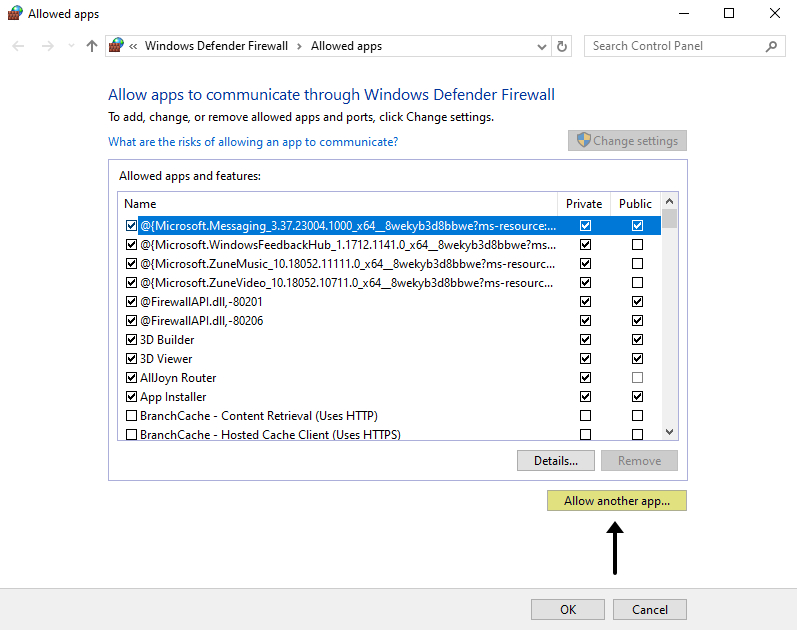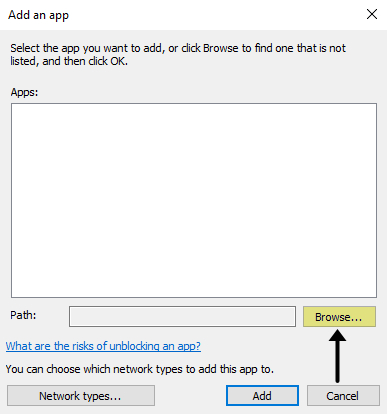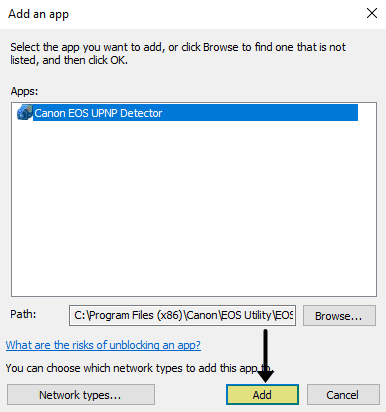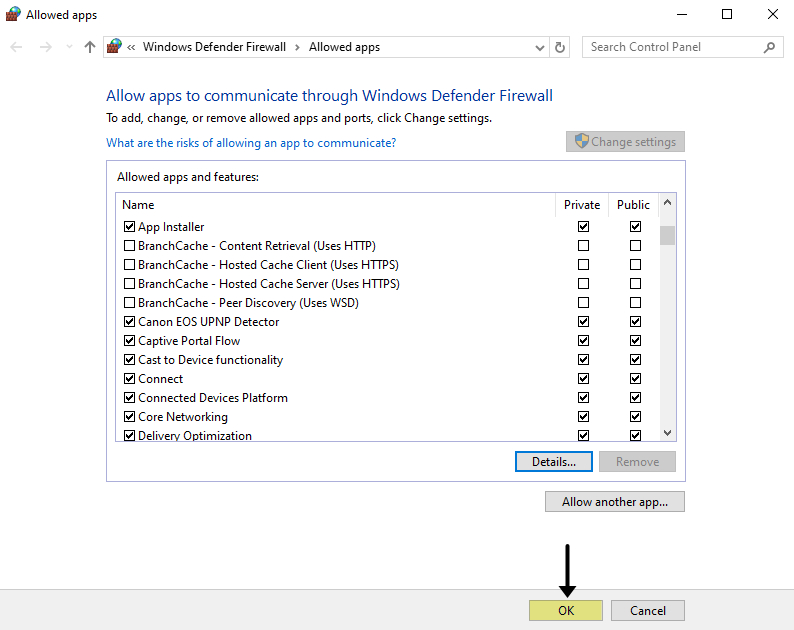- Canon Community
- Discussions & Help
- Camera
- Camera Software
- Re: WFT FirewallSettings has stopped working
- Subscribe to RSS Feed
- Mark Topic as New
- Mark Topic as Read
- Float this Topic for Current User
- Bookmark
- Subscribe
- Mute
- Printer Friendly Page
WFT FirewallSettings has stopped working
- Mark as New
- Bookmark
- Subscribe
- Mute
- Subscribe to RSS Feed
- Permalink
- Report Inappropriate Content
09-13-2014 07:41 PM
Hi I'm trying to synch my 6d with the EOS utility running on windows 8.1 64bit.
I'm getting:
WFT FirewallSettings has stopped working
I've tried to run it in Admin mode and win 7 mode.. no sucess
- Mark as New
- Bookmark
- Subscribe
- Mute
- Subscribe to RSS Feed
- Permalink
- Report Inappropriate Content
09-08-2018 03:42 AM
Hi ...thanks....i've checked over all the links at the bottom and they all seem to relate to windows 7 and below .....and an older version of EOS utility which have options like preferences ..the new EOS utility literally has one point to click and that is "connect camera " if there was anyway of going into actual settings in the EOS utility as with the articles you posted i might have a hope...but i[ve tried turning off firewall completely but still nothing ....i've downloaded older EOS utility packs and (not being particularlt tech savy) am worried that i'm now turning things on and off that i have no idea whether i'm doing more harm than good.I'm a photographer not a computer geek.Surely so many people shouldn't have this problem as far back as 2014 and there still not be a fix !! From the videos on Youtube i assumed it would be turn on connect go out shooting !! Even the connection with a cable seems hit and miss.
- Mark as New
- Bookmark
- Subscribe
- Mute
- Subscribe to RSS Feed
- Permalink
- Report Inappropriate Content
09-11-2018 09:16 AM
@badgerboy wrote:Hi ...thanks....i've checked over all the links at the bottom and they all seem to relate to windows 7 and below .....and an older version of EOS utility which have options like preferences ..the new EOS utility literally has one point to click and that is "connect camera " if there was anyway of going into actual settings in the EOS utility as with the articles you posted i might have a hope...but i[ve tried turning off firewall completely but still nothing ....i've downloaded older EOS utility packs and (not being particularlt tech savy) am worried that i'm now turning things on and off that i have no idea whether i'm doing more harm than good.I'm a photographer not a computer geek.Surely so many people shouldn't have this problem as far back as 2014 and there still not be a fix !! From the videos on Youtube i assumed it would be turn on connect go out shooting !! Even the connection with a cable seems hit and miss.
On the face of it, this sounds like a Windows permissions issue. One would need to have the appropriate permissions to turn Windows firewall settings on and off. Maybe the software itself needs to run with an elevated permission level.
Philadelphia, Pennsylvania USA
- Mark as New
- Bookmark
- Subscribe
- Mute
- Subscribe to RSS Feed
- Permalink
- Report Inappropriate Content
10-05-2018 12:10 PM
Moderators, or whoever cares,
why is this so difficult? This problem is a pain in the a## for so many years. The windows firewall blocks the eos utility from connecting to the cam. The one and only WFT FirewallSettings.exe does not work and nobody at Canon cares.
You (Canon) are either ignorants or complete morons.
The solution to this problem is in your hands. It is very easy to solve. And nobody has addressed it although a lot of people have complained over the years in many different forums, just google it.
It is so unspeakable pathetic. I just bought a 5d mark iv and I am not able to connect to the utility because canon is just to lazy or ignorant to tell how we have to configure the firewall. Because that's the only point. I can switch off the firewall and everything works fine. So instead of providing a firewallsettingstool that does nothing just write the rules down for us would you?
We can do it better and faster ourselfs.
I have never seen a more complicated pairing process between wifi devices than the one Canon has implemented here with an incredible bad setup.Both in camara and apps and eos utility there is nothing but bad programming. That alone would fill a novel for itself.
But letting such a basic problem smolder for so many says everything about Canon.
If anyone who is affiliated to Canon reads this I can only ask him to stand up and do a phone call or write an email to those who are responsible for this desaster and tell them to come forward. Three lines of text and hundrets of frustrated customers are able to work with their camera and computer as it should be.
- Mark as New
- Bookmark
- Subscribe
- Mute
- Subscribe to RSS Feed
- Permalink
- Report Inappropriate Content
10-06-2018 06:36 AM
- Mark as New
- Bookmark
- Subscribe
- Mute
- Subscribe to RSS Feed
- Permalink
- Report Inappropriate Content
10-06-2018 07:08 AM
- Mark as New
- Bookmark
- Subscribe
- Mute
- Subscribe to RSS Feed
- Permalink
- Report Inappropriate Content
10-06-2018 07:10 AM
- Mark as New
- Bookmark
- Subscribe
- Mute
- Subscribe to RSS Feed
- Permalink
- Report Inappropriate Content
10-06-2018 07:13 AM
- Mark as New
- Bookmark
- Subscribe
- Mute
- Subscribe to RSS Feed
- Permalink
- Report Inappropriate Content
10-06-2018 07:18 AM
As good as Canon is in making cameras they have no clue whatsoever about the whole connection stuff and making it smooth, logical or reliable.
- Mark as New
- Bookmark
- Subscribe
- Mute
- Subscribe to RSS Feed
- Permalink
- Report Inappropriate Content
08-23-2019 10:15 AM
Hey,
Follow these steps please :
> In the search bar of the Windows Taskbar type : Firewall
> Click on "Allow an app through Windows Firewall"
> Click on "Change settings" button
> Click on "Allow another app..." button
> Click on "Browse..." button
> Browse to this path : C:\Program Files (x86)\Canon\EOS Utility\ and choose "EOSUPNPSV.exe" file
> Check both "Private" and "Public" for the "Canon EOS UPNP Detector"
> Click on "Ok"
Best
Lynx
- Mark as New
- Bookmark
- Subscribe
- Mute
- Subscribe to RSS Feed
- Permalink
- Report Inappropriate Content
06-21-2020 11:57 AM
I just registered this account to give you command. Finally someone can tell how to change the firewall setting by hand.
thank you!
- « Previous
-
- 1
- 2
- Next »
12/18/2024: New firmware updates are available.
EOS C300 Mark III - Version 1..0.9.1
EOS C500 Mark II - Version 1.1.3.1
12/13/2024: EOS Webcam Utility Pro V2.3b is now available to support Windows on ARM PC users.
12/05/2024: New firmware updates are available.
EOS R5 Mark II - Version 1.0.2
11/14/2024: Windows V 2.3a installer for EOS Webcam Utility Pro is available for download
11/12/2024: EOS Webcam Utility Pro - Version 2.3 is available
09/26/2024: New firmware updates are available.
EOS R6 Mark II - Version 1.5.0
08/09/2024: Firmware update available for RC-IP1000 - Version 1.1.1
08/08/2024: Firmware update available for MS-500 - Version 2.0.0
- EOS R8 Error message when connected to computer in EOS DSLR & Mirrorless Cameras
- PowerShot ELPH 180 not opening right app when connected in Camera Software
- EOS Rebel XT won't turn on in EOS DSLR & Mirrorless Cameras
- EOS R6: Audible beep on achieving focus has stopped working. in EOS DSLR & Mirrorless Cameras
- T8i sound not working in EOS DSLR & Mirrorless Cameras
Canon U.S.A Inc. All Rights Reserved. Reproduction in whole or part without permission is prohibited.