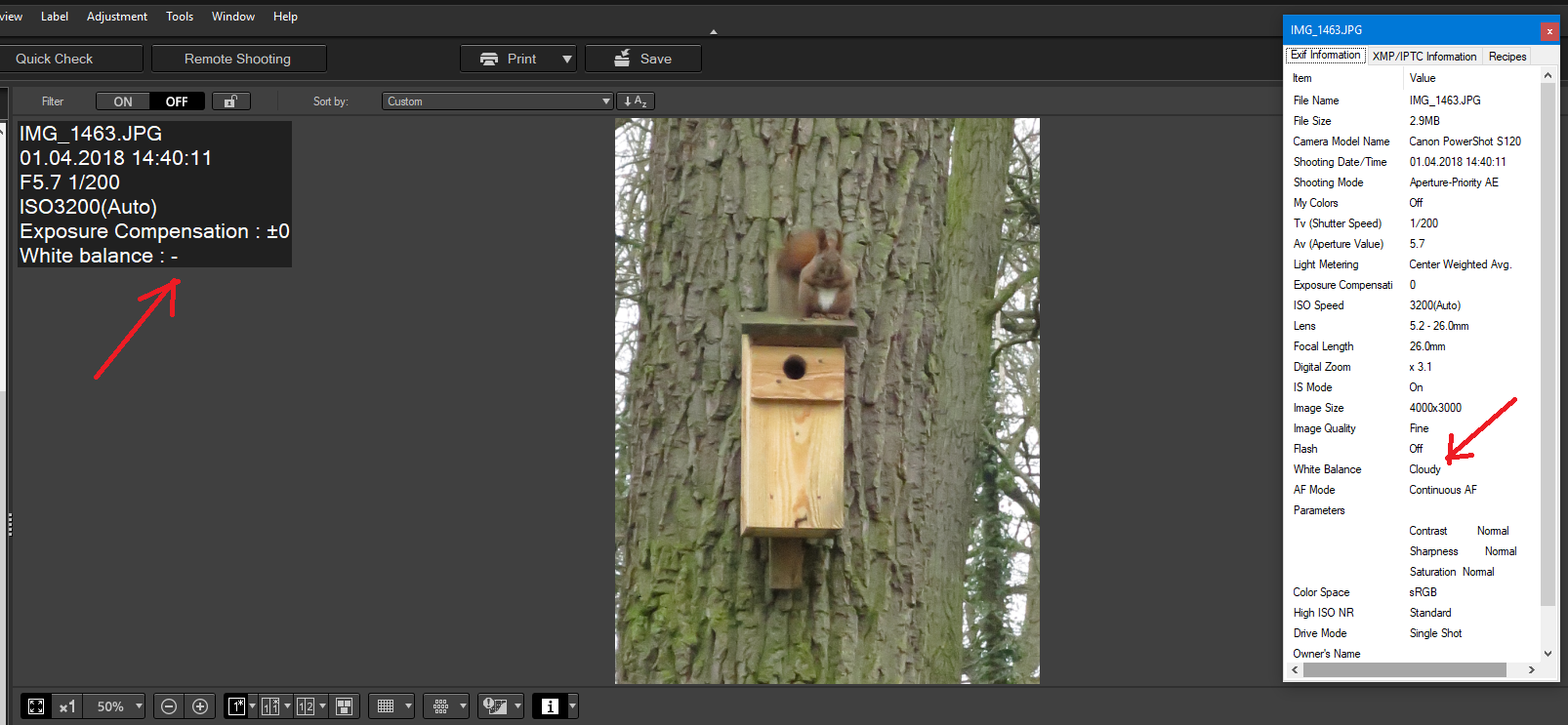- Canon Community
- Discussions & Help
- Camera
- Camera Software
- No white balance information available
- Subscribe to RSS Feed
- Mark Topic as New
- Mark Topic as Read
- Float this Topic for Current User
- Bookmark
- Subscribe
- Mute
- Printer Friendly Page
No white balance information available
- Mark as New
- Bookmark
- Subscribe
- Mute
- Subscribe to RSS Feed
- Permalink
- Report Inappropriate Content
04-07-2018 11:38 AM
Hi.
I have DPP 4.8.20.0
Screenshot shows what I wrote in subject.
- Mark as New
- Bookmark
- Subscribe
- Mute
- Subscribe to RSS Feed
- Permalink
- Report Inappropriate Content
04-07-2018 04:24 PM
Technically, both displays are correct because your image appears to have been a photo saved as JPEG in the camera.
The right hand info display is showing you the camera settings used to create the image. The left side is trying to indicate that a JPEG has no actual WB setting. The only WB setting that applies to a JPEG is “As Shot”, which in your case is “Cloudy”.
"Enjoying photography since 1972."
- Mark as New
- Bookmark
- Subscribe
- Mute
- Subscribe to RSS Feed
- Permalink
- Report Inappropriate Content
04-08-2018 04:08 AM
What are the other settings except "As Shot"?
Is the left side read correctly WB of the RAW file?
- Mark as New
- Bookmark
- Subscribe
- Mute
- Subscribe to RSS Feed
- Permalink
- Report Inappropriate Content
04-08-2018 08:35 AM - edited 04-08-2018 08:39 AM
@Echelonwrote:What are the other settings except "As Shot"?
Is the left side read correctly WB of the RAW file?
I am not sure if I fully understand your questions.
A JPEG does not really have WB data. The WB setting is baked into the image when it was adjusted, which is why I describe it “As Shot.”
Your second question is where the disconnect begins. The left side is not reading a RAW file EXIF data. It is displaying the JPEG EXIF data.
Look at it this way. A RAW file is the digital equivalent of a film negative. It contains metadata that describes how it was created Canon’s DPP software is effectively a digital darkroom. A JPEG is the digital equivalent of a hard copy print of a photograph.
DPP can read the RAW file, and produce an image that would be equivalent to what a virtual JPEG would look like. You can use DPP to make changes to various settings, which alter the appearance of the virtual JPEG. When you are satisfied with your adjustments, you use DPP to produce an actual JPEG file of the virtual JEPG that it has been displaying.
A JEPG contains metadata that describes how it should be displayed, whether it is on a digital display, or printed on paper. There is little difference between displaying on screen or on paper. The computer code to produce one or the other is identical. The only difference is that the programmer sends the instruction code to a display device, or a print device. But, that is going off on a tangent.
Your issue is that you are beginning with a JPEG, not a RAW file. You are not able to make the extensive adjustments that you can with a RAW file. Many JPEG files contain metadata that echoes what would have been in the RAW file that was used to create the JPEG, which is what you see on the right.
However, JPEG files contains metadata that describes how it should be displayed, be it on a computer monitor or on paper. In this sense, I am talking about all JPEG files, not just the ones created by photo software. Windows MS Paint can create a JPEG file, which will only contain metadata that describes how it should be displayed.
"Enjoying photography since 1972."
12/18/2025: New firmware updates are available.
12/15/2025: New firmware update available for EOS C50 - Version 1.0.1.1
11/20/2025: New firmware updates are available.
EOS R5 Mark II - Version 1.2.0
PowerShot G7 X Mark III - Version 1.4.0
PowerShot SX740 HS - Version 1.0.2
10/21/2025: Service Notice: To Users of the Compact Digital Camera PowerShot V1
10/15/2025: New firmware updates are available.
Speedlite EL-5 - Version 1.2.0
Speedlite EL-1 - Version 1.1.0
Speedlite Transmitter ST-E10 - Version 1.2.0
07/28/2025: Notice of Free Repair Service for the Mirrorless Camera EOS R50 (Black)
7/17/2025: New firmware updates are available.
05/21/2025: New firmware update available for EOS C500 Mark II - Version 1.1.5.1
02/20/2025: New firmware updates are available.
RF70-200mm F2.8 L IS USM Z - Version 1.0.6
RF24-105mm F2.8 L IS USM Z - Version 1.0.9
RF100-300mm F2.8 L IS USM - Version 1.0.8
- Need help with Canon EOS R-7 firmware update in EOS DSLR & Mirrorless Cameras
- Do Canon white balance presents change tint? in EOS DSLR & Mirrorless Cameras
- EOS R6 Mark II - Shutter Button not working in EOS DSLR & Mirrorless Cameras
- Camera Connect app asking me to enter ASCII or hexadecimal characters in Camera Software
- EOS Multi Remote specs for R1 & R5M2 in Camera Accessories
Canon U.S.A Inc. All Rights Reserved. Reproduction in whole or part without permission is prohibited.