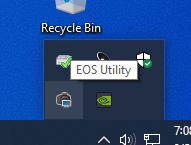- Canon Community
- Discussions & Help
- Camera
- Camera Software
- Re: Eos Utility does not launch Eos Utility 3
- Subscribe to RSS Feed
- Mark Topic as New
- Mark Topic as Read
- Float this Topic for Current User
- Bookmark
- Subscribe
- Mute
- Printer Friendly Page
Eos Utility does not launch Eos Utility 3
- Mark as New
- Bookmark
- Subscribe
- Mute
- Subscribe to RSS Feed
- Permalink
- Report Inappropriate Content
06-05-2020 09:31 AM
Eos Utility (euw3.12.10-installer)
Does Not launch Eos Utility 3
when i connect my 6D or 80D windows is reporting the connection .
But Eos Utility does not respond in any way.
W10 V1909
Troubles startet after the w10 update or EU update, I can't tell.
I don't have AVG so don't bother mentioning.
- Mark as New
- Bookmark
- Subscribe
- Mute
- Subscribe to RSS Feed
- Permalink
- Report Inappropriate Content
06-05-2020 10:05 AM
Check this setting.
Conway, NH
1D X Mark III, M200, Many lenses, Pixma PRO-100, Pixma TR8620a, Lr Classic
- Mark as New
- Bookmark
- Subscribe
- Mute
- Subscribe to RSS Feed
- Permalink
- Report Inappropriate Content
06-05-2020 10:11 AM - edited 06-05-2020 10:12 AM
Greetings,
Is the EOS Utility runnng in the System Tray?
LoL... John and I posted at the same time.
~Rick
Bay Area - CA
~R5 C (1.0.9.1) ~RF Trinity, ~RF 100 Macro, ~RF 100~400, ~RF 100~500, ~RF 200-800 +RF 1.4x TC, BG-R10, 430EX III-RT ~DxO PhotoLab Elite ~DaVinci Resolve Studio ~ImageClass MF644Cdw/MF656Cdw ~Pixel 8 ~CarePaks Are Worth It
- Mark as New
- Bookmark
- Subscribe
- Mute
- Subscribe to RSS Feed
- Permalink
- Report Inappropriate Content
06-05-2020 01:15 PM
@seomanakasimon wrote:Eos Utility (euw3.12.10-installer)
Does Not launch Eos Utility 3
when i connect my 6D or 80D windows is reporting the connection .
But Eos Utility does not respond in any way.W10 V1909
Troubles startet after the w10 update or EU update, I can't tell.
I don't have AVG so don't bother mentioning.
Go into the C: Drive and manually start the EOS Utility 3. For whatever reason, there is no icon created for it in the Start Menu. Once you start it up the first time, it should automatically start every time.
Whatever you do, DO NOT start changing Windows 10 startup settings. There is an EOS Launcher Service, which John is highlighting above. The EOS Launcher detects your camera, and launches the appropriate program for your camera, EOS 2 or EOS 3.
"Enjoying photography since 1972."
- Mark as New
- Bookmark
- Subscribe
- Mute
- Subscribe to RSS Feed
- Permalink
- Report Inappropriate Content
06-06-2020 08:27 AM
Thanx for the responces.
Yes the EOS Utility is runnng in the System Tray!
But it is not behaving like i think it should.
Open results in a window with some funny uninformative window called the utility launcher.
Quit: does nothing. I have to kill the launcher inside the taskmanager
Klicking on the 'start automaticly .... .. .. bla bla' or 'do not start .. .. bla bla'does make no difference
Klicking on survey also does nothing.
So the launcher is as responsive a rock.
Running Eos Utility 3 is working normaly but the laucher is not
and sadly running Eos Utility 3 once did not solve the problem.
Some (canon support for one) is talking about not installing Eos Utility 2. But How?
If i run the installer it installs 5 programs/services.
I don't have any maens to select or unselect the installer.
(why on earth don't the use a normal installer : ( )
- Mark as New
- Bookmark
- Subscribe
- Mute
- Subscribe to RSS Feed
- Permalink
- Report Inappropriate Content
06-06-2020 08:47 AM
If I read correctly you can manually start EOSU3 and it works OK?
Since the folks who responded have EOSU installed on W10 machines and it works properly means there is not an app problem per se; you do have a problem but it would appear to be related to some aspect of your particular configuration.
I actually defeat auto start because I don't always wat EOSU to start when I connect the camera. I have EOSU3 in the Taskbar and it's one click to start.
Conway, NH
1D X Mark III, M200, Many lenses, Pixma PRO-100, Pixma TR8620a, Lr Classic
- Mark as New
- Bookmark
- Subscribe
- Mute
- Subscribe to RSS Feed
- Permalink
- Report Inappropriate Content
06-06-2020 11:53 AM
@seomanakasimon wrote:Thanx for the responces.
Yes the EOS Utility is runnng in the System Tray!
But it is not behaving like i think it should.
Open results in a window with some funny uninformative window called the utility launcher.
Quit: does nothing. I have to kill the launcher inside the taskmanager
Klicking on the 'start automaticly .... .. .. bla bla' or 'do not start .. .. bla bla'does make no difference
Klicking on survey also does nothing.
So the launcher is as responsive a rock.
Running Eos Utility 3 is working normaly but the laucher is not
and sadly running Eos Utility 3 once did not solve the problem.
Some (canon support for one) is talking about not installing Eos Utility 2. But How?
If i run the installer it installs 5 programs/services.
I don't have any maens to select or unselect the installer.
(why on earth don't the use a normal installer : ( )
it does not work the way you seem to think. I suspect that you need to start all over, or maybe call Canon Support.
The icon you are seeing in the system tray is the EOS Utility Launcher Service, not the actual EOS Utility. Make sure your camera is set to USB communication, not Wi-Fi, and use a USB cable.
The "uninforamtive" window you see is probably the Wi-Fi version of the EOS Utility, and needs to be closed before you start the EOS Utility 3 for USB connections. There is no need for you to start the EOS Launcher Service. Again, do not start changing Windows settings because the Launcher Service may not work as it should.
I suggest that you remove all of the Canon software, and start anew with the Canon Utility Disk CD, which can also be downloaded from Canon. It sounds like you already have it, if it is installing up to 5 programs at once.
If you continue to have problems, then I suggest that you contact Canon Support so that they can help you start over.
"Enjoying photography since 1972."
- Mark as New
- Bookmark
- Subscribe
- Mute
- Subscribe to RSS Feed
- Permalink
- Report Inappropriate Content
06-07-2020 07:05 AM
"it does not work the way you seem to think"
After 10 years of working with eos utility i can not conclude it does not work like it should?
Well how should it work then.
"I suspect that you need to start all over, or maybe call Canon Support."
Again?! How many times should i start over?
The eos ulility launchers launches at start up and starts with the wifi paring window.
Thats new, thats faulty.
Again USB is working. W10 is recognising both camaras and EOS utility 3 is working when manually started.
The cameras i use do have Wifi. But i don't use it.
What setting in windows/canon software should inform the utility software to start paring over wifi and ignore USB.
- Mark as New
- Bookmark
- Subscribe
- Mute
- Subscribe to RSS Feed
- Permalink
- Report Inappropriate Content
06-08-2020 07:03 AM
After reboot a wifi launcher pops up
That's faulty.
I don't use wifi
I have contacted Canon
They give the same responce as you.
It should work, please try again.
and again
and again
The definition of insanity is doing the same thing over and over again and expecting a different result.
- Mark as New
- Bookmark
- Subscribe
- Mute
- Subscribe to RSS Feed
- Permalink
- Report Inappropriate Content
06-08-2020 12:43 PM
If you manually start the EOS Utility 2/3, does it connect to your camera?
What brand of computer and CPU are you using?
Have you tried a different cable or USB port on your computer?
"Enjoying photography since 1972."
02/20/2025: New firmware updates are available.
RF70-200mm F2.8 L IS USM Z - Version 1.0.6
RF24-105mm F2.8 L IS USM Z - Version 1.0.9
RF100-300mm F2.8 L IS USM - Version 1.0.8
RF50mm F1.4 L VCM - Version 1.0.2
RF24mm F1.4 L VCM - Version 1.0.3
01/27/2025: New firmware updates are available.
01/22/2024: Canon Supports Disaster Relief Efforts in California
01/14/2025: Steps to resolve still image problem when using certain SanDisk SD cards with the Canon EOS R5 Mark II
12/18/2024: New firmware updates are available.
EOS C300 Mark III - Version 1..0.9.1
EOS C500 Mark II - Version 1.1.3.1
12/13/2024: EOS Webcam Utility Pro V2.3b is now available to support Windows on ARM PC users.
12/05/2024: New firmware updates are available.
EOS R5 Mark II - Version 1.0.2
11/14/2024: Windows V 2.3a installer for EOS Webcam Utility Pro is available for download
11/12/2024: EOS Webcam Utility Pro - Version 2.3 is available
09/26/2024: New firmware updates are available.
- who else is sick and tired of this EOS Utility 3 app? in EOS DSLR & Mirrorless Cameras
- EOS utility doesn't work on R6 on windows 11 in EOS DSLR & Mirrorless Cameras
- Focus assist or peaking on a manual lens and hdmi? in EOS DSLR & Mirrorless Cameras
- EOS R7 with RF 7.8mm f4 stm lens won’t connect via wifi Windows 11 laptop in EOS DSLR & Mirrorless Cameras
- R5 Mark II to Windows PC Connection in Camera Software
Canon U.S.A Inc. All Rights Reserved. Reproduction in whole or part without permission is prohibited.