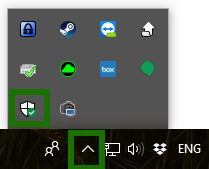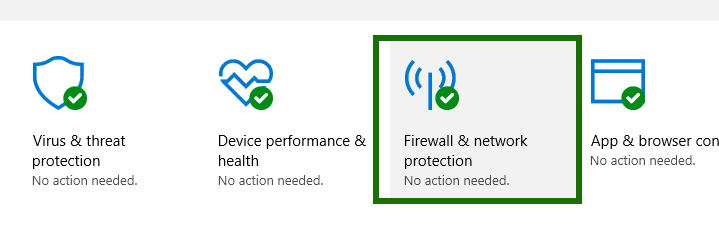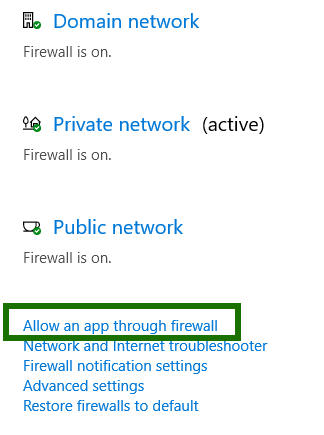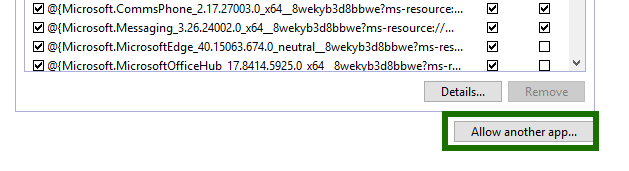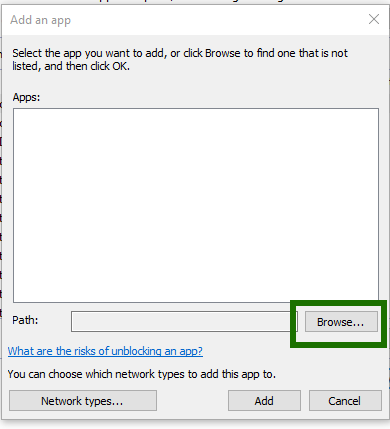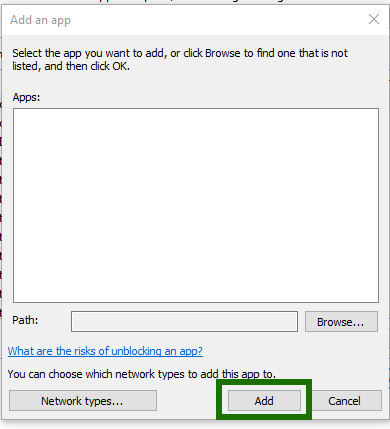- Canon Community
- Discussions & Help
- Camera
- Camera Software
- EOS Utility 3.7.0 / WFT FirewallSetting Crashed
- Subscribe to RSS Feed
- Mark Topic as New
- Mark Topic as Read
- Float this Topic for Current User
- Bookmark
- Subscribe
- Mute
- Printer Friendly Page
EOS Utility 3.7.0 / WFT FirewallSetting Crashed
- Mark as New
- Bookmark
- Subscribe
- Mute
- Subscribe to RSS Feed
- Permalink
- Report Inappropriate Content
09-08-2017 01:05 AM - edited 09-08-2017 01:08 AM
Hello,
I use a Canon 5D Mark IV and recently I download EOS Utility 3.7.0 from Canon and install sucessfully. My window operating system is Win10 64Bit
But I have a problem of "WFT Firewall Setting"
After I run EOS Utility, it alerts for changing WFT Firewall setting and of course I click yes for proceed.
Then it jumps out something like a Command Prompt box and then it pops out "WFT FirewallSettings has stopped Working".
I have tried on a different computer and the result is the same. I have tried to disable my firewall before running the WFT Firewall Settings but still crashed in the end. That doesn't help.
Anyone has any clue for this ??
Thanks a lot
Best regards
Vincent
PS: These are the information I collected from event log
Fault bucket 129523458530, type 5
Event Name: CLR20r3
Response: Not available
Cab Id: 0
Problem signature:
P1: wft firewallsettings.exe
P2: 1.0.1.0
P3: 50986680
P4: mscorlib
P5: 2.0.0.0
P6: 594980a6
P7: e5b
P8: 15a
P9: PSZQOADHX1U5ZAHBHOHGHLDGIY4QIXHX
P10:
Attached files:
\\?\C:\ProgramData\Microsoft\Windows\WER\Temp\WER8A57.tmp.mdmp
\\?\C:\ProgramData\Microsoft\Windows\WER\Temp\WER8AE5.tmp.WERInternalMetadata.xml
\\?\C:\ProgramData\Microsoft\Windows\WER\Temp\WER8AF5.tmp.csv
\\?\C:\ProgramData\Microsoft\Windows\WER\Temp\WER8B06.tmp.txt
These files may be available here:
C:\ProgramData\Microsoft\Windows\WER\ReportArchive\AppCrash_wft firewallsett_735c696fed78275a2ded3a6119ba9d07824b7e5_00000000_183bace3
Analysis symbol:
Rechecking for solution: 0
Report Id: 9e8cf6bf-c7db-4e3a-8fac-935a98228b01
Report Status: 268435456
Hashed bucket: aaab27a9fa3bcc2b62769a801dc5ba72
- Mark as New
- Bookmark
- Subscribe
- Mute
- Subscribe to RSS Feed
- Permalink
- Report Inappropriate Content
09-10-2017 02:23 PM
I just tried it and I get to a window like this. W10 (x64).
Do you crash before this appears?
Conway, NH
1D X Mark III, M200, Many lenses, Pixma PRO-100, Pixma TR8620a, Lr Classic
- Mark as New
- Bookmark
- Subscribe
- Mute
- Subscribe to RSS Feed
- Permalink
- Report Inappropriate Content
09-10-2017 03:22 PM
Crashed before this "EOS Pairing Software" window appears =*(
I wish I saw that window !!
My status is,
1) EOS Utility Launcher is up
2) Press "Pairing over WiFi/LAN"
3) Auto alert for WFT Firewall Setting Changes need to be done
4) Clicked Yes for accepting changes
5) Command Prompt Window pops up.
6) WFT FirewallSetting Crashed Alert Window pops out.
Thx a lot and best regards
Vincent
- Mark as New
- Bookmark
- Subscribe
- Mute
- Subscribe to RSS Feed
- Permalink
- Report Inappropriate Content
09-10-2017 03:36 PM
Conway, NH
1D X Mark III, M200, Many lenses, Pixma PRO-100, Pixma TR8620a, Lr Classic
- Mark as New
- Bookmark
- Subscribe
- Mute
- Subscribe to RSS Feed
- Permalink
- Report Inappropriate Content
04-28-2018 04:01 AM - edited 04-28-2018 04:05 AM
I have the same issue - solved with manually allowing UOS utility through firewall.
go to firewall settings and add
Step number 1
Step number 2
Step number 3
Step number 4
Step number 5
Step number 6
Step number 7
By default should be here - C:\Program Files (x86)\Canon\EOS Utility
I added all the .exe files in cannon EOS utility folder maybe one file is enough I do not know - all of them works fine for me
Step number 8
then add chosen sotware to firewall exception
Confirm with firewall then restrat the EOS Utility app - app will not ask you to change firewall settings as this done manually
and you can connect the camera wireless now
12/18/2024: New firmware updates are available.
EOS C300 Mark III - Version 1..0.9.1
EOS C500 Mark II - Version 1.1.3.1
12/13/2024: EOS Webcam Utility Pro V2.3b is now available to support Windows on ARM PC users.
12/05/2024: New firmware updates are available.
EOS R5 Mark II - Version 1.0.2
11/14/2024: Windows V 2.3a installer for EOS Webcam Utility Pro is available for download
11/12/2024: EOS Webcam Utility Pro - Version 2.3 is available
09/26/2024: New firmware updates are available.
EOS R6 Mark II - Version 1.5.0
08/09/2024: Firmware update available for RC-IP1000 - Version 1.1.1
08/08/2024: Firmware update available for MS-500 - Version 2.0.0
- EOS Utility 3 Crashes with Sequoia macOS15 and unable to download longer slow motion videos in Camera Software
- Windows crashed during an EOS transfer, now EOS Utility won't run in Camera Software
- EOS R8 won't connect to PC via Wi-Fi, EOS Utility crashes in Camera Software
- EOS Utility 3.18.5.13 installer Crashes After Launch in Camera Software
- Canon VR Utility crashes exporting step-printing footage in Camera Software
Canon U.S.A Inc. All Rights Reserved. Reproduction in whole or part without permission is prohibited.