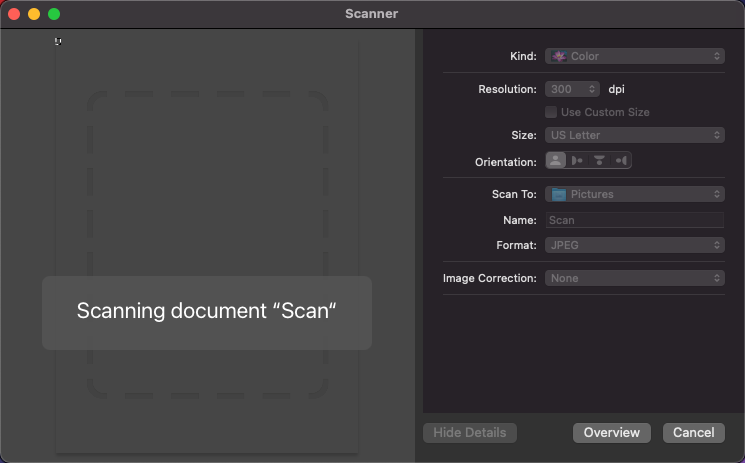- Canon Community
- Discussions & Help
- Printer
- Scanners
- Re: CanoScan LiDE 400 on MacOS 11.6 Big Sur: Not s...
- Subscribe to RSS Feed
- Mark Topic as New
- Mark Topic as Read
- Float this Topic for Current User
- Bookmark
- Subscribe
- Mute
- Printer Friendly Page
CanoScan LiDE 400 on MacOS 11.6 Big Sur: Not scanning
- Mark as New
- Bookmark
- Subscribe
- Mute
- Subscribe to RSS Feed
- Permalink
- Report Inappropriate Content
11-11-2021 02:51 AM - edited 11-11-2021 02:58 AM
Hi All,
I have just connected a newly purchased CanoScan LiDE 400 Scanner to my MacBook Pro (13-inch, 2020, Intel Core i5) running MacOS 11.6 and I am not able to scan anything.
I have installed Canon IJ Scan Utility Lite, and it finds the Canon LiDE 400 scanner. I have also added the scanner to the printers and scanners in System Preferences. So far so good.
But I can't get it to scan anything. Clicking on Document or on Photo in Canon IJ Scan Utility Lite brings up a popup that says:
Searching for scanners
Scanner is warming up...
Do not open the document cover.
Processing... Please wait momentarily
and then no scanning happens.
If I click on Open Scanner... from Printers & Scanners in System Preferences, a different window, titled "Scanner" is launched.
Clicking on Scan displays 'Scanning document "Scan"'. It doesn't exactly hang (I can press Cancel to stop the request) but all it does actually start the scan either.
Finally, pushing the PDF button on the scanner itself does not do anything either.
Any guidance you can offer would be appreciated.
Thanks,
Dave C
- Mark as New
- Bookmark
- Subscribe
- Mute
- Subscribe to RSS Feed
- Permalink
- Report Inappropriate Content
11-11-2021 10:40 AM - edited 11-11-2021 10:48 AM
I upgraded MacOS to 11.6.1, and still not getting any scanning.
- Mark as New
- Bookmark
- Subscribe
- Mute
- Subscribe to RSS Feed
- Permalink
- Report Inappropriate Content
11-11-2021 10:48 AM
This is what I see when click on Open Scanner... from Printers and Scanners in systems preferences, and then click Scan:
And it just sits there.
- Mark as New
- Bookmark
- Subscribe
- Mute
- Subscribe to RSS Feed
- Permalink
- Report Inappropriate Content
11-11-2021 10:56 AM
Hi, Dave!
Thanks for posting on our forum! This community is designed for your fellow Canon owners to help each other out with any problems they may encounter. If this is a time-sensitive matter, click HERE search our knowledge base or register your Canon gear HERE to access additional support options.
Thanks and have a great day!
- Mark as New
- Bookmark
- Subscribe
- Mute
- Subscribe to RSS Feed
- Permalink
- Report Inappropriate Content
11-11-2021 12:02 PM
Thanks Danny. I am pursuing offical support channels. I will post what I find out here.
- Mark as New
- Bookmark
- Subscribe
- Mute
- Subscribe to RSS Feed
- Permalink
- Report Inappropriate Content
09-12-2022 02:43 AM
Check 1 Connect the USB cable to a different USB port on the computer. Check 2 If the USB cable is connected to a USB hub, remove it from the USB hub and connect it to a USB port on the computer. Check 3 Restart the computer.
12/18/2025: New firmware updates are available.
12/15/2025: New firmware update available for EOS C50 - Version 1.0.1.1
11/20/2025: New firmware updates are available.
EOS R5 Mark II - Version 1.2.0
PowerShot G7 X Mark III - Version 1.4.0
PowerShot SX740 HS - Version 1.0.2
10/21/2025: Service Notice: To Users of the Compact Digital Camera PowerShot V1
10/15/2025: New firmware updates are available.
Speedlite EL-5 - Version 1.2.0
Speedlite EL-1 - Version 1.1.0
Speedlite Transmitter ST-E10 - Version 1.2.0
07/28/2025: Notice of Free Repair Service for the Mirrorless Camera EOS R50 (Black)
7/17/2025: New firmware updates are available.
05/21/2025: New firmware update available for EOS C500 Mark II - Version 1.1.5.1
02/20/2025: New firmware updates are available.
RF70-200mm F2.8 L IS USM Z - Version 1.0.6
RF24-105mm F2.8 L IS USM Z - Version 1.0.9
RF100-300mm F2.8 L IS USM - Version 1.0.8
- MegaTank PIXMA G6020 not scanning - error message "failed to open a connection to the device" in Desktop Inkjet Printers
- imageCLASS MF465dw doesn't scan double-sided into one file in Office Printers
- CanoScan LIDE 300 How to scan multiple pages in Scanners
- Issue installing Canon CanoScan LiDE 400 software on MacAir 2025 MacOS Sequoia 15.7.1 in Scanners
- SW Bug: CanoScan Lide 400, ScanGear set to stay open after Scan produces SW hang in Scanners
Canon U.S.A Inc. All Rights Reserved. Reproduction in whole or part without permission is prohibited.