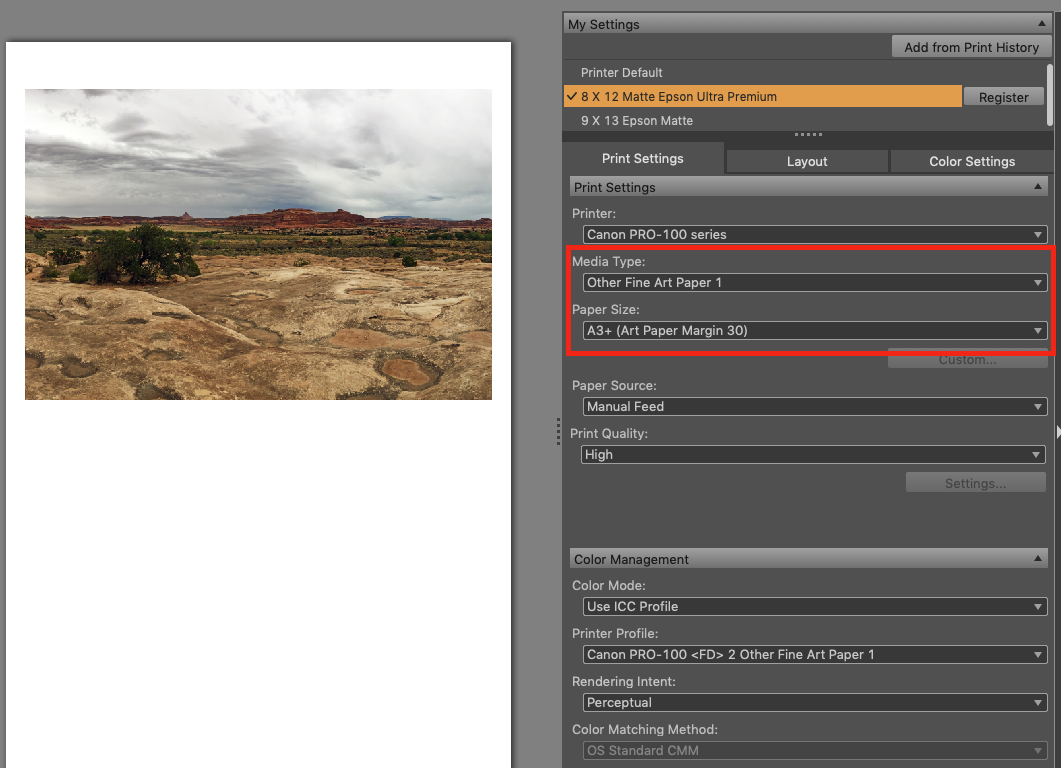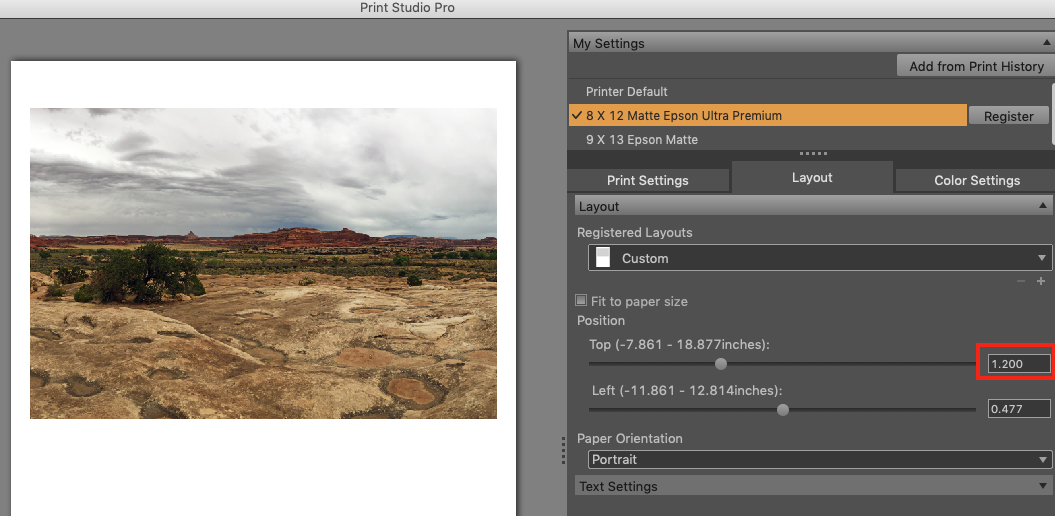- Canon Community
- Discussions & Help
- Printer
- Professional Photo Printers
- Re: Pro 100 and Pro Premium Matte Paper
- Subscribe to RSS Feed
- Mark Topic as New
- Mark Topic as Read
- Float this Topic for Current User
- Bookmark
- Subscribe
- Mute
- Printer Friendly Page
- Mark as New
- Bookmark
- Subscribe
- Mute
- Subscribe to RSS Feed
- Permalink
- Report Inappropriate Content
06-11-2016 11:46 PM
Pro-100 printer, Windows 7, and Canon Photo Paper Pro Premium Matte paper. No matter how I try to set up this combination I get nowhere. First of all the printer tells me I must use the manual feed, OK I set that up. then it tells me I can't use Photo Paper Pro Matte in the 8.5 X11 (letter size) and gives me several sizes to use, one of which is 8.5X11, but it won't print. I had the same problem trying to print the 13X19 inch size. Any ideas?
Thanks in advance
Solved! Go to Solution.
- Mark as New
- Bookmark
- Subscribe
- Mute
- Subscribe to RSS Feed
- Permalink
- Report Inappropriate Content
04-14-2020 11:06 AM
What I've been trying to do is get 8 X 12 prints on matte paper without wasting a bunch of paper. This way I can print without cropping the image. So I started with Epson Ultra Premium Presentation Paper Matte in 13 X 19 (A3 +) size. I just like the color tones of this paper. You could use any similar paper. As soon as you select the Media Type for matte paper, you are limited to Paper Sizes that force margins. I chose Other Fine Art Paper 1 and the A3+ with margins.
Then to avoid using the whole sheet, I entered 1.200 for the Top in the Layout settings tab. I cut the 13 x 19 paper in two (at 9.5 inches) and loaded in the Manual feed. This worked out perfectly. I can now get two 8 X 12 prints out of one sheet. I attempted to get 9 x 13 but that doesn't workout since you can't print edge to edge with this paper. You cannot print closer to the top than 1.2 inches, the printer will not go any closer to the top edge on this paper. Then I cut about 1/2 inch off the top to get even margins. This size print will mount in a 16 X 20 frame, which gives you a generous margin. A custom frame would be nicer to control the margin. So if anyone else is wanting 8 x 12 prints, this worked for me.
- « Previous
-
- 1
- 2
- Next »
- « Previous
-
- 1
- 2
- Next »
12/18/2025: New firmware updates are available.
12/15/2025: New firmware update available for EOS C50 - Version 1.0.1.1
11/20/2025: New firmware updates are available.
EOS R5 Mark II - Version 1.2.0
PowerShot G7 X Mark III - Version 1.4.0
PowerShot SX740 HS - Version 1.0.2
10/21/2025: Service Notice: To Users of the Compact Digital Camera PowerShot V1
10/15/2025: New firmware updates are available.
Speedlite EL-5 - Version 1.2.0
Speedlite EL-1 - Version 1.1.0
Speedlite Transmitter ST-E10 - Version 1.2.0
07/28/2025: Notice of Free Repair Service for the Mirrorless Camera EOS R50 (Black)
7/17/2025: New firmware updates are available.
05/21/2025: New firmware update available for EOS C500 Mark II - Version 1.1.5.1
02/20/2025: New firmware updates are available.
RF70-200mm F2.8 L IS USM Z - Version 1.0.6
RF24-105mm F2.8 L IS USM Z - Version 1.0.9
RF100-300mm F2.8 L IS USM - Version 1.0.8
- Canon Pro-1100 Accounting Manager Paper setup in Printer Software & Networking
- Borderless printing not available with PIXMA IX6850 in Desktop Inkjet Printers
- imagePROGRAF PRO-1100 getting paper margins error and print disappears in Professional Photo Printers
- NEW imageprograf PRO-310 printer printing vert. lines in Professional Photo Printers
- PIXMA G620, faded print quality at the bottom of page in Desktop Inkjet Printers
Canon U.S.A Inc. All Rights Reserved. Reproduction in whole or part without permission is prohibited.