- Canon Community
- Discussions & Help
- Printer
- Professional Photo Printers
- Pixma Pro 100 - Color Issues
- Subscribe to RSS Feed
- Mark Topic as New
- Mark Topic as Read
- Float this Topic for Current User
- Bookmark
- Subscribe
- Mute
- Printer Friendly Page
Pixma Pro 100 - Color Issues
- Mark as New
- Bookmark
- Subscribe
- Mute
- Subscribe to RSS Feed
- Permalink
- Report Inappropriate Content
02-08-2019 01:59 AM
I'm fairly new to color management, but so far, it's been a NIGHTMARE. I'm hoping I can get some guidance on what to try next 😃
I'm not printing photos, I'm printing digital artwork. Each piece has a limited color palette, close to 10-15 colors. I thought that would make it easier, but it doesn't seem like it so far. I did what I think a lot of new people do - made something in photoshop, printed it out, and despaired at the color discrepancy. I started researching color management, learned about ICC profiles, but couldn't find any for my printer (an old Brother office printer). I decided to buy a ColorMunki Photo so I could calibrate my monitor and my printer. I also purchased some Canon Semi-Gloss 8x10 photo paper, three different types of sticker paper from onlinelabels.com, cause I figured the ColorMunki would solve all my color problems.
I got the ColorMunki, profiled both devices, and did a few test prints. They weren't any better than the ones without a profile - different, but not really better. I was getting closer results printing from Chrome without any color management on some pieces!
I posted on Reddit, and the general consensus was my printer just wasn't up to snuff. I'd been eyeing the Pixma Pro 100 for more than a year, it was on sale, so I bought it. Profiled it, printed, and the results were again slightly better, but still not good.
I did some more research and came across DisplayCAL, which is a more detailed version of the ColorMunki default software? Again, I saw a slight improvement.
I'm now looking at getting a new monitor, but this is getting INSANELY expensive, and I'd like to be sure I've exhausted all other options first. A new monitor is looking like it'll be $400+, and not as large as the one I'm currently using. I really like my current monitor. I've got a show in two weeks. Right now, I'm doing guess and check color correction, just so I have SOMETHING printed to sell. I've used over half my original pack of 50 paper on this, but at least it's pretty cheap on Amazon right now.
The prints tend to come out much darker and less saturated than they appear on screen. I was able to get the largest improvement yet by turning my monitor brightness and contrast down very low (it actually makes it difficult for me to use the monitor for anything other than color correcting at these settings), much lower than the PhotoMunki was saying they should be, using either version of the software.
I've profiled both my monitor and my printer dozens of times. I really have no idea what to try. Whatever I do, it seems like my monitor is displaying colors that my printer just won't print.
Other info:
- We bought daylight balanced bulbs for my workroom, it can be either SUPER bright, normal indoor lighting, or dark. Makes little difference.
- I've tried setting the image mode to both RGB and CMYK and haven't noticed a difference.
- I've tried using Edit > Convert to Profile - Adobe RGB, sRGB, the printer profile from the ColorMunki, the default Canon 100 profile.
- Uninstalled f.lux after realizing I forgot to deactivate it during one of the monitor profiling attempts.
- Mark as New
- Bookmark
- Subscribe
- Mute
- Subscribe to RSS Feed
- Permalink
- Report Inappropriate Content
09-01-2019 09:07 PM
Let me try to help syvehc.
A few initial questions: 1. what computer operating system? 2. can you run a nozzle check to be all nozzles are firing? 3. can you post a screen shot of the settings in the software that you are using?
Conway, NH
1D X Mark III, M200, Many lenses, Pixma PRO-100, Pixma TR8620a, Lr Classic
- Mark as New
- Bookmark
- Subscribe
- Mute
- Subscribe to RSS Feed
- Permalink
- Report Inappropriate Content
09-01-2019 11:00 PM
I am using windows 8.1 and I can run a nosile check, but I don't think that will help. I will post a screen shot.
- Mark as New
- Bookmark
- Subscribe
- Mute
- Subscribe to RSS Feed
- Permalink
- Report Inappropriate Content
09-03-2019 08:58 AM
Ok I got it now. Using On1 there is a area where I can pick printer profile and intent. I'm using the canon easy-photoprint Pro Standard profile, that seems to be working pretty good. I also make sure I turn off any printer managed functions in the printer options. I'm sure there is a better profile, but this one seem to be doing the trick and I'm tired of blowing though all my ink making this work. Since everyone is addicted to photoshop I'd figured I would mention it, since I don't use it. Part of my problem is trying to print within windows and not using On1.
Thanks for the help and I hope this helps someone else.
- Mark as New
- Bookmark
- Subscribe
- Mute
- Subscribe to RSS Feed
- Permalink
- Report Inappropriate Content
09-03-2019 09:54 AM
Glad you've got something you are happy with.
https://www.on1.com/blog/printing/
Conway, NH
1D X Mark III, M200, Many lenses, Pixma PRO-100, Pixma TR8620a, Lr Classic
- Mark as New
- Bookmark
- Subscribe
- Mute
- Subscribe to RSS Feed
- Permalink
- Report Inappropriate Content
05-14-2021 06:10 PM
Hi Guys! I am also jumping on this late, but I see that there are responses still 🙂
I am trying to print on my Canon Pixma Pro 100 and all my art prints are coming out dark - nothing like the originals.
Some background:
I am using Canon inks and Matte Canon Photo Paper
I am using Windows/PC and Adobe Photoshop Elements to Print
I am printing scanned artwork
In settings: Matte Photo Paper/High Resolution/Printer manages color
I have tried to use RadLab to adjust the lightness of the print, but it is overly sensitive - up to 30% lights on still looks the same and then it jumps to an overly bright print
Any suggestions on how I can match the real work?
Thank you in advance
- Mark as New
- Bookmark
- Subscribe
- Mute
- Subscribe to RSS Feed
- Permalink
- Report Inappropriate Content
05-14-2021 07:30 PM
Welcome to the forum Shelley.
The first step in troubleshooting your issue is to eliminate as many variables as possible.
1. your printer is up to date and not the Canon WS driver?
2. when you select Printer manages color you are selecting the paper type in the printer driver?
3. a nozzle check prints satisfactorily?
Download the test image from this website:
Printing Insights #49 (outbackphoto.com)
Open the TIFF image in PSE. Do not make any adjustments regardless of how the image looks on screen.
Print the test image and report back how it looks.
Conway, NH
1D X Mark III, M200, Many lenses, Pixma PRO-100, Pixma TR8620a, Lr Classic
- Mark as New
- Bookmark
- Subscribe
- Mute
- Subscribe to RSS Feed
- Permalink
- Report Inappropriate Content
06-02-2021 01:14 AM
Hi John!
Thanks so much for offering your expertise - I'm Sorry it has taken so long for me to reply - I have finally found a moment to review all the items in detail:
1) On the driver it is: Canon Inkjet Type3 Class Driver
2) I select the paper type I am guessing throught the Photoshop elements. Is there another place to select paper type? I am printing on Matte Canon Photo Paper with is not an option, so I just choose photo paper.
3) I downloaded the image and printed via PSE - Similar to my prints, the colors are much more saturated and dark.
Hope this helps with the next steps! 🙂
Shelley
- Mark as New
- Bookmark
- Subscribe
- Mute
- Subscribe to RSS Feed
- Permalink
- Report Inappropriate Content
06-02-2021 08:30 AM
@shelleyaldrich wrote:Hi John!
Thanks so much for offering your expertise - I'm Sorry it has taken so long for me to reply - I have finally found a moment to review all the items in detail:
1) On the driver it is: Canon Inkjet Type3 Class Driver
2) I select the paper type I am guessing throught the Photoshop elements. Is there another place to select paper type? I am printing on Matte Canon Photo Paper with is not an option, so I just choose photo paper.
3) I downloaded the image and printed via PSE - Similar to my prints, the colors are much more saturated and dark.
Hope this helps with the next steps! 🙂
Shelley
Hi Shelley.
Based on the name of the driver you stated, coupled with the fact that you don't see the Canon paper type, leads me to believe that you do not have a true Canon driver installed.
Go to Control Panel->Devices & Printers. Do you see the circled icon for your printer? (disregard XPS).
If not, powerd own your printer and right-click whatever printer icon you see and remove the printer.
Go to the Canon support site and downlaod/install the cirlcled driver.
Power up your printer. It should find the driver; follow the steps.
If that doesn't resolve your issue come back and we will try something else.
Conway, NH
1D X Mark III, M200, Many lenses, Pixma PRO-100, Pixma TR8620a, Lr Classic
- Mark as New
- Bookmark
- Subscribe
- Mute
- Subscribe to RSS Feed
- Permalink
- Report Inappropriate Content
06-02-2021 02:19 PM
Hi John!
Thank you for the info. I went ahead and deleted the computer and added the new driver. Making progress.
I was now able to see the nozzle check and ran the check - everything looks fine
I was also able to now select the Photo Paper Pro/Premium Matte
For my first print - the color now though is dull almost as if there is a grey film over the original colors. Any ideas on how to keep the vibrancy?
- Mark as New
- Bookmark
- Subscribe
- Mute
- Subscribe to RSS Feed
- Permalink
- Report Inappropriate Content
06-02-2021 02:50 PM
Since this has happened to several folks I know, verify that the paper has been inserted correctly.
It is very easy to insert paper print side down.
To verify the correct surface (which should face you went inserted in the printer) wet a finger tip and touch a corner of the paper. The print side will be tacky to the touch.
Conway, NH
1D X Mark III, M200, Many lenses, Pixma PRO-100, Pixma TR8620a, Lr Classic
12/18/2024: New firmware updates are available.
EOS C300 Mark III - Version 1..0.9.1
EOS C500 Mark II - Version 1.1.3.1
12/13/2024: EOS Webcam Utility Pro V2.3b is now available to support Windows on ARM PC users.
12/05/2024: New firmware updates are available.
EOS R5 Mark II - Version 1.0.2
11/14/2024: Windows V 2.3a installer for EOS Webcam Utility Pro is available for download
11/12/2024: EOS Webcam Utility Pro - Version 2.3 is available
09/26/2024: New firmware updates are available.
EOS R6 Mark II - Version 1.5.0
08/09/2024: Firmware update available for RC-IP1000 - Version 1.1.1
08/08/2024: Firmware update available for MS-500 - Version 2.0.0
- PIXMA TR150 driver issues in Mobile & Compact Printers
- imageCLASS MF8350Cdn won't print clearly in Office Printers
- SELPHY CP1300 - printing inconsistency, right side in Mobile & Compact Printers
- PIXMA G3270: Color copies come out dark in Desktop Inkjet Printers
- PIXMA G3270 issues communicating when scanning in Printer Software & Networking
Canon U.S.A Inc. All Rights Reserved. Reproduction in whole or part without permission is prohibited.