- Canon Community
- Discussions & Help
- Printer
- Professional Photo Printers
- Re: Magenta cast on my Pixma pro 9000
- Subscribe to RSS Feed
- Mark Topic as New
- Mark Topic as Read
- Float this Topic for Current User
- Bookmark
- Subscribe
- Mute
- Printer Friendly Page
Magenta cast on my Pixma pro 9000
- Mark as New
- Bookmark
- Subscribe
- Mute
- Subscribe to RSS Feed
- Permalink
- Report Inappropriate Content
02-22-2014 12:09 PM
Why do my prints have a strong magenta cast on my Pro 9000? The head is clean and produces a good print pattern.
I have tried printing directly from the camera with the same result.
Any help would be appreciated.
Thank you.
- Mark as New
- Bookmark
- Subscribe
- Mute
- Subscribe to RSS Feed
- Permalink
- Report Inappropriate Content
07-11-2014 09:37 AM
Same problem here, guys:
I have the latest xp canon driver turned OFF for color adjustment, and am using calibrated monitors. I even color calibrated the printer with a Spyder elite. No matter what ICS file I use - the canon pt-101 paper or my spyder profile, NO good. The pictures are MUCH warmer - like everyone is sunburn. I know I'm doing it right - just using lightroom to control print quality. It looks fine on the screen in LR 5.5 AND in LR Softproofing.
IF I tell the canon driver to "print-preview" before printing - it looks lousy on screen, and of course, prints just as bad. Everying is much warmer than I have it set for - like 12K in color temp! Crazy. Latest drivers for everything.
I'm gong crazy wasting lots of ink and paper. Did anyone find a solution?
Mitch
- Mark as New
- Bookmark
- Subscribe
- Mute
- Subscribe to RSS Feed
- Permalink
- Report Inappropriate Content
07-17-2014 04:02 AM
I have this red cast problem printing from Lightroom 4.4.1 directly to my Pro 9000 II but solved it by always printing through Print Studio Pro which is Canon software that LR uses as a plugin.
- Mark as New
- Bookmark
- Subscribe
- Mute
- Subscribe to RSS Feed
- Permalink
- Report Inappropriate Content
07-17-2014 02:10 PM
Thanks for the reply. YES - I did try those add-ins on Lightroom - Print Studio Pro, and I think there was another, too - Maybe EasyPrint EX? Both of them load fine in lightroom, but SAME thing. Even when I choose "preview beforer printing" in the Canon driver, they look different than what I'm seeing in lightroom on the same calibrated monitor. REALLY strange! I DO have those canon color adjustment controls set to NONE, so the driver shouldn't be impacting at all. I might try to uninstall the xps and the standard canon driver, and reinstall again. Otherwise, I'm really out of ideas. Thanks for your suggestion, though.
- Mark as New
- Bookmark
- Subscribe
- Mute
- Subscribe to RSS Feed
- Permalink
- Report Inappropriate Content
07-17-2014 02:25 PM
You did this?
EOS 1D, EOS 1D MK IIn, EOS 1D MK III, EOS 1Ds MK III, EOS 1D MK IV and EOS 1DX and many lenses.
- Mark as New
- Bookmark
- Subscribe
- Mute
- Subscribe to RSS Feed
- Permalink
- Report Inappropriate Content
07-17-2014 02:34 PM
YES - EXACTLY what my screen looks like - color matching set to NONE. All color adjustment sliders on previous screen are at neutral. "High Qualtiy" on the first screen. Canon Pro Platinum pt-101 paper. On the monitor - skin color is neutral/natural. Upon print from LR 5.5 - everyone is Reddish, like a sun burn! Soft Proofing on the monitor looks great. "Preview before Printing" from the driver does NOT. Chose Pro9000 calibrated ICS from Lightroom, but even w/ pt-101 ICS - same result. Yuk.
Can't figure it out. Print head prints good. Color calibration sheet from Spyder looks fine, too. Canon ink, Canon paper. LOL - I'm just out of ideas, truly.
Thanks!
- Mark as New
- Bookmark
- Subscribe
- Mute
- Subscribe to RSS Feed
- Permalink
- Report Inappropriate Content
07-17-2014 04:24 PM
I can not print from LR either. I use Photoshop and yes the Canon print preview looks bad but the print looks like PS.
There must be some "extra" thing that straight from LR does. Because the exact same file will print from PS fine.
I have not has time to figure it out yet as the PS option works for me so it isn't a top priority right now.
I have three Pixma Pro's a 9000, a 9500 amd the 100. They all do the same thing.
Try cooling down the image slightly. Slightly means just that don't get carried away with it.
EOS 1D, EOS 1D MK IIn, EOS 1D MK III, EOS 1Ds MK III, EOS 1D MK IV and EOS 1DX and many lenses.
- Mark as New
- Bookmark
- Subscribe
- Mute
- Subscribe to RSS Feed
- Permalink
- Report Inappropriate Content
07-17-2014 09:04 PM
YEP - so strange. And I DO hvae a pro-100 that I haven't taken out of the box yet, as I'm determined to get the 9000 right, but the waste of ink and paper kills me. I really can't see what I'm doing wrong - I've gone over it so many times, and now I'm just guessing. Perhaps someone will have some ideas, but YES - cooling down the image would help, but obviously isn't what I'd prefer. Thanks for writing back - much appreciated.
- Mark as New
- Bookmark
- Subscribe
- Mute
- Subscribe to RSS Feed
- Permalink
- Report Inappropriate Content
07-29-2014 10:36 AM
Hi magraff,
When the colors are not printing as you expect, it is usually a setting that is causing the issue, like matching the correct profile in the program with the paper you are using. In this situation, tt is recommended that you contact live technical support . There is NO charge for this call. Real time feedback of a live technical support call would be very beneficial in this case.
Please dial 1-866-261-9362, Monday - Friday 10:00 a.m. - 10:00 p.m. ET (excluding holidays). A Canon technical support representative will be able to resolve this issue faster.
- Mark as New
- Bookmark
- Subscribe
- Mute
- Subscribe to RSS Feed
- Permalink
- Report Inappropriate Content
07-29-2014 11:21 AM
Patrick,
I have contacted Canon on this topic several times. I have come to the conclusion that a work-around is the ony answer.
I have three Canon printers, the 9000, 9500 and the Pro 100. They all have a warn bias and was confirmed by Canon tech.
They are wonderful printers, you just have to learn how to deal with them.
EOS 1D, EOS 1D MK IIn, EOS 1D MK III, EOS 1Ds MK III, EOS 1D MK IV and EOS 1DX and many lenses.
- Mark as New
- Bookmark
- Subscribe
- Mute
- Subscribe to RSS Feed
- Permalink
- Report Inappropriate Content
07-30-2014 02:52 PM
ebiggs1,
I've been following this discussion for a while and wish to say thanks to you for your valuable input. I contacted Canon a while back about this problem as well and I will say they did reach out to me but I pretty much gave up on finding a resolution. I was working on a photo wall project in black and white and when the photos came out of the printer they were definitely a bit more magenta that what I was seeing on my monitor (yes, calibrated). I was printing on Ilford Gold Mono Silk and used Photoshop rather than LR to print. Holding these prints next to black and white photos printed on my old IP4300 the color cast seems pretty noticeable. Even not using other work as a comparison the pink cast is there to my eye but others don't seem to be as aware of it and like the way the photos look. We decided the the prints really looked good on the whole so we went ahead with using them, framed and hung them. I've received many compliments on the photo wall and I think it really works as a group since all are printed using the same settings, paper and printer. I haven't done much printing since and not in color but I am going to try your thoughts about cooling slightly even though I rather not find that necessary. So, as I understand it you are doing this by using an all over color filter? Or are you just adjusting the magenta down slightly using an adjustment layer? Thanks~
12/18/2024: New firmware updates are available.
EOS C300 Mark III - Version 1..0.9.1
EOS C500 Mark II - Version 1.1.3.1
12/13/2024: EOS Webcam Utility Pro V2.3b is now available to support Windows on ARM PC users.
12/05/2024: New firmware updates are available.
EOS R5 Mark II - Version 1.0.2
11/14/2024: Windows V 2.3a installer for EOS Webcam Utility Pro is available for download
11/12/2024: EOS Webcam Utility Pro - Version 2.3 is available
09/26/2024: New firmware updates are available.
EOS R6 Mark II - Version 1.5.0
08/09/2024: Firmware update available for RC-IP1000 - Version 1.1.1
08/08/2024: Firmware update available for MS-500 - Version 2.0.0
- PIXMA G2010 Print comes out green if I don't do a deep cleaning first in Desktop Inkjet Printers
- imagePROGRAF PRO-300 ink type differences in Professional Photo Printers
- Canon ink cartridge 241XL fine color - Defective new out of the box. in Desktop Inkjet Printers
- My PIXMA G7020 does not print Magenta in Desktop Inkjet Printers
- PIXMA MX527 - Only printing in magenta in Desktop Inkjet Printers
Canon U.S.A Inc. All Rights Reserved. Reproduction in whole or part without permission is prohibited.