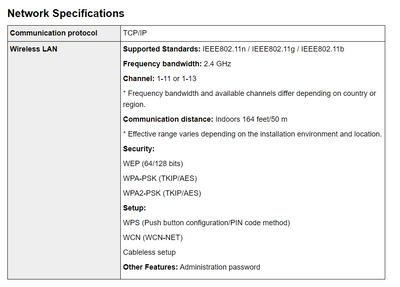- Canon Community
- Discussions & Help
- Printer
- Printer Software & Networking
- Pixma MG3620 Won't Recognize My WIFI Network - War...
- Subscribe to RSS Feed
- Mark Topic as New
- Mark Topic as Read
- Float this Topic for Current User
- Bookmark
- Subscribe
- Mute
- Printer Friendly Page
Pixma MG3620 Won't Recognize My WIFI Network - Warning Light Lights Up
- Mark as New
- Bookmark
- Subscribe
- Mute
- Subscribe to RSS Feed
- Permalink
- Report Inappropriate Content
05-17-2021 10:01 AM
Hi,
I am trying to connect my Pixma MG3620 printer to my WIFI network via the Canon Print app on my iPhone. When I get to the step where it searches for my network name it doesn't come up and the orange/yellow warning light ligths up. I can't seem to get past this step. I have restarted my router and turned the printer on and off. I need to get to the part where I choose my network and enter my password to connect it, but I can't get there. At this point should I just do a wired connection?
Thanks
- Mark as New
- Bookmark
- Subscribe
- Mute
- Subscribe to RSS Feed
- Permalink
- Report Inappropriate Content
06-04-2021 03:48 PM
Hi IJH,
To connect your PIXMA MG3620 to your Wi-Fi, please follow these steps:
1. Please uninstall the Canon PRINT app from your iPhone.
2. Turn your PIXMA MG3620 off.
3. Open the App Store on your iPhone and redownload the Canon PRINT Inkjet/SELPHY app.
4. Once installed, if the app is open, please close it.
5. Turn your PIXMA MG3620 back on.
6. Please press and hold the Wi-Fi button on your PIXMA MG3620 until the power lamp flashes, then let it go.
7. Press the Color Start button 1 time.
8. Press the Wi-Fi button 1 time. The Wi-Fi light should not be blinking.
9. On your iPhone, please return to the main screen of the phone and tap Settings.
10. In Settings, tap Wi-Fi.
11. In the list that appears, select the network with "canon" in its name, to connect your iPhone to that network.
12. Once your phone is connected to the canon network, please open the Canon PRINT app.
13. "Do you want to search" will appear, tap Yes.
14. Select your home wireless network name and enter your Wi-Fi password.
Your PIXMA MG3620 will then be connected to your Wi-Fi.
- Mark as New
- Bookmark
- Subscribe
- Mute
- Subscribe to RSS Feed
- Permalink
- Report Inappropriate Content
03-12-2023 06:32 PM
None of this is working for me. I get all the way to the last step and it won't recognize the printer on my network. This is a pathetic product made for the 2000s apparently. i wish I had known. No printer should be this hard to get to work.
- Mark as New
- Bookmark
- Subscribe
- Mute
- Subscribe to RSS Feed
- Permalink
- Report Inappropriate Content
03-13-2023 08:31 AM - edited 03-13-2023 08:33 AM
Greetings,
Please tell us about your network hardware? The printer has a 2.4Ghz radio. It cannot connect to a 5Ghz network. Dual band router? - If your network is using the same SSID (network name) for both broadcasts, this might cause issues. Please ensure you have a 2.4Ghz network that uses a unique name (different than 5Ghz) if applicable.
~Rick
Bay Area - CA
~R5 C (1.0.9.1), ~R50v (1.1.1) ~RF Trinity, ~RF 100 Macro, ~RF 100~400, ~RF 100~500, ~RF 200-800 +RF 1.4x TC, BG-R10, 430EX III-RT ~DxO PhotoLab Elite ~DaVinci Resolve Studio ~ImageClass MF644Cdw/MF656Cdw ~Pixel 8 ~CarePaks Are Worth It
- Mark as New
- Bookmark
- Subscribe
- Mute
- Subscribe to RSS Feed
- Permalink
- Report Inappropriate Content
03-13-2023 11:18 AM - edited 03-13-2023 11:21 AM
Thank you--I was trying to connect it to a 5ghz network. I tried using the phone app to connect it to my phone using a 4ghz network. It wouldn't work either and I did a direct connection (which connected, but printing didn't work anyway). Then I decided to try again connecting the printer to my computer using the 4ghz network. It finally installed. Now I can access the printer using my 5ghz network as well. The issue seems resolved, but this product is ridiculous and should be taken off the market if it is so antiquated. I bought this "new." Five hours of my life that I cannot get back. Nothing in the manual said it could not connect to a 5ghz network, probably because it was written a decade ago.
- Mark as New
- Bookmark
- Subscribe
- Mute
- Subscribe to RSS Feed
- Permalink
- Report Inappropriate Content
03-13-2023 06:02 PM
Greetings,
The printer itself only has a 2.4Ghz radio. This is listed in the product specifications in the printer's manual and on the printer's support page. Maybe you missed it?
For reference: Canon : PIXMA Manuals : MG3600 series : Specifications
3G/4G/5G in your reference above refers to cellular technology. This refers to the providers network your phone connects to for cellular reception. ATT, Tmobile, Verizon, etc. This is a different type of wireless technology.
Please note, unless you have your wireless networks isolated, devices on one or the other network can see each other and communicate. The same way a wired device connected with a cable can see your wireless devices. How a device connects to the network doesn't matter, its function is to allow all devices to communicate.
So your printing now. This is good. If you have other questions, please let us know.
~Rick
Bay Area - CA
~R5 C (1.0.9.1), ~R50v (1.1.1) ~RF Trinity, ~RF 100 Macro, ~RF 100~400, ~RF 100~500, ~RF 200-800 +RF 1.4x TC, BG-R10, 430EX III-RT ~DxO PhotoLab Elite ~DaVinci Resolve Studio ~ImageClass MF644Cdw/MF656Cdw ~Pixel 8 ~CarePaks Are Worth It
- Mark as New
- Bookmark
- Subscribe
- Mute
- Subscribe to RSS Feed
- Permalink
- Report Inappropriate Content
03-13-2023 11:28 PM
OK. Well, it is working now. It took over five hours to set up because it is extremely glitchy, for whatever reason. Thanks for sharing your expertise.
- Mark as New
- Bookmark
- Subscribe
- Mute
- Subscribe to RSS Feed
- Permalink
- Report Inappropriate Content
08-03-2023 01:44 PM
Do you remember how you did it? I’m having the same problem, and I know my WiFi should work, because I’ve already had it connected before. My husband changed our WiFi name and it booted everything off our WiFi so now I have to reconnect it and every time I get to the last step and click on my WiFi name the orange light comes on and my printer name never appears.. (deleting the app and redownloading doesn’t work)
- Mark as New
- Bookmark
- Subscribe
- Mute
- Subscribe to RSS Feed
- Permalink
- Report Inappropriate Content
08-12-2023 04:18 PM
I really need help with this. I have tried every form of installation on the setup disk, plus I tried it on my phone. Nothing works. The printer will not connect to my wifi. I have a dual band router, so I gave the 2.4ghz band a different name. The printer still couldn't see it. Every router in the neighborhood shows up, but mine is never there. I have been working for three days. This is a new printer. I had an old pixma for eight years. I never expected this experience.
12/18/2025: New firmware updates are available.
12/15/2025: New firmware update available for EOS C50 - Version 1.0.1.1
11/20/2025: New firmware updates are available.
EOS R5 Mark II - Version 1.2.0
PowerShot G7 X Mark III - Version 1.4.0
PowerShot SX740 HS - Version 1.0.2
10/21/2025: Service Notice: To Users of the Compact Digital Camera PowerShot V1
10/15/2025: New firmware updates are available.
Speedlite EL-5 - Version 1.2.0
Speedlite EL-1 - Version 1.1.0
Speedlite Transmitter ST-E10 - Version 1.2.0
07/28/2025: Notice of Free Repair Service for the Mirrorless Camera EOS R50 (Black)
7/17/2025: New firmware updates are available.
05/21/2025: New firmware update available for EOS C500 Mark II - Version 1.1.5.1
02/20/2025: New firmware updates are available.
RF70-200mm F2.8 L IS USM Z - Version 1.0.6
RF24-105mm F2.8 L IS USM Z - Version 1.0.9
RF100-300mm F2.8 L IS USM - Version 1.0.8
- Wireless Connection "Network Communications Error" LBP6030w in Printer Software & Networking
- imageCLASS D1550 not seen by computer or Wi-Fi network in Printer Software & Networking
- PIXMA TS8322 Computer and phone won't connect to printer via Wi-Fi in Printer Software & Networking
- imageCLASS MF273dw Will not connect to my windows 11 PC USB and Network not recognized in Printer Software & Networking
- No ARM64 Driver for PRO-100S on Windows 11 – Canon Says “Good Luck” 😡 in Printer Software & Networking
Canon U.S.A Inc. All Rights Reserved. Reproduction in whole or part without permission is prohibited.