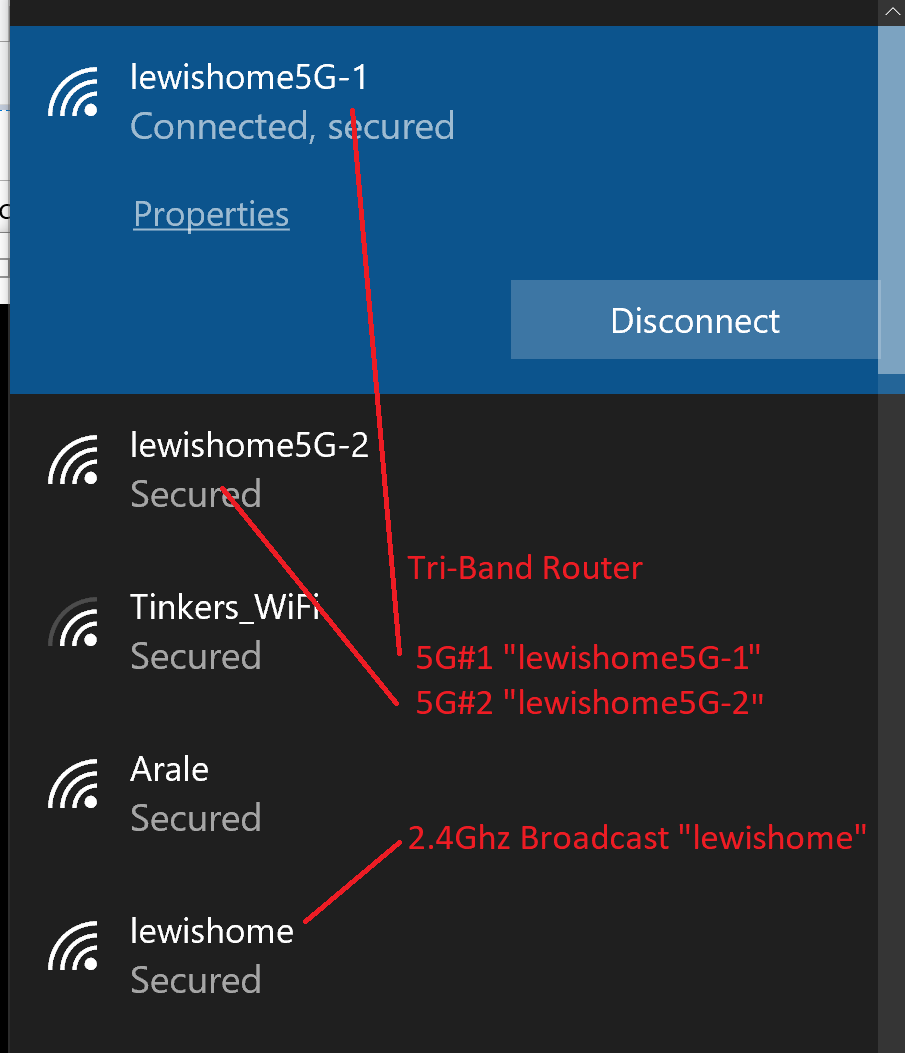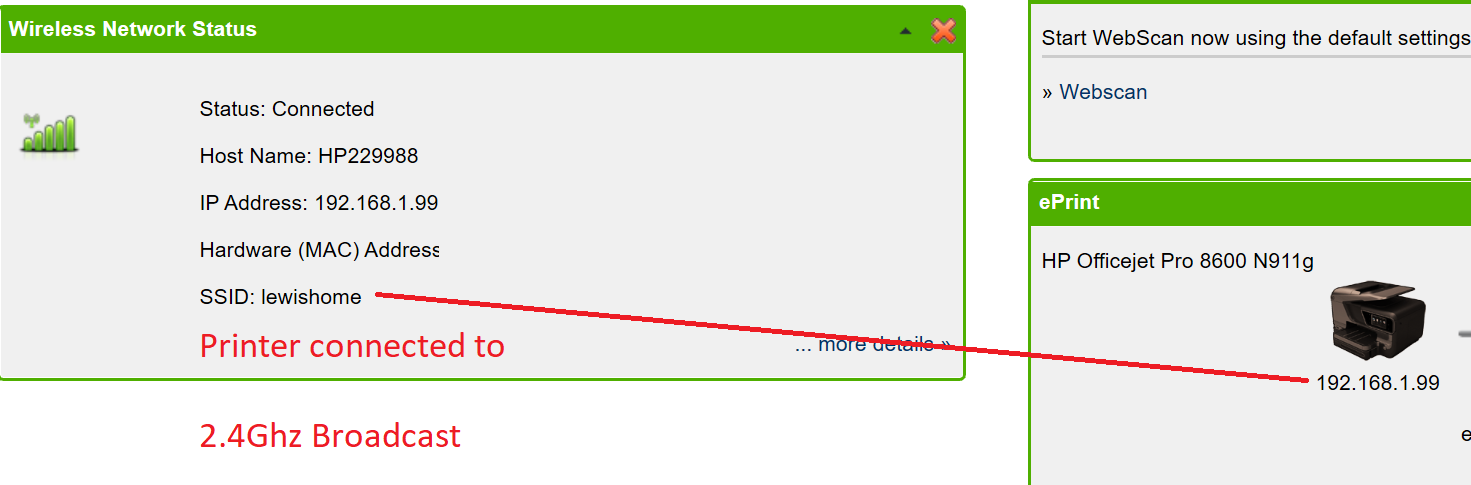- Canon Community
- Discussions & Help
- Printer
- Printer Software & Networking
- Re: MX920 won't connect to wifi is 5g is enabled o...
- Subscribe to RSS Feed
- Mark Topic as New
- Mark Topic as Read
- Float this Topic for Current User
- Bookmark
- Subscribe
- Mute
- Printer Friendly Page
- Mark as New
- Bookmark
- Subscribe
- Mute
- Subscribe to RSS Feed
- Permalink
- Report Inappropriate Content
01-25-2020 04:06 PM
So I disabled 5g and was able to connect to the printer. But then win10 could not see printer (win7 could see it). When I reenabled 5g on the router, win10 could see the printer but could not connect to it.
What do I do? I'm not disabling 5g on my wifi router.
Solved! Go to Solution.
Accepted Solutions
- Mark as New
- Bookmark
- Subscribe
- Mute
- Subscribe to RSS Feed
- Permalink
- Report Inappropriate Content
02-17-2020 04:11 PM
It finally works after I installed the lastest Canon drivers on the computer.
- Mark as New
- Bookmark
- Subscribe
- Mute
- Subscribe to RSS Feed
- Permalink
- Report Inappropriate Content
01-25-2020 08:44 PM - edited 01-25-2020 09:02 PM
Greetings,
Some general facts and observations. The printer supports 802.11n standard (2.4Ghz radio). It is not capable of "seeing" or connecting to a 5Ghz broadcast.
Is your dual band router using "SMART Connect" or similar feature that only uses 1 SSID name (for both broadcasts)?
This, anti-virus or windows firewall is a likely explaination for the behavior you are experiencing on different devices.
The printer will only connect to a 2.4Ghz broadcast. Other network devices regardless of how they connect (wired, wireless) 2.4/5Ghz) can use the printer when connected to the same network.
If you continue to have problems, I suggest verifying the connectivity of the devices you want to communicate with together.
What is the IP of the printer?
What is the IP or the W10 PC?
What is the IP of the W7 PC?
Can you ping the W7 computer from the W10 PC?
Can that PC ping the printer?
Armed with this information you will be able to determine what is causing your intermittent connectivity.
Below are helpful examples:
First image shows tri-band router (3 separate SSID's) Laptop connected wirelessly to 5Ghz broadcast
Second image shows printer connected wirelessly to 2.4Ghz broadcast (same router)
Text, command line verifies IP of laptop 192.168.1.109 connected to 5Ghz broadcast successfully pinging a printer 192.168.1.99 connected to the same router wirelessly on a 2.4Ghz broadcast.
C:\Users\ItAdmin>ipconfig (this command displays the IP of your device)
Windows IP Configuration
Wireless LAN adapter Wi-Fi:
Connection-specific DNS Suffix . :
Link-local IPv6 Address . . . . . :
IPv4 Address. . . . . . . . . . . : 192.168.1.109 (Computer)
Subnet Mask . . . . . . . . . . . : 255.255.255.0
Default Gateway . . . . . . . . . : 192.168.1.1
C:\Users\ItAdmin>ping 192.168.1.99 (Printer)
Pinging 192.168.1.99 with 32 bytes of data:
Reply from 192.168.1.99: bytes=32 time=4ms TTL=255
Reply from 192.168.1.99: bytes=32 time=12ms TTL=255 (Successful replies to ping command)
Reply from 192.168.1.99: bytes=32 time=5ms TTL=255
Reply from 192.168.1.99: bytes=32 time=6ms TTL=255
Ping statistics for 192.168.1.99:
Packets: Sent = 4, Received = 4, Lost = 0 (0% loss),
Approximate round trip times in milli-seconds:
Minimum = 4ms, Maximum = 12ms, Average = 6ms
Hope this helps.
~Rick
Bay Area - CA
~R5 C (1.1.2.1), ~R50v (1.1.1) ~RF Trinity, ~RF 100 Macro, ~RF 100~400, ~RF 100~500, ~RF 200-800 +RF 1.4x TC, BG-R10, 430EX III-RT ~DxO PhotoLab Elite ~DaVinci Resolve Studio ~ImageClass MF644Cdw/MF656Cdw ~Pixel 8 ~CarePaks Are Worth It
- Mark as New
- Bookmark
- Subscribe
- Mute
- Subscribe to RSS Feed
- Permalink
- Report Inappropriate Content
01-26-2020 02:50 AM
Is your dual band router using "SMART Connect" or similar feature that only uses 1 SSID name (for both broadcasts)?
I'm not using "SMART Connect" but I am using 1SSID name for all three channels (there are two 5Ghz channels and one 2.4Ghz channel). Are you suggesting that they should have different names? Or are you suggesting that different names would be one possible reason for the current behavior?
The printer is my mother's so I have to go back over there to deal with this.
- Mark as New
- Bookmark
- Subscribe
- Mute
- Subscribe to RSS Feed
- Permalink
- Report Inappropriate Content
01-26-2020 10:34 AM - edited 01-26-2020 10:39 AM
Greetings,
Thanks for sharing.
Yes, unless you are using "SMART Connect", you CANNOT use the same SSID names for different network broadcasts without running into trouble.
I know you were hoping for "seamless" roaming but thats not the way to do it. Honestly, its better to use separate SSID names for each broadcast (consumer grade products). Here's why, the router is not smart enough to effectively distribute or load balance devices connecting to its wireless broadcasts with effectiveness or accuracy.
This means a 5Ghz capable device might be joined to a 2,4Ghz network because the router deems it as a good thing, when in actuality a 5Ghz stream may offer better performance from a bandwidth perspective. "Consumer routers" make these arbitrary decisions for you which are not always iin the best interest of performance or the connecting device.
I use one of my 5Ghz broadcasts for streaming to static "resident" devices, TV's for example.
The second 5Ghz broadcast for "visiting" 5G capable devices that "come and go", and the 2.4Ghz for wireless printers or any low bandwidth devices that are located farther from the main router or Access Point at the other end of the house.
I suspect you will not have any more issues once you give each broadcast a separate SSID name.
~Rick
Bay Area - CA
~R5 C (1.1.2.1), ~R50v (1.1.1) ~RF Trinity, ~RF 100 Macro, ~RF 100~400, ~RF 100~500, ~RF 200-800 +RF 1.4x TC, BG-R10, 430EX III-RT ~DxO PhotoLab Elite ~DaVinci Resolve Studio ~ImageClass MF644Cdw/MF656Cdw ~Pixel 8 ~CarePaks Are Worth It
- Mark as New
- Bookmark
- Subscribe
- Mute
- Subscribe to RSS Feed
- Permalink
- Report Inappropriate Content
02-17-2020 02:26 AM
Okay, so I separated the wifi into three different SSIDs and pointed the printer at 2.4 GHz band's SSID. Now the printer is visible to Windows 10 and can be setup. (Setup time was like 4-5 minutes for some reason.) Then I tried a test print from the Win10 printer settings page. The print queue show the test document "printing" but nothing happens. The printer doesn't react at all. There's no timeout error from Windows. The document just sits there saying all the data was sent to the printer but that the document is "printing".
- Mark as New
- Bookmark
- Subscribe
- Mute
- Subscribe to RSS Feed
- Permalink
- Report Inappropriate Content
02-17-2020 04:11 PM
It finally works after I installed the lastest Canon drivers on the computer.
12/18/2025: New firmware updates are available.
12/15/2025: New firmware update available for EOS C50 - Version 1.0.1.1
11/20/2025: New firmware updates are available.
EOS R5 Mark II - Version 1.2.0
PowerShot G7 X Mark III - Version 1.4.0
PowerShot SX740 HS - Version 1.0.2
10/21/2025: Service Notice: To Users of the Compact Digital Camera PowerShot V1
10/15/2025: New firmware updates are available.
Speedlite EL-5 - Version 1.2.0
Speedlite EL-1 - Version 1.1.0
Speedlite Transmitter ST-E10 - Version 1.2.0
07/28/2025: Notice of Free Repair Service for the Mirrorless Camera EOS R50 (Black)
7/17/2025: New firmware updates are available.
05/21/2025: New firmware update available for EOS C500 Mark II - Version 1.1.5.1
02/20/2025: New firmware updates are available.
RF70-200mm F2.8 L IS USM Z - Version 1.0.6
RF24-105mm F2.8 L IS USM Z - Version 1.0.9
RF100-300mm F2.8 L IS USM - Version 1.0.8
- Canon TS6400a is connected to my Spectrum Router but it is considered to be offline by the Canon App in Printer Software & Networking
- PIXMA MG3620 Trouble connecting to new wireless router in Printer Software & Networking
- My Canon iP8720 Won't Connect to Wi-Fi or Through Mobile App in Printer Software & Networking
- Color Imageclass MF663CDW not connecting to TP-Link D74B Router in Printer Software & Networking
- Trouble connecting SELPHY CP1500 to iPhone in Mobile & Compact Printers
Canon U.S.A Inc. All Rights Reserved. Reproduction in whole or part without permission is prohibited.