- Canon Community
- Discussions & Help
- Printer
- Printer Software & Networking
- Having trouble getting a wireless connection to NE...
- Subscribe to RSS Feed
- Mark Topic as New
- Mark Topic as Read
- Float this Topic for Current User
- Bookmark
- Subscribe
- Mute
- Printer Friendly Page
Having trouble getting a wireless connection to NETGEAR Nighthawk R7000
- Mark as New
- Bookmark
- Subscribe
- Mute
- Subscribe to RSS Feed
- Permalink
- Report Inappropriate Content
12-19-2017 10:24 PM
Hi,
I can connect to the router by going through the configuration menu, but the printer does not show up on the nextwork. The printer in question is an MX870.
Any help appreciated!!
Thanks
- Mark as New
- Bookmark
- Subscribe
- Mute
- Subscribe to RSS Feed
- Permalink
- Report Inappropriate Content
12-20-2017 02:28 AM - edited 12-30-2017 11:56 AM
Greetings,
I have the same router. Start with this. Once you connect the printer to your wireless router... what does it show for:
IP address ?
Subnet Mask ?
Gateway ?
Now go to a PC connected on the same network.
Open a command prompt and type ipconfig /all (press enter)
What does it show for the above?
Subnet Mask and Gateway should be the same.
The IP address will be different, but should share the same LAN segment.
Example Printers IP 192.168.1.100 Computer IP 192.168.1.104
If the LAN segments are not similar and the subnet Mask and Gateway are not identical, your printer is not properly configured or connected to the same network as your PC.
If they do look similar/identical, test futher by opening a web browser and typing the printers IP address in. If the printer web server configuration page displays, the printer is successfully joined to the same network as your computer.
The most effective way to manage a device (wired or wireless) on your network, that you always want other devices to be able to find, is to give that device a static IP address. Devices on your network come and go, but your printer is always there. IP addresses get assigned when a device joins the network. This is performed by DHCP. This pool of addresses is not unlimited and old addresses get "reclaimed" to be used again by another device after a preset period or when the device hasn't communicated with the router or server for a specified amount of time. Although the printers software should allow your computer to recognize it on the network, this doesn't always work. This is not the fault of the printer, but instead has to do with something called an ARP Table.
This is why assigning a static IP to the printer ensures any device will always know how to find the printer by its IP, which never changes once set. You can also view the list of connected devices in the routers admin portal.
~Rick
Bay Area - CA
~R5 C (1.1.2.1), ~R50v (1.1.1) ~RF Trinity, ~RF 100 Macro, ~RF 100~400, ~RF 100~500, ~RF 200-800 +RF 1.4x TC, BG-R10, 430EX III-RT ~DxO PhotoLab Elite ~DaVinci Resolve Studio ~ImageClass MF644Cdw/MF656Cdw ~Pixel 8 ~CarePaks Are Worth It
- Mark as New
- Bookmark
- Subscribe
- Mute
- Subscribe to RSS Feed
- Permalink
- Report Inappropriate Content
12-24-2017 08:38 PM
Is there a way to assign a STATIC IP ADDRESS to a system where the ISP[internet service provider] doesn't provide Static Addresses?? SOME KIND OF WORKAROUND?
- Mark as New
- Bookmark
- Subscribe
- Mute
- Subscribe to RSS Feed
- Permalink
- Report Inappropriate Content
12-25-2017 09:33 AM - edited 12-30-2017 11:59 AM
Greetings,
Maybe this will help. Typically an ISP will not provide static IPs' unless the service you are purchasing includes them. This is common for people or business' who are hosting websites. Otherwise its not needed.
Let me help you understand. The dynamically assigned IP address your provider gives your modem or modem router combo is dynamic (not static). This means it can change at any time. This doesn't affect your service negatively in any way.
Setting a static IP for a device behind your modem (modem router) combo is what I am referring to. This is called a LAN (local area network). Think of it this way. Your WAN (wide area network) is the world outside your home. The IP your ISP assigns to your modem is how you can be indentifed or found. Think of it like a house number.
Your LAN (inside) is all of the devices in your home, computers, iPADs, mobile devices, a printer, etc. This is the network you are able to configure and control.These devices connect to your router inside the home (wired or wirelessly).
These devices sit behind a protective barrier called a firewall. This function is built into your router. The firewall protects (shields) the identity of devices inside your home from the outside. So anyone on the outside only sees your home, but they can't see inside. Devices inside your home can comunicate with each other freely. When they send communication requests outside the home, they use the router as a door. One way out and one way in. This is how the router protects your internal network from outside.
Thats another discussion.
Your router allows you to create and control how devices communicate inside the home. You can name the network how you like, and use your own scheme to assign devices with IP addresses. They can be handed out dynamically by your router, or you can tell the router this device gets this IP, this printer gets this IP and my childs Xbox gets this IP, etc. That is what I am referring to when I say assign your printer a static IP. So as you can see, it has nothing to do with your ISP or the IP address they give your modem. I hope this helps.
~Rick
Bay Area - CA
~R5 C (1.1.2.1), ~R50v (1.1.1) ~RF Trinity, ~RF 100 Macro, ~RF 100~400, ~RF 100~500, ~RF 200-800 +RF 1.4x TC, BG-R10, 430EX III-RT ~DxO PhotoLab Elite ~DaVinci Resolve Studio ~ImageClass MF644Cdw/MF656Cdw ~Pixel 8 ~CarePaks Are Worth It
- Mark as New
- Bookmark
- Subscribe
- Mute
- Subscribe to RSS Feed
- Permalink
- Report Inappropriate Content
12-26-2017 06:44 PM
H Rick,
Thank you so much for taking the time to help me. I treally appreciate it.
I did as you suggested and found that my router and the devices connected to it all all have a different IP # format that is similiar to 192.168.1.2 etc. The network configuaration page on the Canon shows the IP address as 10.0.0.39 and the Default Gateway as 10.0.0.1 I am poking about trying ti figure out why the printer is successfully conecting to the router but using a different address, (for which it appears no one lives there!)
I am guessing that I have to get the printer to recognize that the gateway is on the 192 segment and not the 10 segment.
AM I on the right track here?
Thanks again!
Bob
- Mark as New
- Bookmark
- Subscribe
- Mute
- Subscribe to RSS Feed
- Permalink
- Report Inappropriate Content
12-27-2017 08:47 AM - edited 12-27-2017 09:19 AM
HI Bob,
You are absolutely correct. The printer must be on the same LAN segment as the router in order to connect and be available for printing.
It should have an IP address in the range of IPs your wireless router is handing out (or you can give it one manually). The subnet mask and gateway will be the same as the router.
Subnet mask (example) 255.255.255.0
Gateway (example) 192.168.1.1
You've probably already found you can get to the routers configuration page using 192.168.1.1 in a browser. You can change the network configuration on the printer using its settings menu.
Good Work!
Now here's what I've done on the R7000 router
Gateway IP is 192.168.1.1
Subnet Mask: 255.255.255.0
My router hands out IP addresses 192.168.1.100 - 192.168.1.124 (so 25 IPs)
I then assigned my printer an IP outside the DHCP pool of IPs the router hands out. 192.168.1.99
I used Address Reservation and assigned the IP x.99 using the printers MAC adress (removed from the image). Then I restarted the printer. When it contacts the router, the router assigns it the x.99 IP address because the printer's MAC is reservered for this IP. The router will never give this IP to another device.
Note: You can give the printer any IP you want, even one within the DHCP pool of IPs the router hands out because it wil only give the device with the MAC address you have reserved the designated IP.
~Rick
Bay Area - CA
~R5 C (1.1.2.1), ~R50v (1.1.1) ~RF Trinity, ~RF 100 Macro, ~RF 100~400, ~RF 100~500, ~RF 200-800 +RF 1.4x TC, BG-R10, 430EX III-RT ~DxO PhotoLab Elite ~DaVinci Resolve Studio ~ImageClass MF644Cdw/MF656Cdw ~Pixel 8 ~CarePaks Are Worth It
- Mark as New
- Bookmark
- Subscribe
- Mute
- Subscribe to RSS Feed
- Permalink
- Report Inappropriate Content
12-27-2017 02:47 PM
Thank you!!!! (Cue Hallelujah Chorus!)That was the magic incantation that I needed! It worked. I am now out of the dog house. (It is hard being tech support for your wife...)
I work at a local university as an Enterprise Apps director. The Network and Infrastructure guys know that I know enough about networks and servers to be dangerous, but sometimes, (ok, more than sometimes), I get stumped. I have been working on this for about 3 weeks!
Thanks again for your help, your patience and your detailed responses. I was ready to toss the printer out the window!
Kind regards and happy New Year to you and yours,
Gratefully,
Bob
- Mark as New
- Bookmark
- Subscribe
- Mute
- Subscribe to RSS Feed
- Permalink
- Report Inappropriate Content
12-27-2017 08:53 PM
Bob,
Thanks for your feedback. Glad I could help.
Happy Holidays!
~Rick
Bay Area - CA
~R5 C (1.1.2.1), ~R50v (1.1.1) ~RF Trinity, ~RF 100 Macro, ~RF 100~400, ~RF 100~500, ~RF 200-800 +RF 1.4x TC, BG-R10, 430EX III-RT ~DxO PhotoLab Elite ~DaVinci Resolve Studio ~ImageClass MF644Cdw/MF656Cdw ~Pixel 8 ~CarePaks Are Worth It
- Mark as New
- Bookmark
- Subscribe
- Mute
- Subscribe to RSS Feed
- Permalink
- Report Inappropriate Content
09-05-2018 09:04 AM
Hoping you are still active in this community. I have been struggling with my Canon MX922 and connecting to wireless. I am using a MacBook Pro and a Netgear router. My printer does not connect, even after powering off. The only way I seem to be able to print is to restart printer, reconnect to router, restart MacBook, and re-install drivers. That is a lot just to print!
I am trying to follow along with the thread, but I'm coming across a problem. My router shows the printer as connected, but there is no IP address assigned.
I'm not super savvy at figuring tech stuff out by myself, but I can solve just about any problem if I am given detailed instructions. Hoping you have some suggestions to help me out!
Dani
- Mark as New
- Bookmark
- Subscribe
- Mute
- Subscribe to RSS Feed
- Permalink
- Report Inappropriate Content
09-05-2018 11:25 AM
sdstiegemeier,
Troubleshooting with our support group will be needed to narrow down the cause of your issue. Please contact our support group using the "Contact Us" link below for additional assistance.
This didn't answer your question or issue? Find more help at Contact Us.
12/18/2025: New firmware updates are available.
12/15/2025: New firmware update available for EOS C50 - Version 1.0.1.1
11/20/2025: New firmware updates are available.
EOS R5 Mark II - Version 1.2.0
PowerShot G7 X Mark III - Version 1.4.0
PowerShot SX740 HS - Version 1.0.2
10/21/2025: Service Notice: To Users of the Compact Digital Camera PowerShot V1
10/15/2025: New firmware updates are available.
Speedlite EL-5 - Version 1.2.0
Speedlite EL-1 - Version 1.1.0
Speedlite Transmitter ST-E10 - Version 1.2.0
07/28/2025: Notice of Free Repair Service for the Mirrorless Camera EOS R50 (Black)
7/17/2025: New firmware updates are available.
05/21/2025: New firmware update available for EOS C500 Mark II - Version 1.1.5.1
02/20/2025: New firmware updates are available.
RF70-200mm F2.8 L IS USM Z - Version 1.0.6
RF24-105mm F2.8 L IS USM Z - Version 1.0.9
RF100-300mm F2.8 L IS USM - Version 1.0.8
- PIXMA TS9120 Wireless connection issue with Windows computer, Mac OK in Printer Software & Networking
- PIXMA MG3620 Trouble connecting to new wireless router in Printer Software & Networking
- PIXMA TS9521c Printer Won't Print Color in Desktop Inkjet Printers
- imageCLASS MF753Cdw loses network in Printer Software & Networking
- PIXMA TR8520 Failed to connect to the wireless router error in Printer Software & Networking
Canon U.S.A Inc. All Rights Reserved. Reproduction in whole or part without permission is prohibited.