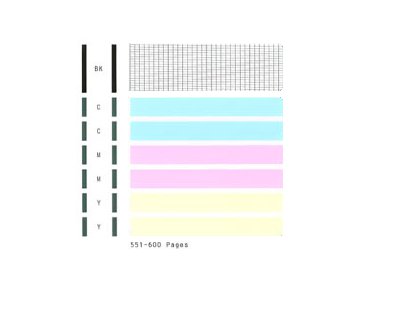- Canon Community
- Discussions & Help
- Printer
- Office Printers
- Maxify iB4020 printing colors incorrectly
- Subscribe to RSS Feed
- Mark Topic as New
- Mark Topic as Read
- Float this Topic for Current User
- Bookmark
- Subscribe
- Mute
- Printer Friendly Page
Maxify iB4020 printing colors incorrectly
- Mark as New
- Bookmark
- Subscribe
- Mute
- Subscribe to RSS Feed
- Permalink
- Report Inappropriate Content
02-22-2016 01:25 PM
I just bought the Canon Maxify iB4020 printer. I am trying to print a graphic and the colors come out wrong- instead of yellow I am getting orange.
I went through the whole process of cleaning and deep cleaning the nozzles, printing a nozzle check and a print head alignment. None of these steps helped. The test prints printed all colors. The ink cartridges are not empty or low. I called Canon tech support and spent a hour trying to solve the problem. Deleted the driver and downloaded it from Canon. Printed a pattern for color adjustment- all of the images were orange instead of yellow.
The file I am trying to print was created in Adobe Illustrator. I have tried printing from that program. I converted the file to a .jpeg and printed it. Still orange. I created a file in MS Paint, created my color, and printed. Still orange, not yellow. I know it is not an issue with the color looking yellow on my computer display but not really being yellow, because I have printed the same Illustrator file on two different printers, and in both cases the color printed correctly- yellow and not orange.
At this point, I have no more clues as to what is going wrong, other than this printer cannot print certain colors, which doesn't make sense to me. Help?
- Mark as New
- Bookmark
- Subscribe
- Mute
- Subscribe to RSS Feed
- Permalink
- Report Inappropriate Content
02-24-2016 08:48 AM
Hi HAJ,
Print the Nozzle Check pattern to determine whether the ink is ejecting properly from the print head. To do this, please follow these steps:
1. Make sure that the power is turned on to your MAXIFY iB4020.
2. Load a sheet of A4 or Letter-sized plain paper in the cassette. After inserting the cassette into the printer, the paper information registration screen is displayed on the LCD. Select A4 or Letter for Size: and Plain paper for Type:, then press the OK button.
Important - The cassette 2 is not available for the nozzle check pattern print procedure. Be sure to load paper in the cassette 1.
3. Extend the output tray extension, then open the paper output support.
4. Press the Setup button, use the left or right button to select Maintenance, then press the OK button.
5. Use the left or right button to select Nozzle check, then press the OK button.
The Nozzle Check pattern will be printed. Please compare your printout with the example that has been attached to the bottom of this post.
Examine the Nozzle Check pattern, and perform cleaning if necessary.
Does the Nozzle Check print correctly?
- Mark as New
- Bookmark
- Subscribe
- Mute
- Subscribe to RSS Feed
- Permalink
- Report Inappropriate Content
03-01-2016 08:36 AM
A nozzle check was performed and it printed correctly. The nozzles were cleaned and deep cleaned several times.
All of that basic stuff was done...more than once. First I tried all of it when I was trying to solve the problem on my own. Then again when I spent a hour on the phone with Canon tech support. None of it helped.
The only thing that has worked so far is what the Canon tech support guy told me at the end of our conversation- "Well if your file prints correctly on two other printers (both non-Canon), then I would just print on those printers".
- Mark as New
- Bookmark
- Subscribe
- Mute
- Subscribe to RSS Feed
- Permalink
- Report Inappropriate Content
11-15-2017 03:07 PM
- Mark as New
- Bookmark
- Subscribe
- Mute
- Subscribe to RSS Feed
- Permalink
- Report Inappropriate Content
11-15-2017 03:17 PM
Jbfdawg,
I was never able to solve this issue, despite taking the steps I listed above. Additionally I tried with new Canon ink cartridges, but to no avail.
I would advise returning the printer if you are able to and get another brand.
As I mentioned above, the Canon tech support person's solution was for me to print my file on either of the two non-Canon printers I had tested, both of which printed the color correctly. If that is not an indication of the lack of Canon's willingness to reslove this issue, then I don't know what is.
- Mark as New
- Bookmark
- Subscribe
- Mute
- Subscribe to RSS Feed
- Permalink
- Report Inappropriate Content
03-26-2020 08:14 PM - edited 03-26-2020 08:16 PM
jbfdawg,
I own a Canon Maxify MB2720. I went through multiple cleanings and all the diagnostics I could find. I reloaded the printer software and the drivers. I changed settings and shifted some color functions to manual settings. Nothing worked. Green, yellow, and orange were all printing incorrectly. Colors like red and purple were printing correctly. The nozzle check also printed correctly.
I don't use color print very often and I noticed the problem was getting worse each time I did print color. The colors were getting darker and farther from their intended shades. Finally, despite the nozzle check printing correctly, I went through repeated cleanings and deep cleanings. I noticed the colors were getting closer to their intended shades, so I continued the cleanings. Eventually the colors printed correctly, but I lost track of the number of cleanings it took to restore the correct shades.
I suspect not printing in color for an extended period caused the problem due to lack of use. Best reason I can come up with.
02/20/2025: New firmware updates are available.
RF70-200mm F2.8 L IS USM Z - Version 1.0.6
RF24-105mm F2.8 L IS USM Z - Version 1.0.9
RF100-300mm F2.8 L IS USM - Version 1.0.8
RF50mm F1.4 L VCM - Version 1.0.2
RF24mm F1.4 L VCM - Version 1.0.3
01/27/2025: New firmware updates are available.
01/22/2024: Canon Supports Disaster Relief Efforts in California
01/14/2025: Steps to resolve still image problem when using certain SanDisk SD cards with the Canon EOS R5 Mark II
12/18/2024: New firmware updates are available.
EOS C300 Mark III - Version 1..0.9.1
EOS C500 Mark II - Version 1.1.3.1
12/13/2024: EOS Webcam Utility Pro V2.3b is now available to support Windows on ARM PC users.
12/05/2024: New firmware updates are available.
EOS R5 Mark II - Version 1.0.2
11/14/2024: Windows V 2.3a installer for EOS Webcam Utility Pro is available for download
11/12/2024: EOS Webcam Utility Pro - Version 2.3 is available
09/26/2024: New firmware updates are available.
- Canon Pixma Pro-10 Blurry Images in Professional Photo Printers
- PIXMA IX6820 - won't allow me to open Quick Utility Toolbox in Printer Software & Networking
- imageRUNNER ADVANCE DX C3935i Printing green tint issue in Production Printing
- Pro 300 Magenta Cast/Heavy Saturation Printing Issues in Professional Photo Printers
- Canon i-snsys MF655Cdw Magenta printing with strips in Office Printers
Canon U.S.A Inc. All Rights Reserved. Reproduction in whole or part without permission is prohibited.