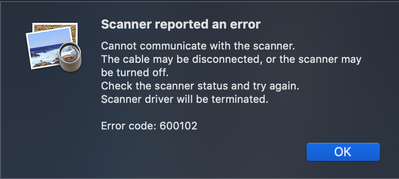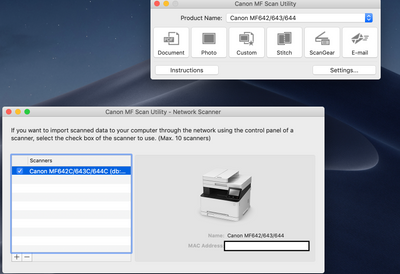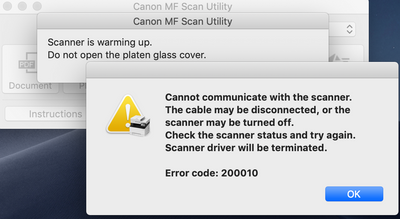- Meet Our Illuminaries
- Discussions & Help
- Printer
- Desktop Inkjet Printers
- Printer Software & Networking
- Office Printers
- Professional Photo Printers
- Mobile & Compact Printers
- Scanners
- Production Printing
- Desktop Inkjet Printers
- Printer Software & Networking
- Office Printers
- Professional Photo Printers
- Mobile & Compact Printers
- Scanners
- Production Printing
- Camera
- EOS Webcam Utility Pro
- Video
- General Discussion
- Gear Guide
- Printer
- Desktop Inkjet Printers
- Printer Software & Networking
- Office Printers
- Professional Photo Printers
- Mobile & Compact Printers
- Scanners
- Production Printing
- Desktop Inkjet Printers
- Printer Software & Networking
- Office Printers
- Professional Photo Printers
- Mobile & Compact Printers
- Scanners
- Production Printing
- Camera
- EOS Webcam Utility Pro
- Video
- General Discussion
- Gear Guide
- Printer
- Gallery
- Learn With Canon
- About Our Community
- Meet Our Illuminaries
- Discussions & Help
- Printer
- Desktop Inkjet Printers
- Printer Software & Networking
- Office Printers
- Professional Photo Printers
- Mobile & Compact Printers
- Scanners
- Production Printing
- Desktop Inkjet Printers
- Printer Software & Networking
- Office Printers
- Professional Photo Printers
- Mobile & Compact Printers
- Scanners
- Production Printing
- Camera
- EOS Webcam Utility Pro
- Video
- General Discussion
- Gear Guide
- Printer
- Desktop Inkjet Printers
- Printer Software & Networking
- Office Printers
- Professional Photo Printers
- Mobile & Compact Printers
- Scanners
- Production Printing
- Desktop Inkjet Printers
- Printer Software & Networking
- Office Printers
- Professional Photo Printers
- Mobile & Compact Printers
- Scanners
- Production Printing
- Camera
- EOS Webcam Utility Pro
- Video
- General Discussion
- Gear Guide
- Printer
- Gallery
- Learn With Canon
- About Our Community
- Canon Community
- Discussions & Help
- Printer
- Office Printers
- Re: MacOS Mojave MF Scan Utility Not Working With ...
- Subscribe to RSS Feed
- Mark Topic as New
- Mark Topic as Read
- Float this Topic for Current User
- Bookmark
- Subscribe
- Mute
- Printer Friendly Page
- Mark as New
- Bookmark
- Subscribe
- Mute
- Subscribe to RSS Feed
- Permalink
- Report Inappropriate Content
09-24-2019 03:21 AM
I have a MacBook Pro running MacOS Mojave 10.14.6. I also just got a Canon ImageClass MF642Cdw and installed the Scanner Driver and MF Scan v2.15.0. I followed the video and instructions on installing the MF642Cdw on my network via WiFi.
The MF Scan Utility allows me to register the MF printer both through Bonjour and IP. However, when I try to scan using the MF Scan Gear or MacOS Preview, I get error messages and the scan never completes. When I initiate the scan, the printer receives the command to scan the document on the document feeder or platen, but the image never gets sent to my laptop.
The errors I get are attached.
MacOS Preview Error Message When Trying to Scan
Scanner Registered
MF Scan Utility Error
I can print just fine on the Macbook. Don't have a Windows machine to test printing and scanning. I also tried allowing the Canon MF Scan Utility to my MacOS firewall, to no avail. The printer is on when I try to scan and not on standby/sleep mode.
Solved! Go to Solution.
Accepted Solutions
- Mark as New
- Bookmark
- Subscribe
- Mute
- Subscribe to RSS Feed
- Permalink
- Report Inappropriate Content
09-24-2019 05:58 AM
I figured this out. After looking at packet captures using wireshark to see if the MacBook Pro was sending packets to the printer for the scan request, I was able to verify it wasn't a network issue.
Looks like the issue is with the printer firmware. I went into the Remote UI on my browser, and disabled the following:
1. Under Settings/Registration --> External Interface Settings
A. Hit Edit and set the following:
- Use as USB Device: Off
- Use USB Storage Device: Off
B. Click the Ok button save your changes.
3. Under Store/Access Files Settings --> Memory Media Settings
A. Hit Edit and set the following:
- Store to Memory Media: Off
- Memory Media Printer: Off
B. Click the Ok button save your changes.
Power off the printer by using the main power switch. Let it sit for about 30 secs or so and power it back on to apply the changes.
Seems as if the printer by default, wants to save the scanned docs locally to the local USB media (even though there isn't one plugged in) and I'm initiating the scan on my Macbook Pro.
After the changes were applied and the printer was rebooted, I was able to scan using MF Scan Utility and MacOS Preview, though it was a bit slow. I wasn't able to reproduce this on a wired connection but I expect it to the about the same since it's not a network issue.
For reference, the printer is running the following:
Main Controller: 01.26
Boot ROM: 01.01
DCON: 01.05
Language: 01.05
This works when the printer is registered either via Bonjour or IP. One caveat I noticed is that if you scan using MF Scan or Preview first, you won't be able to scan using the other app afterwards, without power cycling the printer.
Canon: QA/QC testing needs improvement.
- Mark as New
- Bookmark
- Subscribe
- Mute
- Subscribe to RSS Feed
- Permalink
- Report Inappropriate Content
09-24-2019 05:58 AM
I figured this out. After looking at packet captures using wireshark to see if the MacBook Pro was sending packets to the printer for the scan request, I was able to verify it wasn't a network issue.
Looks like the issue is with the printer firmware. I went into the Remote UI on my browser, and disabled the following:
1. Under Settings/Registration --> External Interface Settings
A. Hit Edit and set the following:
- Use as USB Device: Off
- Use USB Storage Device: Off
B. Click the Ok button save your changes.
3. Under Store/Access Files Settings --> Memory Media Settings
A. Hit Edit and set the following:
- Store to Memory Media: Off
- Memory Media Printer: Off
B. Click the Ok button save your changes.
Power off the printer by using the main power switch. Let it sit for about 30 secs or so and power it back on to apply the changes.
Seems as if the printer by default, wants to save the scanned docs locally to the local USB media (even though there isn't one plugged in) and I'm initiating the scan on my Macbook Pro.
After the changes were applied and the printer was rebooted, I was able to scan using MF Scan Utility and MacOS Preview, though it was a bit slow. I wasn't able to reproduce this on a wired connection but I expect it to the about the same since it's not a network issue.
For reference, the printer is running the following:
Main Controller: 01.26
Boot ROM: 01.01
DCON: 01.05
Language: 01.05
This works when the printer is registered either via Bonjour or IP. One caveat I noticed is that if you scan using MF Scan or Preview first, you won't be able to scan using the other app afterwards, without power cycling the printer.
Canon: QA/QC testing needs improvement.
- Mark as New
- Bookmark
- Subscribe
- Mute
- Subscribe to RSS Feed
- Permalink
- Report Inappropriate Content
09-24-2019 07:00 AM
Managed to upgrade the firmware to the following:
Main Controller: 03.07
Boot ROM: 01.01
DCON: 02.01
Language: 01.08
Reverted my changes and re-enabled External USB/Media storage: Scanning failed.
Disabled USB/Media storage: Scanning works again and much faster.
12/18/2025: New firmware updates are available.
12/15/2025: New firmware update available for EOS C50 - Version 1.0.1.1
11/20/2025: New firmware updates are available.
EOS R5 Mark II - Version 1.2.0
PowerShot G7 X Mark III - Version 1.4.0
PowerShot SX740 HS - Version 1.0.2
10/21/2025: Service Notice: To Users of the Compact Digital Camera PowerShot V1
10/15/2025: New firmware updates are available.
Speedlite EL-5 - Version 1.2.0
Speedlite EL-1 - Version 1.1.0
Speedlite Transmitter ST-E10 - Version 1.2.0
07/28/2025: Notice of Free Repair Service for the Mirrorless Camera EOS R50 (Black)
7/17/2025: New firmware updates are available.
05/21/2025: New firmware update available for EOS C500 Mark II - Version 1.1.5.1
02/20/2025: New firmware updates are available.
RF70-200mm F2.8 L IS USM Z - Version 1.0.6
RF24-105mm F2.8 L IS USM Z - Version 1.0.9
RF100-300mm F2.8 L IS USM - Version 1.0.8
- imageCLASS MF654Cdw AIX Compatibility in Office Printers
- imageCLASS MF642Cdw Scanner image doesn't come through in Office Printers
- imageCLASS MF753Cdw - Secure Print Not Working on MacOS 26 in Office Printers
- imageCLASS MF3010 & Windows 11 not playing nicely together... in Printer Software & Networking
- imageCLASS MF751Cdw Scanner doesn't work in Office Printers
Canon U.S.A Inc. All Rights Reserved. Reproduction in whole or part without permission is prohibited.