- Canon Community
- Discussions & Help
- Printer
- Office Printers
- Laser printer has plastic sheet stuck
- Subscribe to RSS Feed
- Mark Topic as New
- Mark Topic as Read
- Float this Topic for Current User
- Bookmark
- Subscribe
- Mute
- Printer Friendly Page
- Mark as New
- Bookmark
- Subscribe
- Mute
- Subscribe to RSS Feed
- Permalink
- Report Inappropriate Content
03-14-2017 10:29 AM
I have an LBP6030w Laser Printer and have been running overhead projector sheets in it with no problem. Well, it decided to eat one of them. The plastic sheet wrapped around the heat roller and I cannot get it out. Any suggestions?
Solved! Go to Solution.
Accepted Solutions
- Mark as New
- Bookmark
- Subscribe
- Mute
- Subscribe to RSS Feed
- Permalink
- Report Inappropriate Content
03-15-2017 04:16 AM
Hi Dneil79,
The issue described may indiciate a service issue. To determine if this is the case, I recommend giving Canon a direct call. Service issues are handled by Canon's Desktop Printing and Imaging Solutions telephone technical support group. Please call Canon's Desktop Printing and Imaging Solutions Department at 1-800 OK CANON (652-2666), Monday - Friday 8:00 a.m. to 8:00 p.m. ET (excluding holidays).
- Mark as New
- Bookmark
- Subscribe
- Mute
- Subscribe to RSS Feed
- Permalink
- Report Inappropriate Content
03-14-2017 03:17 PM
Hi Dneill79
When a paper jam occurs, a message appears in the Printer Status window.
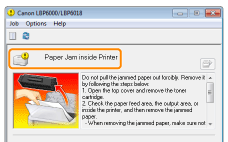
Procedure for Clearing Paper Jams
Be sure to perform the following procedure to remove the jammed paper.
1. Holding the opening (A) on the right side, open the top cover.
Do not pull out the jammed paper forcefully even if you can see it but remove it follwing the described procedure.
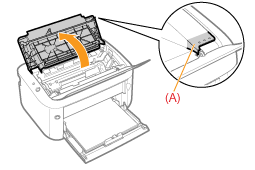
2. Remove the toner cartridge.
Immediately place the removed toner cartridge into the original protective bag or wrap it with a thick cloth.
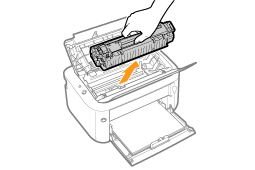
3. Remove any jammed paper.
If the paper is jammed at the output area or inside the printer
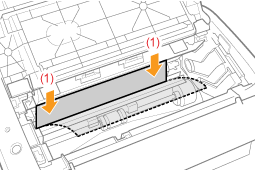
If the paper is jammed in the paper sourceRemove the paper by pulling it gently.

Push the toner cartridge into the printer firmly until it touches the back of the printer while aligning (A) on sides of the toner cartridge with the toner cartridge guides inside the printer.
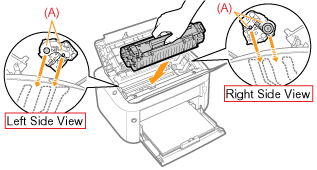
The message which indicates a paper jam disappears, and the printer is ready to print.If you cannot close the top coverMake sure that the toner cartridge is installed in the printer properly. Do not try to forcefully close the top cover, as this may damage the printer.If the issue continues the unit may require service. Service issues are handled, exclusively, by our Desktop Printing and Imaging Solutions telephone technical support group. Please call our Desktop Printing and Imaging Solutions Department at 1-800 OK CANON (652-2666), Monday - Friday 8:00 a.m. to 8:00 p.m. ET (excluding holidays).The support representative will be able to assist you further.
Please note, Canon's Forum is not intended for immediate help, but a place to allow for the Community to give you assistance and feedback. If this is an urgent support need, please use the link below to reach our friendly Technical Support Team:
http://Canon.us/ContactLI
- Mark as New
- Bookmark
- Subscribe
- Mute
- Subscribe to RSS Feed
- Permalink
- Report Inappropriate Content
03-14-2017 04:07 PM
- Mark as New
- Bookmark
- Subscribe
- Mute
- Subscribe to RSS Feed
- Permalink
- Report Inappropriate Content
03-14-2017 04:13 PM
Hello, Dneill79,
If the above does not clear the message, you'll want to contact support for other options.
The information can be found here: http://Canon.us/ContactCF
- Mark as New
- Bookmark
- Subscribe
- Mute
- Subscribe to RSS Feed
- Permalink
- Report Inappropriate Content
03-14-2017 06:56 PM
- Mark as New
- Bookmark
- Subscribe
- Mute
- Subscribe to RSS Feed
- Permalink
- Report Inappropriate Content
03-15-2017 04:16 AM
Hi Dneil79,
The issue described may indiciate a service issue. To determine if this is the case, I recommend giving Canon a direct call. Service issues are handled by Canon's Desktop Printing and Imaging Solutions telephone technical support group. Please call Canon's Desktop Printing and Imaging Solutions Department at 1-800 OK CANON (652-2666), Monday - Friday 8:00 a.m. to 8:00 p.m. ET (excluding holidays).
12/18/2025: New firmware updates are available.
12/15/2025: New firmware update available for EOS C50 - Version 1.0.1.1
11/20/2025: New firmware updates are available.
EOS R5 Mark II - Version 1.2.0
PowerShot G7 X Mark III - Version 1.4.0
PowerShot SX740 HS - Version 1.0.2
10/21/2025: Service Notice: To Users of the Compact Digital Camera PowerShot V1
10/15/2025: New firmware updates are available.
Speedlite EL-5 - Version 1.2.0
Speedlite EL-1 - Version 1.1.0
Speedlite Transmitter ST-E10 - Version 1.2.0
07/28/2025: Notice of Free Repair Service for the Mirrorless Camera EOS R50 (Black)
7/17/2025: New firmware updates are available.
05/21/2025: New firmware update available for EOS C500 Mark II - Version 1.1.5.1
02/20/2025: New firmware updates are available.
RF70-200mm F2.8 L IS USM Z - Version 1.0.6
RF24-105mm F2.8 L IS USM Z - Version 1.0.9
RF100-300mm F2.8 L IS USM - Version 1.0.8
- imageCLASS MF644Cdw Faded print, red and blue marks in margin in Office Printers
- MF269dw II stuck in Download Mode, Canon support has so far proven useless. Please help. in Office Printers
- ImageCLASS MF751Cdw ii locked out in Office Printers
- TS705a error: No paper in rear tray. in Desktop Inkjet Printers
- imageCLASS MF643Cdw experiencing E302-0001 in Office Printers
Canon U.S.A Inc. All Rights Reserved. Reproduction in whole or part without permission is prohibited.

