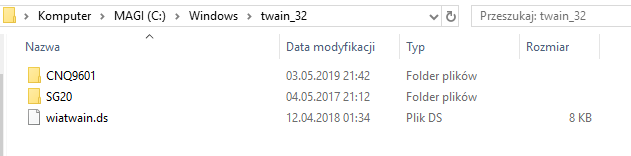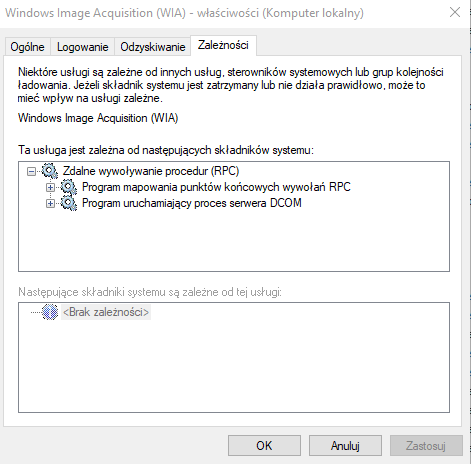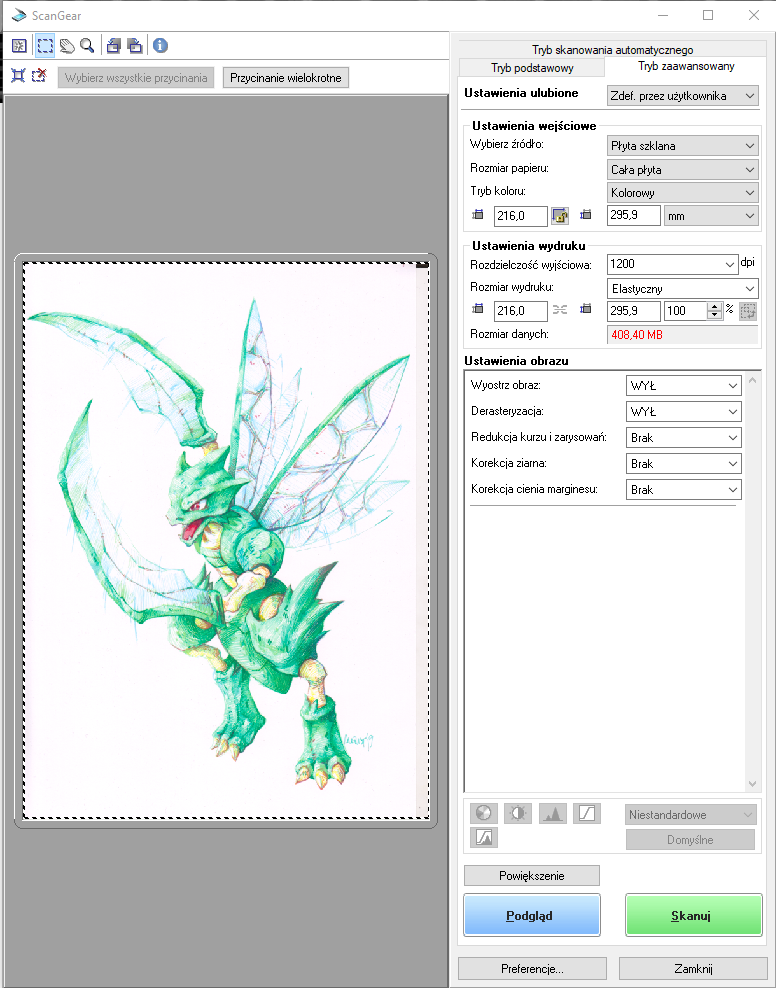- Canon Community
- Discussions & Help
- General Discussion
- General Discussion
- LiDE 700F/MG3000 greens turn out blue
- Subscribe to RSS Feed
- Mark Topic as New
- Mark Topic as Read
- Float this Topic for Current User
- Bookmark
- Subscribe
- Mute
- Printer Friendly Page
LiDE 700F/MG3000 greens turn out blue
- Mark as New
- Bookmark
- Subscribe
- Mute
- Subscribe to RSS Feed
- Permalink
- Report Inappropriate Content
05-03-2019 04:19 PM - edited 05-04-2019 06:23 AM
Hello,
I'm using said scanner for quite some time (few years) and recently I ran into trouble scanning greenish drawings.
Colours doesn't match the originals, they're way more blue. These are beyond repair in Photoshop.
Example, first you can see picture right after scanning, on another there's photo with actual colours:
But not all green drawings, this one was scanned with right colours from the beginning:
[Windows 10, 64bit ; LiDE 700F Scanner Driver Ver. 14.0.8a]
Is something wrong with my scanner, is it possible to fix it?
I just made another drawing using same inks and scanning didn't go well either...
EDIT:
I've just checked the same drawing on another scanner at home - MG3000 and I got the very same results...
- Mark as New
- Bookmark
- Subscribe
- Mute
- Subscribe to RSS Feed
- Permalink
- Report Inappropriate Content
05-05-2019
02:38 AM
- last edited on
05-05-2019
08:34 AM
by
Stephen
Hi Augustynka,
With the information provided, I recommend performing the following troubleshooting steps:
Press the 'Windows Icon key' and the 'E' key simultaneously.
The FILE EXPLORER window will open.
Locate and click on '(C:\)Local Disk'.
Double-click on the WINDOWS folder.
Locate and double-click on the TWAIN_32 folder. (If you see TWAIN_32.dll you have gone too far.)
If it contains more than a variation of the following files move the extra files to the desktop of the computer:
SG20
MG3000
CanoScan LiDe 700F
wiatwain.ds
Close all the windows.
Next, restart the Windows Image Acquisition (WIA) and check the Dependencies
Press the 'Windows Icon key' and the 'R' key simultaneously.
The RUN window will open.
In the RUN window, type 'services.msc' (without the quotation marks), press OK.
The SERVICES window will open.
Locate and double-click on 'Windows Image Acquisition (WIA)
The WIA window will open.
Left-click on 'Stop'.
Left-click on the 'Dependencies' tab
Confirm that 'Remote Procedure Call (RPC) is listed in the first box'.
Press OK.
Close all windows.
Restart the computer.
Attempt the scan again.
- Mark as New
- Bookmark
- Subscribe
- Mute
- Subscribe to RSS Feed
- Permalink
- Report Inappropriate Content
05-06-2019 05:20 PM - edited 05-06-2019 05:28 PM
I checked the said folder:
But there weren't any additional copies of said files (I have hidden folders set to be shown, so there just aren't any).
I did stop the said process, the RPC was listed (I hope you don't mind my Polish system, the acronyms are the same).
I restarted the system. It didn't help though :c
Scan looks exactly like on the very first attached file:
- Mark as New
- Bookmark
- Subscribe
- Mute
- Subscribe to RSS Feed
- Permalink
- Report Inappropriate Content
05-22-2019 03:58 AM
Hi Augustynka,
After further investigation, the best option would be working with the color programs within scan gear. The concern has to do with how the light bounces off of the image when scanning where the lighter more translucent image is appearing bluer and the second image has a denser green. Allowing the scan to be successful.
- Mark as New
- Bookmark
- Subscribe
- Mute
- Subscribe to RSS Feed
- Permalink
- Report Inappropriate Content
05-26-2019 08:15 AM
Except this isn't really an option.
Since I can't mask which colours should be affected and which shouldn't (like adjusting greens affects yellows as well, etc. Because it takes WHOLE work under consideration).
Besides, I already tried (which I stated in the first post) and effects were poor - from unified, flat mess you can't get right different shades that were used.
02/20/2025: New firmware updates are available.
RF70-200mm F2.8 L IS USM Z - Version 1.0.6
RF24-105mm F2.8 L IS USM Z - Version 1.0.9
RF100-300mm F2.8 L IS USM - Version 1.0.8
RF50mm F1.4 L VCM - Version 1.0.2
RF24mm F1.4 L VCM - Version 1.0.3
01/27/2025: New firmware updates are available.
01/22/2024: Canon Supports Disaster Relief Efforts in California
01/14/2025: Steps to resolve still image problem when using certain SanDisk SD cards with the Canon EOS R5 Mark II
12/18/2024: New firmware updates are available.
EOS C300 Mark III - Version 1..0.9.1
EOS C500 Mark II - Version 1.1.3.1
12/13/2024: EOS Webcam Utility Pro V2.3b is now available to support Windows on ARM PC users.
12/05/2024: New firmware updates are available.
EOS R5 Mark II - Version 1.0.2
11/14/2024: Windows V 2.3a installer for EOS Webcam Utility Pro is available for download
11/12/2024: EOS Webcam Utility Pro - Version 2.3 is available
09/26/2024: New firmware updates are available.
Canon U.S.A Inc. All Rights Reserved. Reproduction in whole or part without permission is prohibited.