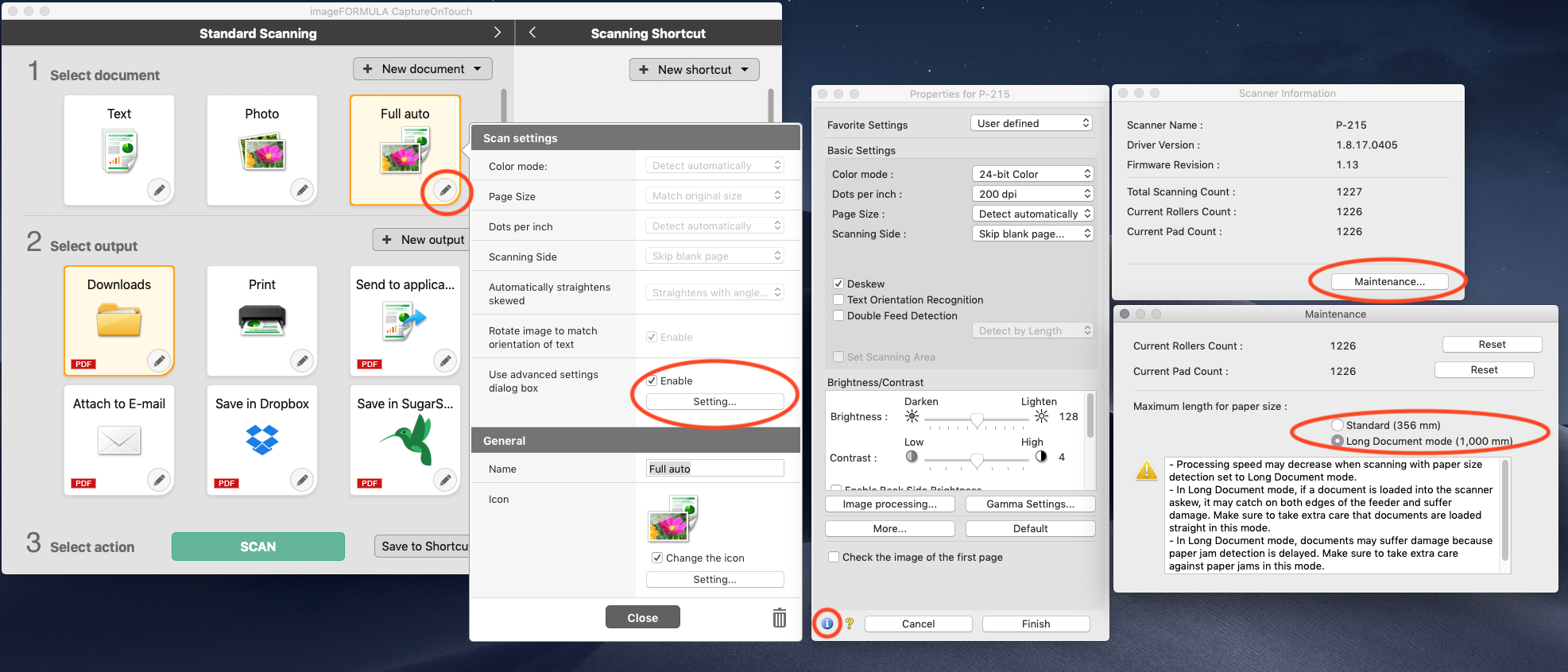- Canon Community
- Discussions & Help
- General Discussion
- General Discussion
- ImageFORMULA P-215 Scan-tini long document scan se...
- Subscribe to RSS Feed
- Mark Topic as New
- Mark Topic as Read
- Float this Topic for Current User
- Bookmark
- Subscribe
- Mute
- Printer Friendly Page
ImageFORMULA P-215 Scan-tini long document scan setting - MacOS
- Mark as New
- Bookmark
- Subscribe
- Mute
- Subscribe to RSS Feed
- Permalink
- Report Inappropriate Content
02-11-2019 08:34 PM
So I wanted to share the solution for an issue I was experiencing with the latest version of CaptureOnTouch on MacOS Mojave.
The P-215 is spec'ed to scan documents up to 39 inches (1000mm) in length, but by default CaptureOnTouch 4.3.17.1215 only allows 14-inch (356mm) document scans. If you attempt to scan something longer than that, the scanner will stop at 14 inches and produces a paper jam error message.
The old method of setting long document mode was to find the maintenance window and turn it on from there, and it turns out that window still exists - it's just a little more deeply buried. The path in CaptureOn Touch is:
Main Screen --->
click the pencil icon on any preset -->
Check "enable" next to "Use Advanced Settings", then hit the "Settings" button immediately below it -->
There will be a blue information ("i") icon in the bottom left corner of the advance settings dialog box. Click it -->
A Scanner Information dialog will appear. Click the "Maintenance" button --->
In the Maintenance dialog, change the radio button from "Standard" (356mm) to Long Document Mode (1000mm)-->
There is no save settings step, close all of the windows and a longer doc should now scan without issues. Below is a screenshot of the all the windows involved in the order they appear. Hopefully this helps anyone else who is struggling to figure out how to make long document scanning work!
(FWIW this whole process may be explained in the 2018 revision of the P-215 manual, but since that manual is an app that downloads for me as a corrupted dmg file, I couldn't check).
12/18/2025: New firmware updates are available.
12/15/2025: New firmware update available for EOS C50 - Version 1.0.1.1
11/20/2025: New firmware updates are available.
EOS R5 Mark II - Version 1.2.0
PowerShot G7 X Mark III - Version 1.4.0
PowerShot SX740 HS - Version 1.0.2
10/21/2025: Service Notice: To Users of the Compact Digital Camera PowerShot V1
10/15/2025: New firmware updates are available.
Speedlite EL-5 - Version 1.2.0
Speedlite EL-1 - Version 1.1.0
Speedlite Transmitter ST-E10 - Version 1.2.0
07/28/2025: Notice of Free Repair Service for the Mirrorless Camera EOS R50 (Black)
7/17/2025: New firmware updates are available.
05/21/2025: New firmware update available for EOS C500 Mark II - Version 1.1.5.1
02/20/2025: New firmware updates are available.
RF70-200mm F2.8 L IS USM Z - Version 1.0.6
RF24-105mm F2.8 L IS USM Z - Version 1.0.9
RF100-300mm F2.8 L IS USM - Version 1.0.8
Canon U.S.A Inc. All Rights Reserved. Reproduction in whole or part without permission is prohibited.