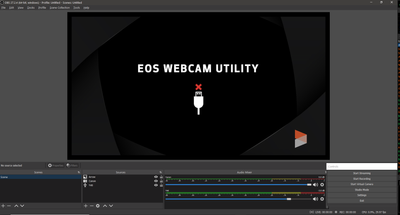- Canon Community
- Discussions & Help
- EOS Webcam Utility Pro
- EOS Webcam Utility Pro - Discussions
- Re: Canon EOS Webcam Issue
- Subscribe to RSS Feed
- Mark Topic as New
- Mark Topic as Read
- Float this Topic for Current User
- Bookmark
- Subscribe
- Mute
- Printer Friendly Page
Canon EOS Webcam Issue
- Mark as New
- Bookmark
- Subscribe
- Mute
- Subscribe to RSS Feed
- Permalink
- Report Inappropriate Content
04-07-2022 06:11 PM
I have been using the EOS Webcam Utility since the Beta release. Currently I have the latest release installed for Windows 10 that supports the Canon T6i. The camera is powered with an AC adapter so there is no issue with the battery discharging.
The issue I have is that when I use it for a Zoom video conference I must manually turn the camera on when I open Zoom. This is even when the camera is in the on position.
For example I will have the camera on, get lighting set and then open the Zoom conference. If there is any appreciable lag time, I will need to turn the camera off then turn it on to get it to engage. THIS IS ANNOYING!
Any other webcam will come on once the video conference application is opened whether it is Zoom, MS Teams, Google Meet or Skype.
Is there a fix for this?
Thanks,
Peter
- Mark as New
- Bookmark
- Subscribe
- Mute
- Subscribe to RSS Feed
- Permalink
- Report Inappropriate Content
04-08-2022 06:31 AM - edited 04-09-2022 01:23 AM
@pvb2112 wrote: www.mcdvoice.comI have been using the EOS Webcam Utility since the Beta release. Currently I have the latest release installed for Windows 10 that supports the Canon T6i. The camera is powered with an AC adapter so there is no issue with the battery discharging.
The issue I have is that when I use it for a Zoom video conference I must manually turn the camera on when I open Zoom. This is even when the camera is in the on position.
For example I will have the camera on, get lighting set and then open the Zoom conference. If there is any appreciable lag time, I will need to turn the camera off then turn it on to get it to engage. THIS IS ANNOYING!
Any other webcam will come on once the video conference application is opened whether it is Zoom, MS Teams, Google Meet or Skype.
Is there a fix for this?
Thanks,
Peter
Your Canon DSLR camera can only communicate with one software at a time. If you’ve both ‘EOS Utility’ and ‘EOS Webcam Utility’ running at the same time on your PC, the webcam utility won’t show your camera feed in the video conferencing app.
- Mark as New
- Bookmark
- Subscribe
- Mute
- Subscribe to RSS Feed
- Permalink
- Report Inappropriate Content
04-08-2022 02:42 PM
I am only running the EOS Webcam Utility. All other Canon software is idle. I can have the camera on and open Zoom or OBS and it will show the splash screen. Example below. The camera has been on for a while, I opened OBS and no video. If I go to the camera and turn it off then back on, the video is engaged.
- Mark as New
- Bookmark
- Subscribe
- Mute
- Subscribe to RSS Feed
- Permalink
- Report Inappropriate Content
04-10-2022 10:08 AM
is your issue with OBS or Zoom? Or both?
You say that everything worked with the Beta version. Did it ever work for you with any of the final Release version(s)?
What brand of PC are you using? Do you have an Intel chipset?
"Enjoying photography since 1972."
- Mark as New
- Bookmark
- Subscribe
- Mute
- Subscribe to RSS Feed
- Permalink
- Report Inappropriate Content
04-11-2022 10:02 AM
@Waddizzle,
No the same issue existed with Beta as it does with the post-beta current version. The camera works fine on Zoom, OBS, Teams and Google meet but it switches off between uses.
So for example, I have my Canon T6i on and it is powered with the AC adapter. I will then fire up Zoom and start a meeting. The camera will "click" and the shutter will open and begin showing the video just fine.
If however the camera has been on for any length of time BEFORE I open Zoom the camera will not engage automatically but will show the above EOS Webcam Utility screen. I have not yet documented with a stopwatch how long this but it does seem to be timing out if it has been idle for about 10 minutes. This means that I then have to turn the camera off and then turn it back on. If I have several Zoom meetings but there is an interval between them of say 10 to 15 minutes or more, I must do the turn-off then turn-on drill each time to engage the camera. This is unlike any standard webcam that is always on when you open up a video conference application where it is automatically live without having to manually turn it off then on each time.
So in summary, the camera has to be turned on at approximately the same time the video conference application is engaged within a 5-10 minute window. After the video conference is ended, the camera will go to sleep and need to be toggled off and on again to use it for the next video session.
I am wondering if there is a fix for this.
Thanks for the help!
12/18/2025: New firmware updates are available.
12/15/2025: New firmware update available for EOS C50 - Version 1.0.1.1
11/20/2025: New firmware updates are available.
EOS R5 Mark II - Version 1.2.0
PowerShot G7 X Mark III - Version 1.4.0
PowerShot SX740 HS - Version 1.0.2
10/21/2025: Service Notice: To Users of the Compact Digital Camera PowerShot V1
10/15/2025: New firmware updates are available.
Speedlite EL-5 - Version 1.2.0
Speedlite EL-1 - Version 1.1.0
Speedlite Transmitter ST-E10 - Version 1.2.0
07/28/2025: Notice of Free Repair Service for the Mirrorless Camera EOS R50 (Black)
7/17/2025: New firmware updates are available.
05/21/2025: New firmware update available for EOS C500 Mark II - Version 1.1.5.1
02/20/2025: New firmware updates are available.
RF70-200mm F2.8 L IS USM Z - Version 1.0.6
RF24-105mm F2.8 L IS USM Z - Version 1.0.9
RF100-300mm F2.8 L IS USM - Version 1.0.8
- Canon M50 won't connect to EOS Webcam Utility Pro in EOS Webcam Utility Pro - Discussions
- The Frustration Continues: Trouble using EOS R6 with EOS Webcam Utility in EOS Webcam Utility Pro - Discussions
- Canon webcam utility 1200d satabil is not working, it is lagging, what could be the reason? in EOS Webcam Utility Pro - Discussions
- EOS Webcam Uility Pro blocks EOS Utility 3 from connecting to camera in EOS Webcam Utility Pro - Discussions
- EOS Webcam Utility only shows app logo; How to get 1080p via USB from EOS Rebel T7 in EOS Webcam Utility Pro - Discussions
Canon U.S.A Inc. All Rights Reserved. Reproduction in whole or part without permission is prohibited.