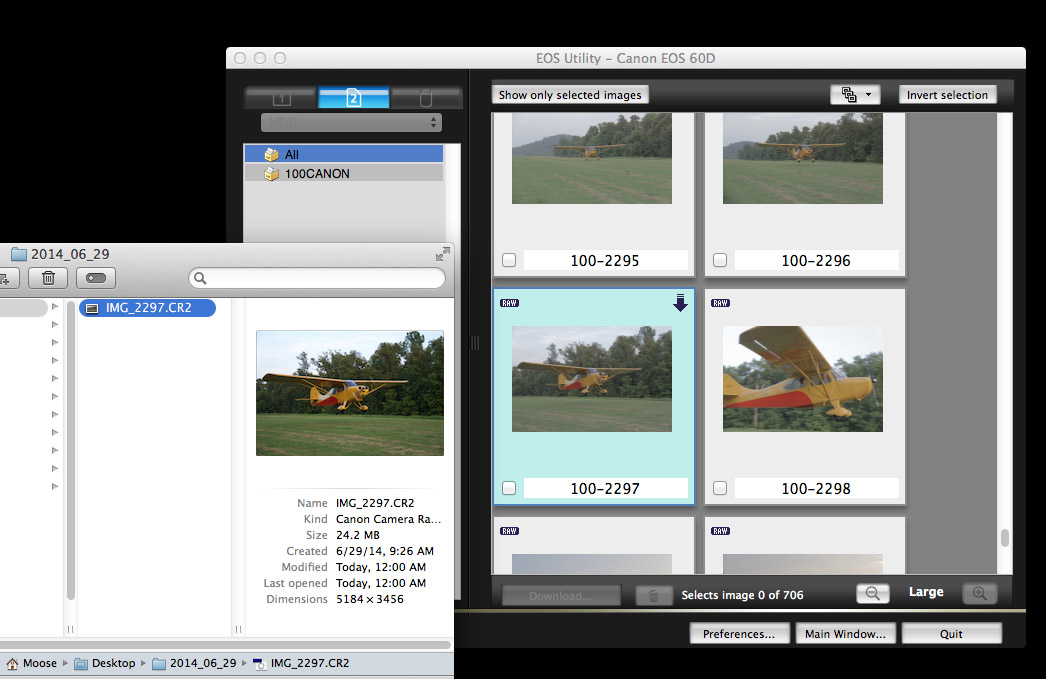- Canon Community
- Discussions & Help
- Camera
- EOS DSLR & Mirrorless Cameras
- Picture Style Differs In Camera vs Computer
- Subscribe to RSS Feed
- Mark Topic as New
- Mark Topic as Read
- Float this Topic for Current User
- Bookmark
- Subscribe
- Mute
- Printer Friendly Page
Picture Style Differs In Camera vs Computer
- Mark as New
- Bookmark
- Subscribe
- Mute
- Subscribe to RSS Feed
- Permalink
- Report Inappropriate Content
07-02-2014 02:16 AM - edited 07-02-2014 02:19 AM
I've been using my 60d for a few years now with no problems. However on my last shoot the images are drastically different when viewed on my camera's LCD vs on my computer. I shot everything RAW using a custom neutral color profile, same as I always have. In camera everything looks good and neutral, low saturation, even shadows and highlights, but after downloading the images they appear high in contrast and saturation with very dark shadows.
Even when viewing the images in the EOS utility they look correct like they do in camera, but after downloading they still become dark and saturated. I've attached a screenshot that shows the difference between the image in the EOS Utility vs Finder (sorry for the small image size but that's as large as EOS Utility will show the image). Any idea as to what's going on here and if I can get the downloaded images to look like they were in camera?
- Mark as New
- Bookmark
- Subscribe
- Mute
- Subscribe to RSS Feed
- Permalink
- Report Inappropriate Content
07-02-2014 11:31 AM - edited 07-02-2014 11:41 AM
I don't use EOS utility, so I can't speak to that, but most of these programs function the same.
The image you see on your camera, and the image used for the first preview in most editing software, is a jpg; even when you shoot in RAW. It has whatever settings you set in your camera applied. In this case, it is your "custom neutral color profile". I suspect you have the contrast and saturation turned down, like below 0? That could explain the difference. These settings are not applied to RAW; you have to do it in post. Hence, if you have a very neutral color setting than the image on your camera will look even less vibrant than the RAW. The settings for JPG also frequently reduce highlights and boost shadows to some extent. So in a high contrast situations, like direct sunlight, a RAW file can look more contrasty because it it hasn't adjusted shadows and highlights yet. This is easily done in post. Anything that you can see in the jpg can be done in RAW using the proper settings. And RAW is non-destructive,so you can move it around until you mimic the JPG, or until you get something you like better..
So my first step would be to decide if I'm looking at RAW or JPG. In Adobe Lightroom when I first look at a small thumbnail of a photos it's the jpg, and when I click on it to open it up I'll still see the jpg for a brief moment before the RAW loads. I don't know if EOS Utility does this or not for the previews. Next I would look to see if I have any settings applied on import, because that photo on the left looks very heavy contrast, which shouldn't be on a RAW. Most programs allow you to set modifications that are made upon import; useful for when you find yourself always making the same adjustments to photos. Most people have some amount (small) of sharpening, noise reduction, saturation, etc applied on import. I keep mine to a minimum, but I usually have lenses profiles auto-applied.
- Mark as New
- Bookmark
- Subscribe
- Mute
- Subscribe to RSS Feed
- Permalink
- Report Inappropriate Content
07-02-2014 12:16 PM
Thanks Skirball!
So you're saying that there will always be a difference between the JPG and RAW, and I understand that. But you also agree that the difference I'm seeing is way more drastic than that. The contrast is way too high for a normal RAW image.
I don't normally use EOS Utility either, but that's the only program that was showing my images with the same contrast as I see in camera, and that was only prior to downloading the images. To clarify they only appear low contrast on my camera's LCD and prior to downloading through EOS Utililty. Everything else shows the images in high contrast: straight off the SD card in Finder, after downloaded through EOS Utility, in Adobe Bridge, and in Adobe Photoshop. In none of those programs do I have any sort of import settings that would be adding the contrast.
So what is causing this discrepancy in contrast? Is the true image what I'm seeing in camera or on my computer? And how do I fix one or the other so that I'm seeing the correct image contrast on both?
- Mark as New
- Bookmark
- Subscribe
- Mute
- Subscribe to RSS Feed
- Permalink
- Report Inappropriate Content
07-02-2014 12:39 PM
@AdamRosenberg wrote:Thanks Skirball!
So you're saying that there will always be a difference between the JPG and RAW, and I understand that. But you also agree that the difference I'm seeing is way more drastic than that. The contrast is way too high for a normal RAW image.
Yes, it seems higher than normal, but:
1) The image on the right looks heavily under contrasted and under saturated, at least on my monitor. If your in-camera custom settings has reduced these (i.e. moved contrast and saturation to less than 0), then this would be expected. If you want your RAW photo to look that way simply move down contrast and sat. Better than contrast though is to manipulate the highlights and shadows.
2) In really contrasty situations (e.g. direct sunlight, as this looks to be), the RAW files can actually look more contrasty than the jpg because the jpg has made adjustments to lower highlights and boost shadows. As I mention above, you can adjust this to the RAW as well.
One thing I think you should take away from this is: use your shadow and highlights adjustments. They're the first two things I go to. The highlight and shadow recovery is why I shoot in RAW, it's why I use a full frame sensor. The recovery is awesome on a full frame. It still makes me smile when I pull detail out of a blank white highlight.
As to your specific issue, it's hard to diagnose because I'm not familiar with EOS Utility. It's one of the three things I've mentioned in these posts, probably a combination of them:
- You're comparing a JPG with reduced contrast/sat to the RAW
- You're in a highly contrast situation
- EOS Utility may be applying presets (namely contrast) to the RAW on import (check the contrast setting)
My solution would be to not even use EOS Utility. Download your files from your card, and open them directly in Photoshop (PS will use Adobe Raw Converter on import which will allow you to choose your shadows, highlights, contrast, sat, etc), or directly into Bridge. Compare how that looks. If you like the desaturated look of the photo on the right that is very easy to do, start with highlights and shadows.
And finally, my ultimate solution, is to buy Adobe Lightroom. I really, really, really try to not recommend that people just buy stuff to fix their problems. But Lightroom is a remarkable piece of software, and it's rather cheap these days. It makes all this discussion pointless. Open in RAW in Lightroom and shuffle sliders around until you're happy. Then just cut n paste those mods to the rest of the photos you took that day. Done.
- Mark as New
- Bookmark
- Subscribe
- Mute
- Subscribe to RSS Feed
- Permalink
- Report Inappropriate Content
07-02-2014 03:01 PM
Thanks Skirball! I can definitely tweak the RAW settings to get my images where I need them. I guess my confusion is with the Picture Profile. It has no effect on RAW images, only JPEGs?
- Mark as New
- Bookmark
- Subscribe
- Mute
- Subscribe to RSS Feed
- Permalink
- Report Inappropriate Content
07-03-2014 12:17 AM
There may be some confusion here. Just to be clear... if you shoot RAW, then the "picture style" is not applied to the image that the camera saves to the card. These changes are only applied if you shoot JPEG.
Also, the LCD display on the back of the camera isn't a color-calibrated display. To view in correct color, you'd want to view them on a color-calibrated monitor (which usually means you buy your own color calibration tool (e.g. X-Rite ColorMunki, DataColor Spyder, etc.)
For more accurate color you would want to use a gray card .. and if you REALLY want accurate color, you'd also use a color checker.
5D III, 5D IV, 60Da
- Mark as New
- Bookmark
- Subscribe
- Mute
- Subscribe to RSS Feed
- Permalink
- Report Inappropriate Content
07-03-2014 12:46 AM
Awesome. Thanks!
- Mark as New
- Bookmark
- Subscribe
- Mute
- Subscribe to RSS Feed
- Permalink
- Report Inappropriate Content
07-05-2014 05:54 PM
@TCampbell wrote:There may be some confusion here. Just to be clear... if you shoot RAW, then the "picture style" is not applied to the image that the camera saves to the card. These changes are only applied if you shoot JPEG.
Also, the LCD display on the back of the camera isn't a color-calibrated display. To view in correct color, you'd want to view them on a color-calibrated monitor (which usually means you buy your own color calibration tool (e.g. X-Rite ColorMunki, DataColor Spyder, etc.)
For more accurate color you would want to use a gray card .. and if you REALLY want accurate color, you'd also use a color checker.
This thread contains a lot of generalizations that are only approximately correct. The fact is that if you shoot in RAW, what you see when you open the image depends on what photo editor you're using. All the Canon cameras with which I'm familiar (and my wife and I have owned several) let you set a picture style in the camera. The options include "Auto", which lets the camera decide what values to use, based on the light conditins as it sees them. When you view an image in the camera, what you see will have those values applied. (Whether the camera displays the image as RAW or converts it to JPEG is irrelevant.) If you then upload the image and open it with Canon software (e.g., EOS Utility or Digital Photo Professional), what you see will be displayed, by default, with the values used by the camera. If the camera was set to "Auto", then what you see will depend on what values the camera chose. That's why what the OP sees with EOS Utility is what he sees in the camera.
But if you open the image in some other editor, there's no guarantee that what you see will match what the camera showed you. The editor is free to misinterpret the picture style parameters or ignore them altogether. It may even have been set (deliberately or inadvertently) to apply its own default for the picture style in lieu of the one used by the camera. So the first thing the OP should do is to view the images with a Canon editor (e.g., DPP) and see whether that editor's interpretation of the picture style matches that of EOS Utility. If it does, the problem is solved. If not, further investigation is evidently required.
Philadelphia, Pennsylvania USA
- Mark as New
- Bookmark
- Subscribe
- Mute
- Subscribe to RSS Feed
- Permalink
- Report Inappropriate Content
07-05-2014 07:37 PM
Ok cool. That makes more sense. Thanks!
12/18/2025: New firmware updates are available.
12/15/2025: New firmware update available for EOS C50 - Version 1.0.1.1
11/20/2025: New firmware updates are available.
EOS R5 Mark II - Version 1.2.0
PowerShot G7 X Mark III - Version 1.4.0
PowerShot SX740 HS - Version 1.0.2
10/21/2025: Service Notice: To Users of the Compact Digital Camera PowerShot V1
10/15/2025: New firmware updates are available.
Speedlite EL-5 - Version 1.2.0
Speedlite EL-1 - Version 1.1.0
Speedlite Transmitter ST-E10 - Version 1.2.0
07/28/2025: Notice of Free Repair Service for the Mirrorless Camera EOS R50 (Black)
7/17/2025: New firmware updates are available.
05/21/2025: New firmware update available for EOS C500 Mark II - Version 1.1.5.1
02/20/2025: New firmware updates are available.
RF70-200mm F2.8 L IS USM Z - Version 1.0.6
RF24-105mm F2.8 L IS USM Z - Version 1.0.9
RF100-300mm F2.8 L IS USM - Version 1.0.8
- EOS Utility needs original CD for my EOS 600D in Camera Software
- EOS Rebel T7 will not link with EOS webcam utility in Camera Software
- EOS 40D Computer only shows a few pictures in Camera Software
- EOS M questions: Photo on entire screen in playback mode, get external flash to fire, firmware in EOS DSLR & Mirrorless Cameras
- Tethered connection - Pictures are not saved on the computer in Camera Software
Canon U.S.A Inc. All Rights Reserved. Reproduction in whole or part without permission is prohibited.