- Meet Our Illuminaries
- Discussions & Help
- Gallery
- Learn With Canon
- About Our Community
- Discussions & Help
- Gallery
- Learn With Canon
- About Our Community
- Canon Community
- Discussions & Help
- Camera
- EOS DSLR & Mirrorless Cameras
- Re: D1 Mark III firmware 1.3.2, Using EOS utility ...
- Subscribe to RSS Feed
- Mark Topic as New
- Mark Topic as Read
- Float this Topic for Current User
- Bookmark
- Subscribe
- Mute
- Printer Friendly Page
- Mark as New
- Bookmark
- Subscribe
- Mute
- Subscribe to RSS Feed
- Permalink
- Report Inappropriate Content
12-17-2013 05:03 PM
I cannot get the computer screen shutter button to take the photo. I can get the preview to come up but then I have to close it and physically push the shutter. Also when I try to use fast view a box pops up saying it is bussy. The instructions say you should be able to do this from the computer. Using EOS utility. Any help would be appreciated, solutions would be better.
Solved! Go to Solution.
- Mark as New
- Bookmark
- Subscribe
- Mute
- Subscribe to RSS Feed
- Permalink
- Report Inappropriate Content
12-24-2013 02:14 PM - edited 12-24-2013 02:48 PM
Here is my steps:
1 - press LIVE VIEW SHOOT
2 - Look at your screen. Focus and what ever.
3 - Press Compose
4 - Shoot
EOS 1D, EOS 1D MK IIn, EOS 1D MK III, EOS 1Ds MK III, EOS 1D MK IV and EOS 1DX and many lenses.
- Mark as New
- Bookmark
- Subscribe
- Mute
- Subscribe to RSS Feed
- Permalink
- Report Inappropriate Content
12-24-2013 02:49 PM
when you indicate "shoot", are you using the shutter button or the button on the computer screen? and if so which one, can you do a screen shot?
- Mark as New
- Bookmark
- Subscribe
- Mute
- Subscribe to RSS Feed
- Permalink
- Report Inappropriate Content
12-24-2013 03:00 PM
Certainly here ya go.
EOS 1D, EOS 1D MK IIn, EOS 1D MK III, EOS 1Ds MK III, EOS 1D MK IV and EOS 1DX and many lenses.
- Mark as New
- Bookmark
- Subscribe
- Mute
- Subscribe to RSS Feed
- Permalink
- Report Inappropriate Content
12-24-2013 03:02 PM
"when you indicate "shoot", are you using the shutter button or the button on the computer screen?"
The round button on the right of the screen. Live View, Compose and then press the round looking button.
EOS 1D, EOS 1D MK IIn, EOS 1D MK III, EOS 1Ds MK III, EOS 1D MK IV and EOS 1DX and many lenses.
- Mark as New
- Bookmark
- Subscribe
- Mute
- Subscribe to RSS Feed
- Permalink
- Report Inappropriate Content
12-24-2013 04:30 PM
First thanks for all the help so far!
I am beginning to feel dumber than usual. I have tried this on two different computers and get nowhere. Being redundant: start EOS program and get right hand program. Camera is on!
1. click on live LiveView. Its the third choice from the bottom. Get the image on the screen, the mirror on the camera has locked up.
2. The left hand screen is now in LiveView. On the upper right hand side of the LiveView screen click to the right of LiveView button and click on Compose. That changes the menu items below it. So far so good. Are we still on the same page,\?
3. Then you are indicating that I should click on the button on the right side of the screen. Should that be the left? In the lower left had side of the LiveView screen there are two icons- a round black button and a camera/file icon, clicking on the button I still get nothing.
4. The only thing I notice different between your screen shots and my screen is in the upper right corner of the EOS menu I have a little red light and yours appears to be white or clear. It that important?
- Mark as New
- Bookmark
- Subscribe
- Mute
- Subscribe to RSS Feed
- Permalink
- Report Inappropriate Content
12-24-2013 04:34 PM
EOS 1D, EOS 1D MK IIn, EOS 1D MK III, EOS 1Ds MK III, EOS 1D MK IV and EOS 1DX and many lenses.
- Mark as New
- Bookmark
- Subscribe
- Mute
- Subscribe to RSS Feed
- Permalink
- Report Inappropriate Content
12-24-2013 04:38 PM
Hope this is more clear than right or left here and there. This is how mine works and works well on a WIn 8.1 machine with the latest EOS Utility.
Is your lens in MF? It needs to be, if not.
EOS 1D, EOS 1D MK IIn, EOS 1D MK III, EOS 1Ds MK III, EOS 1D MK IV and EOS 1DX and many lenses.
- Mark as New
- Bookmark
- Subscribe
- Mute
- Subscribe to RSS Feed
- Permalink
- Report Inappropriate Content
12-24-2013 04:47 PM
I think I have it, its the little red light in the upper right corner of the EOS menu. What does that indicate and how do I get it to go away? That is the only thing different in our setups.
- Mark as New
- Bookmark
- Subscribe
- Mute
- Subscribe to RSS Feed
- Permalink
- Report Inappropriate Content
12-24-2013 04:50 PM
yes all the lens are in manual mode.
- Mark as New
- Bookmark
- Subscribe
- Mute
- Subscribe to RSS Feed
- Permalink
- Report Inappropriate Content
12-24-2013 06:00 PM - edited 12-24-2013 06:02 PM
That is the focus confirmation indicator. That is likely your problem. The lens is not in focus and the camera will not fire.
EOS 1D, EOS 1D MK IIn, EOS 1D MK III, EOS 1Ds MK III, EOS 1D MK IV and EOS 1DX and many lenses.
02/20/2025: New firmware updates are available.
RF70-200mm F2.8 L IS USM Z - Version 1.0.6
RF24-105mm F2.8 L IS USM Z - Version 1.0.9
RF100-300mm F2.8 L IS USM - Version 1.0.8
RF50mm F1.4 L VCM - Version 1.0.2
RF24mm F1.4 L VCM - Version 1.0.3
01/27/2025: New firmware updates are available.
01/22/2024: Canon Supports Disaster Relief Efforts in California
01/14/2025: Steps to resolve still image problem when using certain SanDisk SD cards with the Canon EOS R5 Mark II
12/18/2024: New firmware updates are available.
EOS C300 Mark III - Version 1..0.9.1
EOS C500 Mark II - Version 1.1.3.1
12/13/2024: EOS Webcam Utility Pro V2.3b is now available to support Windows on ARM PC users.
12/05/2024: New firmware updates are available.
EOS R5 Mark II - Version 1.0.2
11/14/2024: Windows V 2.3a installer for EOS Webcam Utility Pro is available for download
11/12/2024: EOS Webcam Utility Pro - Version 2.3 is available
09/26/2024: New firmware updates are available.
- EOS R6 Mark II shots don't save to destination folders when tethered in EOS DSLR & Mirrorless Cameras
- Where to get EOS Utility for MacOS 15 in Camera Software
- EOS Utility: RAW images are Renaming When downloading to PC in Camera Software
- EOS M100 How to update firmware via USB in EOS DSLR & Mirrorless Cameras
- EOS R8 tethered shooting unable to save photos on PC via EOS Utility in Camera Software
Canon U.S.A Inc. All Rights Reserved. Reproduction in whole or part without permission is prohibited.