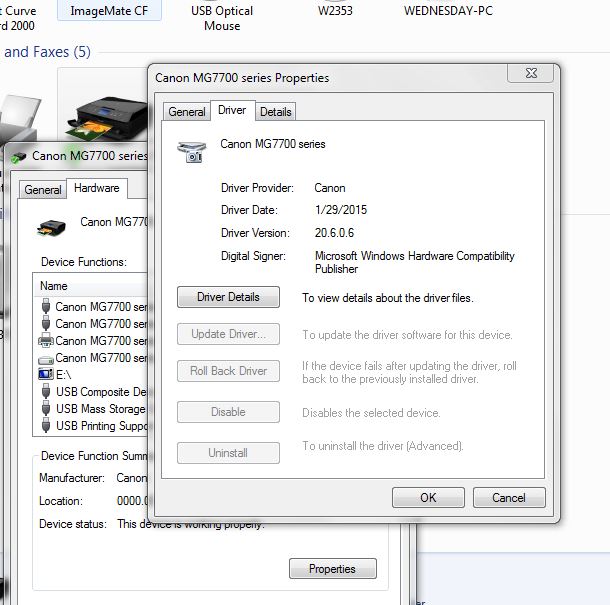- Canon Community
- Discussions & Help
- Printer
- Desktop Inkjet Printers
- set up for odd size paper... MG7720
- Subscribe to RSS Feed
- Mark Topic as New
- Mark Topic as Read
- Float this Topic for Current User
- Bookmark
- Subscribe
- Mute
- Printer Friendly Page
set up for odd size paper... MG7720
- Mark as New
- Bookmark
- Subscribe
- Mute
- Subscribe to RSS Feed
- Permalink
- Report Inappropriate Content
07-04-2016 05:55 PM
problem with my new Pixma MG7720...
I can't figure out how to set and load the printer for a small size paper (and save that so I don't have to work so hard each time)..
I need to print a paper (envelope) that is 5.75w x 4.375h...
I set up a new “form” (per instructions for Publisher 2003, in Control * Printer * Printer Server), I also set up a half letter size, the Half Letter did save and shows in the selection options for “Page Setup * Paper * Size”, but “new form” “Envelope Kelly” (size above) does not show on the list for selection (though the drop list window is too small to read size of papers... there is a design flaw......)
using “custom” I thought I had it set up but printed 1" down from top, when I had margins set for .25 margin.... printed some marking lines on the next (full sheet), on preview, though set for small size shows a marked full page....no way to tell the window to print “1”
... frustrating... it also pulled in an envelope it didn't print, then partially printed that and half a page of letter when I next printed...
I miss my MP600!!!... maybe it couldn't print pictures from across the building, but it could print a piece of paper the size needed.... help! what am I missing in the manual?
lots of emails to Canon... no help....
I hope I didn’t just purchase a printer (nice print quality!) that cannot do what my 10 year old MP600 could do... print on a “non standard” piece of paper.... these envelopes are for my gift certificates... I can’t redo all the certs... and, I used to preprint my deposit slips... also a non standard size...
is there something in Publisher... or printer... that will not accept the decimal sizes? is there a way to tell the printer a different size, and have it still print the size given?
help!
- Mark as New
- Bookmark
- Subscribe
- Mute
- Subscribe to RSS Feed
- Permalink
- Report Inappropriate Content
07-06-2016 09:23 AM
Hi pleiades357,
Please try setting a Custom Size in the pritner driver:
1. Click on Start and then Control Panel.
2. In Control Panel, click on Devices and Printers.
3. Right click the PIXMA MG7700 Series Printer and left click on Printing Preferences.
4. Click on the Main tab.
5. Change the Media Type to Envelope.
6. Click on the Page Setup tab.
7. Next to Page Size, choose Custom from the bottom of the drop down list.
8. Enter your page size in the box that appears.
9. Click OK.
10. Click Apply and then OK.
You should now be able to print with your envelopes.
Please note, Canon's Forum is not intended for immediate help, but a place to allow for the Community to give you assistance and feedback. If this is an urgent support need, please use the link below to reach our friendly Technical Support Team:
http://www.usa.canon.com/cusa/consumer/standard_display/contact_us_consumer
- Mark as New
- Bookmark
- Subscribe
- Mute
- Subscribe to RSS Feed
- Permalink
- Report Inappropriate Content
07-11-2016 07:32 PM
problem is that
"custom size"
I have repeatedly entered the sizes... when I go to print, they don't show as an option and even entering a custom size on set up... does not print as shown on "preview"
12/18/2025: New firmware updates are available.
12/15/2025: New firmware update available for EOS C50 - Version 1.0.1.1
11/20/2025: New firmware updates are available.
EOS R5 Mark II - Version 1.2.0
PowerShot G7 X Mark III - Version 1.4.0
PowerShot SX740 HS - Version 1.0.2
10/21/2025: Service Notice: To Users of the Compact Digital Camera PowerShot V1
10/15/2025: New firmware updates are available.
Speedlite EL-5 - Version 1.2.0
Speedlite EL-1 - Version 1.1.0
Speedlite Transmitter ST-E10 - Version 1.2.0
07/28/2025: Notice of Free Repair Service for the Mirrorless Camera EOS R50 (Black)
7/17/2025: New firmware updates are available.
05/21/2025: New firmware update available for EOS C500 Mark II - Version 1.1.5.1
02/20/2025: New firmware updates are available.
RF70-200mm F2.8 L IS USM Z - Version 1.0.6
RF24-105mm F2.8 L IS USM Z - Version 1.0.9
RF100-300mm F2.8 L IS USM - Version 1.0.8
- Can Canon QX20 use CP1500 paper? in Mobile & Compact Printers
- Imageclass MF4350d grabbing extra page after printing page (it pulls it through but leaves it blank) in Office Printers
- SELPHY CP1500 What is the L adapter? in Mobile & Compact Printers
- PIXMA iX6820 A5 and custom paper sizes unavailable in Desktop Inkjet Printers
- Canon Pixma Pro-200S cuts off part of my print in Professional Photo Printers
Canon U.S.A Inc. All Rights Reserved. Reproduction in whole or part without permission is prohibited.