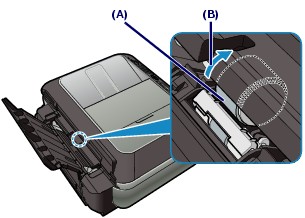- Subscribe to RSS Feed
- Mark Topic as New
- Mark Topic as Read
- Float this Topic for Current User
- Bookmark
- Subscribe
- Mute
- Printer Friendly Page
Pixma MX870
- Mark as New
- Bookmark
- Subscribe
- Mute
- Subscribe to RSS Feed
- Permalink
- Report Inappropriate Content
04-14-2017 04:09 PM
My printer keeps on dragging in paper when I print.
I fan the paper and make sure I am using ink-jet type paper.
It is so annoying and I know I am not the only user that is facing this too.
Please help.
- Mark as New
- Bookmark
- Subscribe
- Mute
- Subscribe to RSS Feed
- Permalink
- Report Inappropriate Content
05-04-2017 02:59 PM
Hello.
Troubleshooting with our support group will be needed to narrow down the cause of your issue. Please contact our support group using the "Contact Us" link below for additional assistance.
This didn't answer your question or issue? Find more help at Contact Us.
- Mark as New
- Bookmark
- Subscribe
- Mute
- Subscribe to RSS Feed
- Permalink
- Report Inappropriate Content
05-04-2017 06:24 PM
- Mark as New
- Bookmark
- Subscribe
- Mute
- Subscribe to RSS Feed
- Permalink
- Report Inappropriate Content
05-05-2017 12:34 AM - edited 05-05-2017 12:35 AM
Hi countryrd419,
You can try performing a series of three roller cleanings on the unit to see if this will resolve the issue. Performing a roller cleaning will ensure that the paper path is clear and that the paper can feed smoothly. To do this, please follow these steps:
You need to prepare: three sheets of A4 or Letter-sized plain paper
Make sure that the power is turned on.
Open the Paper Output Tray gently, and open the Output Tray Extension.
Select Roller cleaning.
(1) Press the Setup button.
(2) Select Maintenance
 , and press the OK button.
, and press the OK button.(3) Select Roller cleaning, and press the OK button.
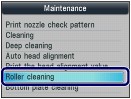
(4) Select Yes, and press the OK button.
(5) Select the paper source to clean (Rear tray or Cassette), and press the OK button.- Clean the Paper Feed Roller without paper.
(1) Follow the message to remove paper in the paper source you selected in (5) of step 3.
(2) Press the OK button. The Paper Feed Roller will rotate as it is cleaned. Clean the Paper Feed Roller with paper.
(1) Make sure that the Paper Feed Roller has stopped rotating, then follow the message to load three or more sheets of A4 or Letter-sized plain paper in the paper source you selected in (5) of step 3.
(2) Press the OK button. The machine starts cleaning. The cleaning will be completed after the paper is ejected.
(3) When the completion message appears, press the OK button. The screen will return to the Maintenance screen.
If the problem is not resolved after cleaning the Paper Feed Roller in the Rear Tray, turn off the power, disconnect the power plug, then wipe the Paper Feed Roller (A) located in the center inside the Rear Tray with a moistened cotton swab or the like. Rotate the roller manually in the direction of the arrow (B) as you clean it. Do not touch the roller with your fingers; rotate it with the cotton swab.
Should you still experience difficulty, we ask that you please contact a Canon technical support representative here for further assistance. A representative will be happy to assist you free of charge.
12/18/2025: New firmware updates are available.
12/15/2025: New firmware update available for EOS C50 - Version 1.0.1.1
11/20/2025: New firmware updates are available.
EOS R5 Mark II - Version 1.2.0
PowerShot G7 X Mark III - Version 1.4.0
PowerShot SX740 HS - Version 1.0.2
10/21/2025: Service Notice: To Users of the Compact Digital Camera PowerShot V1
10/15/2025: New firmware updates are available.
Speedlite EL-5 - Version 1.2.0
Speedlite EL-1 - Version 1.1.0
Speedlite Transmitter ST-E10 - Version 1.2.0
07/28/2025: Notice of Free Repair Service for the Mirrorless Camera EOS R50 (Black)
7/17/2025: New firmware updates are available.
05/21/2025: New firmware update available for EOS C500 Mark II - Version 1.1.5.1
02/20/2025: New firmware updates are available.
RF70-200mm F2.8 L IS USM Z - Version 1.0.6
RF24-105mm F2.8 L IS USM Z - Version 1.0.9
RF100-300mm F2.8 L IS USM - Version 1.0.8
- Pixma TS9120 connection issue in Desktop Inkjet Printers
- PIXMA MG3620 Wireless NW Connection in Desktop Inkjet Printers
- PIXMA G620 Duplex Printing on Mac in Printer Software & Networking
- PIXMA TR8620 intermittent printing over 6 months. in Printer Software & Networking
- PIXMA MG3620 PRINTING QUALITY ISSUES in Desktop Inkjet Printers
Canon U.S.A Inc. All Rights Reserved. Reproduction in whole or part without permission is prohibited.