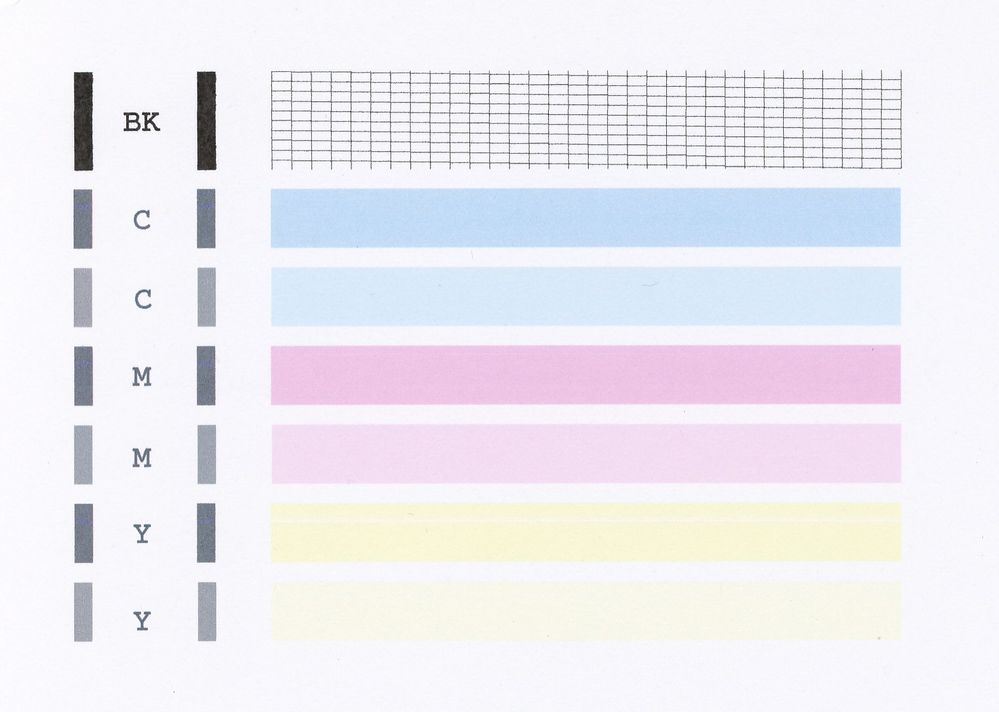- Canon Community
- Discussions & Help
- Printer
- Desktop Inkjet Printers
- Re: MX340: I get the print preview screen - but it...
- Subscribe to RSS Feed
- Mark Topic as New
- Mark Topic as Read
- Float this Topic for Current User
- Bookmark
- Subscribe
- Mute
- Printer Friendly Page
MX340: I get the print preview screen - but it's always blank
- Mark as New
- Bookmark
- Subscribe
- Mute
- Subscribe to RSS Feed
- Permalink
- Report Inappropriate Content
11-01-2021 06:12 AM
I have Canon MX340, printing from Windows 10.
I never use colorr. For years my printer worked fine with an empty colorr cartridge and a usable black cartridge..
Recently, after changing the black ink, I got message saying "Color ink running low"
I tried the various suggestions in the manual, such as pressing the red inverted triangle button for 10 seconds.
Eventually, I bought a new color cartridge - which I don't intend to use 🙂
Now there are no error messages, but I don't get a preview. The normal green preview screen appears - but it's blank.
If I now print, I get a blank page.
Any advice?
Thanks.
- Mark as New
- Bookmark
- Subscribe
- Mute
- Subscribe to RSS Feed
- Permalink
- Report Inappropriate Content
12-20-2021 03:09 PM
Hi OldGrantonian,
First, let's perform a test of your printer. Please follow these steps:
1. Press the OPEN button to open the Output Tray.
2. Load letter-sized, plain paper in the Auto Sheet Feeder or the Cassette Tray.
3. Press the COPY button.
4. Press the MENU button repeatedly until MAINTENANCE is displayed in the LCD.
5. Press the LEFT or RIGHT ARROW buttons until NOZZLE CHECK is displayed in the LCD, and then press OK. The nozzle check pattern is printed. Please compare your printout to the example that has been attached to the bottom of this post.
If the page prints blank, printhead cleanings should be performed. Please follow the instructions below to clean the printhead:
1. Press the MENU button repeatedly until MAINTENANCE is displayed in the LCD.
2. Press the LEFT or RIGHT ARROW buttons until HEAD REFRESHING is displayed in the LCD below MAINTENANCE, and then press OK.
After 3 or 4 cleanings, print another test page. Does the test page print correctly?
11/20/2025: New firmware updates are available.
EOS R6 Mark III - Version 1.0.1
EOS R5 Mark II - Version 1.2.0
PowerShot G7 X Mark III - Version 1.4.0
PowerShot SX740 HS - Version 1.0.2
10/21/2025: Service Notice: To Users of the Compact Digital Camera PowerShot V1
10/15/2025: New firmware updates are available.
Speedlite EL-5 - Version 1.2.0
Speedlite EL-1 - Version 1.1.0
Speedlite Transmitter ST-E10 - Version 1.2.0
07/28/2025: Notice of Free Repair Service for the Mirrorless Camera EOS R50 (Black)
07/24/2025: New firmware updates are available.
07/23/2025: New firmware updates are available.
7/17/2025: New firmware updates are available.
05/21/2025: New firmware update available for EOS C500 Mark II - Version 1.1.5.1
02/20/2025: New firmware updates are available.
RF70-200mm F2.8 L IS USM Z - Version 1.0.6
RF24-105mm F2.8 L IS USM Z - Version 1.0.9
RF100-300mm F2.8 L IS USM - Version 1.0.8
RF50mm F1.4 L VCM - Version 1.0.2
RF24mm F1.4 L VCM - Version 1.0.3
01/22/2024: Canon Supports Disaster Relief Efforts in California
01/14/2025: Steps to resolve still image problem when using certain SanDisk SD cards with the Canon EOS R5 Mark II
- Matching Calibrated Screen to Pro 1100 in Professional Photo Printers
- PIXMA PRO-100 - Color not matching screen in Professional Photo Printers
- PIXMA iP8720 - Printing blacks with a blue hue in Desktop Inkjet Printers
- MF742CDW poor printing quality with some PDF files in Office Printers
- PIXMA TR8620 Canon Print application extremely slow in Windows in Printer Software & Networking
Canon U.S.A Inc. All Rights Reserved. Reproduction in whole or part without permission is prohibited.