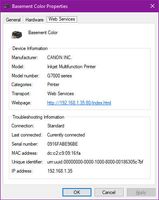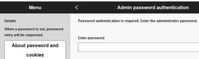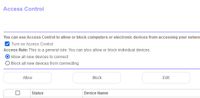- Canon Community
- Discussions & Help
- Printer
- Desktop Inkjet Printers
- G7020 Printer issues: setting static IP and bandin...
- Subscribe to RSS Feed
- Mark Topic as New
- Mark Topic as Read
- Float this Topic for Current User
- Bookmark
- Subscribe
- Mute
- Printer Friendly Page
- Mark as New
- Bookmark
- Subscribe
- Mute
- Subscribe to RSS Feed
- Permalink
- Report Inappropriate Content
11-11-2023 02:19 PM
I have 2 issues and 1 concern:
The first (and probably the simplest) is that the printer keeps going off line/going to sleep. I did figure out I need to set the printer to a static IP but have not been able to figure out how to do that.
- there is no option (near as I could determine) within the printer panel settings
- going to the web interface offers a log in (with no "submit" button) and the default password (the printer's s/n) doesn't work when I press "enter."
- using Windows 10 "Devices and Printers" -> Properties shows the IP address but no means to alter it to static IP
The 2nd is more problematic. I received this printer yesterday as a replacement to a relatively new printer (different manufacturer) that was causing banding within my images.
This printer, immediately out of the box, has the exact same problems. I understand this is due to head alignment. I have run it twice with no improvement and it ONLY shows up in images -- never in just plain text. Particularly noticeable where the colors are quite dark or black. I tested using:
- 2 photos taken with different cameras
- 1 photo created using Corel Paint Shop Pro 2023
- 1 image created using Night Cafe (text prompt to image) both low resolution and upscaled to maximum resolution
- 1 image created from a TV tuner screen shot
- Corel Paint Shop Pro 2023 and MS Paint
My Canon G7020 environment is/has:
- Windows 10 (22H2, OS build 19045.3570)
- Browsers (Opera, Chrome, Firefox, Edge) all current versions
- Corel Paint Shop Pro 2019 and 2023 (64 bit)
- Windows 10 MS Paint
The following link contains samples of the original files and pictures taken of the print results. Select the "Banding" sub-directory.
Note: printed "normal" on standard bright white 20# copy paper.
https://u.pcloud.link/publink/show?code=kZvMkoVZcJoErBvylFFGMlwpCGxcdXGnQGGy
My concern is that it appears this printer is using a lot of ink. I noticed that the ink level had dropped considerably after having printed only 7 pages. Is this consumption level normal? I expected it to last considerably longer based on the Canon's estimated page count: "Up to 18,000 pages worth of black ink in the box" (3 black ink bottles) and from the spec sheet, "Default mode: up to 6,000 (Black & White) / 7,700 (Color) Page (per full ink bottle set)"
Same link as above, but select the "Ink consumption" sub-directory.
Solved! Go to Solution.
Accepted Solutions
- Mark as New
- Bookmark
- Subscribe
- Mute
- Subscribe to RSS Feed
- Permalink
- Report Inappropriate Content
11-11-2023 08:01 PM - edited 11-12-2023 12:01 AM
Greetings,
Which orbi model do you own? RBR 750 or 850 maybe?
Address reservation is the same for both. I've provided a reference below - common to 90% of Netgears Orbi routers.
Orbi Whole Home Tri-Band Mesh WiFi 6 System User Manual, Orbi Router Model RBR750, Orbi Satellite Mo... - See page 63
Its page 80 in the RBR850's manual, but is identical to the one I referenced above. I'm a member on Netgear's Community as well, since 2004.
So you re having banding issues (which I am familiar with) with 2 printers from different manufacturers. Whats the common denominator? Software? Maybe the plain paper you are using?
What is the resolution and DPI of the images you are printing?
If your Nozzle Check Pattern looks good, and your printheads have been aligned, I would try printing on different paper, and ensure the images you are printing are of adequate resolution and DPI for the size output you are printing.
~Rick
Bay Area - CA
~R5 C (1.1.2.1), ~R50v (1.1.1) ~RF Trinity, ~RF 100 Macro, ~RF 100~400, ~RF 100~500, ~RF 200-800 +RF 1.4x TC, BG-R10, 430EX III-RT ~DxO PhotoLab Elite ~DaVinci Resolve Studio ~ImageClass MF644Cdw/MF656Cdw ~Pixel 8 ~CarePaks Are Worth It
- Mark as New
- Bookmark
- Subscribe
- Mute
- Subscribe to RSS Feed
- Permalink
- Report Inappropriate Content
11-11-2023 03:04 PM - edited 11-11-2023 03:06 PM
Greetings,
Here is a link for the manual for your device:
G7000 series Online Manual (c-wss.com)
As far a page yield goes, you'll need to look at 2 things. One is the number of pages, and second the percentage of ink coverage. If a black cartridge is rated at 1,000 pages at 15% coverage, you can get approx 1,000 pages. If however, the percentage of ink coverage is greater, your total page yield will be less. Example, pages of printed text vs. pages with a 1 in framed page border in black.
The first time you access the printer's webserver (remote UI) you are required to set up a PIN. On subsequent visits, you will be required to enter this PIN to access the printer's Remote UI portal.
If you have forgotten the PIN or password, you will need to contact Canon Support for assistance to unlock. If you are having issue with what is displaying, I'd try a different browser. Chrome, Edge, etc.
To find the IP address your printer is using, you can log into router, review attached devices and see what IP address it has assigned to the printer. The information can also be viewed on the printer's operation panel under the Wi-Fi menu off of the Setup menu. You can set a static or reserved IP address on your router or the printer. I suggest doing it on your router for consistency. Look for Address Reservation, Static or Reserved IP.
See this for print quality issues, starting on page 510.
G7000 series Online Manual (c-wss.com)
~Rick
Bay Area - CA
~R5 C (1.1.2.1), ~R50v (1.1.1) ~RF Trinity, ~RF 100 Macro, ~RF 100~400, ~RF 100~500, ~RF 200-800 +RF 1.4x TC, BG-R10, 430EX III-RT ~DxO PhotoLab Elite ~DaVinci Resolve Studio ~ImageClass MF644Cdw/MF656Cdw ~Pixel 8 ~CarePaks Are Worth It
- Mark as New
- Bookmark
- Subscribe
- Mute
- Subscribe to RSS Feed
- Permalink
- Report Inappropriate Content
11-11-2023 07:08 PM
"The first time you access the printer's webserver (remote UI) you are required to set up a PIN"
Not in the case of my printer. It asks for a password. According to my documentation (I already have the manual), the out-of-the-box password is the Serial Number. It does NOT accept it. It doesn't matter which browser I use (I tried 4).
"To find the IP address your printer is using, ..."
I don't need to know how to find the IP. I already know it. What I need to know is how to set the IP to static. There is NO option to do so in my router. It shows connected devices and the only option is to allow/block access. There is NO option to do so from the printer panel. I'm fairly confident I pulled up every single option and found none. If you know a specific set of options (in order) to select, do let me know and I'll happily give it a try.
FYI: My router is a NetGear Router Orbi, firmware v 4.6.14.3_2.3.12
"See this for print quality issues, starting on page 510."
Check 1: yes
Check 2: yes
Check 3: none of the issues are relevant. The problem I'm experiencing is called "Banding." It typically occurs when print heads are misaligned (and I've run the test twice but it does not show up in text printouts and the tests are just text, not images) or the nozzles are clogged -- which is unlikely since this is a brand new printer and the problem happened with the very first print of an image right out of the box. In other words, I had received the printer, immediately printed an image, and immediately experienced banding.
- Mark as New
- Bookmark
- Subscribe
- Mute
- Subscribe to RSS Feed
- Permalink
- Report Inappropriate Content
11-11-2023 08:01 PM - edited 11-12-2023 12:01 AM
Greetings,
Which orbi model do you own? RBR 750 or 850 maybe?
Address reservation is the same for both. I've provided a reference below - common to 90% of Netgears Orbi routers.
Orbi Whole Home Tri-Band Mesh WiFi 6 System User Manual, Orbi Router Model RBR750, Orbi Satellite Mo... - See page 63
Its page 80 in the RBR850's manual, but is identical to the one I referenced above. I'm a member on Netgear's Community as well, since 2004.
So you re having banding issues (which I am familiar with) with 2 printers from different manufacturers. Whats the common denominator? Software? Maybe the plain paper you are using?
What is the resolution and DPI of the images you are printing?
If your Nozzle Check Pattern looks good, and your printheads have been aligned, I would try printing on different paper, and ensure the images you are printing are of adequate resolution and DPI for the size output you are printing.
~Rick
Bay Area - CA
~R5 C (1.1.2.1), ~R50v (1.1.1) ~RF Trinity, ~RF 100 Macro, ~RF 100~400, ~RF 100~500, ~RF 200-800 +RF 1.4x TC, BG-R10, 430EX III-RT ~DxO PhotoLab Elite ~DaVinci Resolve Studio ~ImageClass MF644Cdw/MF656Cdw ~Pixel 8 ~CarePaks Are Worth It
- Mark as New
- Bookmark
- Subscribe
- Mute
- Subscribe to RSS Feed
- Permalink
- Report Inappropriate Content
11-13-2023 02:06 PM
"Address reservation is the same for both"
Husband says we only use the IP address for access to the router and there's no username/password from a website. I think, however, I found something similar in the web interface.
"So you re having banding issues (which I am familiar with) with 2 printers from different manufacturers. Whats the common denominator? Software? Maybe the plain paper you are using?"
See my original post. All the original images are on the link I provided. They have the word "ORIGINAL" in the file name.
- paper: mostly just 20# bright white from Hammerhill, Staples and unknown brand; 2 tests on heavyweight and 1 test on photo (Kodak)
- software: have tried multiple applications, but mostly PSP and MS Paint
a few were printed to PDFs; I tested with all 4 PDF printer drivers I have (Corel PDF Fusion, Windows built-in driver, Adobe Acrobat, Foxit) and then printed to the printer using FoxIt and Adobe Acrobat. - resolution and dpi: from very low to very high
The first 2 pics are from a regular (old) Canon camera. The image specs are:
- 4000x3000 pixels
180 dpi
bit depth 24
Canon PowerShot ELPH 100 HS
f/5.6
1/8 sec
ISO-1600
17mm
4.96875 - The screen capture specs are original and an upscaled version (using AI built-in into PSP)
1920x810
bit depth 24
UPSCALED:
2400x1010
bit depth 24 - the last sample I provided was taken on an Apple iPhone
3024x4032
72 dpi
Apple iPhone 13 Pro
f/1.5
1/225sec
ISO-50
6mm
But I have also tested with images I created using Night Cafe (text prompt to image), both standard resolution (768x1344, 96dpi, 24 bit depth) and upscaled to the max (4571x8000, 96dpi, 24 bit depth). I also increased resolution to 300dpi.
12/18/2025: New firmware updates are available.
12/15/2025: New firmware update available for EOS C50 - Version 1.0.1.1
11/20/2025: New firmware updates are available.
EOS R5 Mark II - Version 1.2.0
PowerShot G7 X Mark III - Version 1.4.0
PowerShot SX740 HS - Version 1.0.2
10/21/2025: Service Notice: To Users of the Compact Digital Camera PowerShot V1
10/15/2025: New firmware updates are available.
Speedlite EL-5 - Version 1.2.0
Speedlite EL-1 - Version 1.1.0
Speedlite Transmitter ST-E10 - Version 1.2.0
07/28/2025: Notice of Free Repair Service for the Mirrorless Camera EOS R50 (Black)
7/17/2025: New firmware updates are available.
05/21/2025: New firmware update available for EOS C500 Mark II - Version 1.1.5.1
02/20/2025: New firmware updates are available.
RF70-200mm F2.8 L IS USM Z - Version 1.0.6
RF24-105mm F2.8 L IS USM Z - Version 1.0.9
RF100-300mm F2.8 L IS USM - Version 1.0.8
- Pixma PRO-200S scratching sound in Professional Photo Printers
- imageCLASS MF753cdw won't wake up from sleep mode without power cycle in Office Printers
- PIXMA G620 won't print borderless on high resolution paper in Desktop Inkjet Printers
- PIXMA PRO-10 Colors all wrong in Professional Photo Printers
- PIXMA G3270 won't stay online, loses Wi-Fi connection in Printer Software & Networking
Canon U.S.A Inc. All Rights Reserved. Reproduction in whole or part without permission is prohibited.