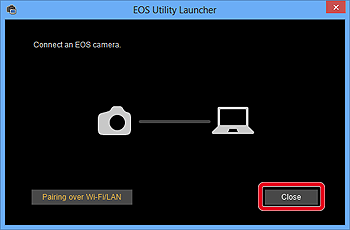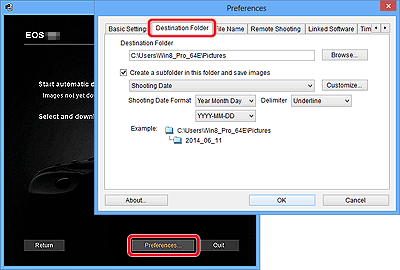- Meet Our Illuminaries
- Discussions & Help
- Gallery
- Learn With Canon
- About Our Community
- Meet Our Illuminaries
- Discussions & Help
- Gallery
- Learn With Canon
- About Our Community
- Canon Community
- Discussions & Help
- Camera
- Camera Software
- eos utility doesnt recognize t4i/600d
- Subscribe to RSS Feed
- Mark Topic as New
- Mark Topic as Read
- Float this Topic for Current User
- Bookmark
- Subscribe
- Mute
- Printer Friendly Page
eos utility doesnt recognize t4i/600d
- Mark as New
- Bookmark
- Subscribe
- Mute
- Subscribe to RSS Feed
- Permalink
- Report Inappropriate Content
02-03-2018 09:35 PM
I have eos 2 and when I conneced the t4i and turned it on, the eos utility would start automatically. Now, for whatever reason, it doesnt even recognize the camera is even there! neither does my computer for that matter! I do hear the beep when I turn on the t4i.
I have tried reinstalling. Nothing.
I have Windows 10.
Perhaps I need the drivers?
- Mark as New
- Bookmark
- Subscribe
- Mute
- Subscribe to RSS Feed
- Permalink
- Report Inappropriate Content
02-04-2018 02:12 PM
That once happened to me. My USB cable went bad. I tried a different one, and it worked. Do not know what went wrong with the first one. It spent its' life sitting on my table next to my laptop. ???
"Enjoying photography since 1972."
- Mark as New
- Bookmark
- Subscribe
- Mute
- Subscribe to RSS Feed
- Permalink
- Report Inappropriate Content
06-01-2018 04:32 PM
Hello rosyjazz1,
IMPORTANT
- Please install EOS Utility Ver. 3.2 from the CD included with your camera, or download it from the Canon homepage.
- When using computers installed with Windows operating systems, please log on to the computer as an administrator.
- EOS Utility 3.2 is exclusively for Windows 8.1, Windows 8, Windows 7, and Mac OS X 10.9, and 10.8.
Downloading all images that have not been transferred to the computer
- Set the camera's Auto Power Off settings to [Off] or [Disable] before making the connection.
- For more information on connecting the camera to a computer, please refer to the instruction manual included with the camera.
NOTE
- Windows 8: Right-click on the [Start] screen, and then click [All Programs] displayed on the lower right of the screen. [EOS Utility] will be displayed on the [Apps] screen.
- Windows 8.1: Click on the bottom left of the [Start] screen to display the [Apps] screen, and then click [EOS Utility].
- Mac OS X: Click the [EOS Utility] icon on the Dock.
IMPORTANTIf you start EOS Utility Ver. 3.2 before connecting the camera to the computer, the [EOS Utility Launcher] screen (shown in the example image below) will be displayed. In this case, please click [Close], and connect the camera to the computer after the window has closed.

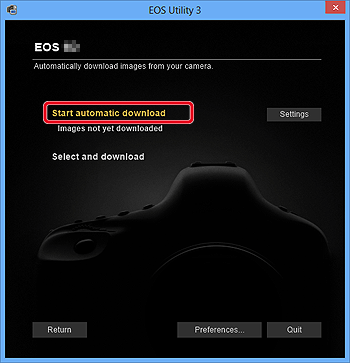
NOTEBy default, the downloaded images are sorted into folders by their shooting date, and are saved in the [Pictures] folder on the computer. If you wish to change the destination for the downloaded images, click [Preferences] and specify the settings in the dialog box.
If you click [Select and download], you can select the images you want and download them to your computer from the cameras memory card. For the details, please see the "Downloading selected images" section below.
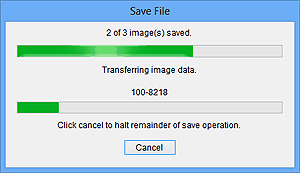
NOTEIf you wish to edit images using Digital Photo Professional or ImageBrowser EX, refer to the individual software instruction manuals.
12/18/2025: New firmware updates are available.
12/15/2025: New firmware update available for EOS C50 - Version 1.0.1.1
11/20/2025: New firmware updates are available.
EOS R5 Mark II - Version 1.2.0
PowerShot G7 X Mark III - Version 1.4.0
PowerShot SX740 HS - Version 1.0.2
10/21/2025: Service Notice: To Users of the Compact Digital Camera PowerShot V1
10/15/2025: New firmware updates are available.
Speedlite EL-5 - Version 1.2.0
Speedlite EL-1 - Version 1.1.0
Speedlite Transmitter ST-E10 - Version 1.2.0
07/28/2025: Notice of Free Repair Service for the Mirrorless Camera EOS R50 (Black)
7/17/2025: New firmware updates are available.
05/21/2025: New firmware update available for EOS C500 Mark II - Version 1.1.5.1
02/20/2025: New firmware updates are available.
RF70-200mm F2.8 L IS USM Z - Version 1.0.6
RF24-105mm F2.8 L IS USM Z - Version 1.0.9
RF100-300mm F2.8 L IS USM - Version 1.0.8
- DPP can't establish a connection for remote shooting with EOS 5D Mark III in Camera Software
- EOS R3 Lighting differences from one photo to another in EOS DSLR & Mirrorless Cameras
- dusted off my EOS REBEL XT . will not be recognized by my imac. software will not download , to old. in Camera Software
- Sollutions uploading Firmware EOS R5 in EOS DSLR & Mirrorless Cameras
- CameraWindow does not open in Windows 11 in Camera Software
Canon U.S.A Inc. All Rights Reserved. Reproduction in whole or part without permission is prohibited.