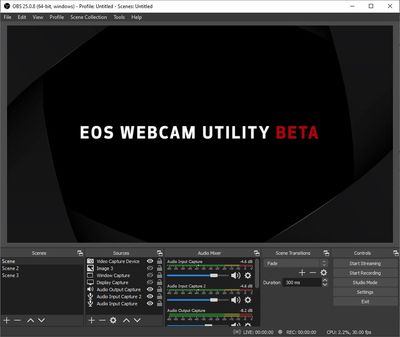- Mark as New
- Bookmark
- Subscribe
- Mute
- Subscribe to RSS Feed
- Permalink
- Report Inappropriate Content
04-30-2020 03:00 PM
Hi,
If I plug in the usb cable the camera ist locked and shows the pc connection symbol. No streaming utiliy screen pops.
But Windows pops and gives me a selection what program I will use. Webcam utility appers not.
When EOS Utility is abled and I plug in the cable EOS utility starts and I see a very quick popup that I can not recognize
Win 10 all patches, camera current firmware, firewall, etc. disabled., EOS utility is disabled as written.
What is going wrong ?
Thnks for help
Uli
Solved! Go to Solution.
- Mark as New
- Bookmark
- Subscribe
- Mute
- Subscribe to RSS Feed
- Permalink
- Report Inappropriate Content
05-06-2020 05:29 AM - edited 05-06-2020 05:36 AM
There are two crucial steps that people seem to be unaware of.
1 - Reboot the PC after the software is installed.
2 - Shutdown the EOSUtility icon in the System tray, on the lower right with the clock.
"Fooling computers since 1972."
- Mark as New
- Bookmark
- Subscribe
- Mute
- Subscribe to RSS Feed
- Permalink
- Report Inappropriate Content
04-30-2020 03:12 PM
There isn't any application to launch - the EOS Webcam Utility Beta is a "plugin" for you to use with livestreaming or webconferencing apps like Zoom, Teams, Hangouts, the desktop version of Skype, Google Meet, etc.
When you launch your app that you would normally use a webcam, you should see "EOS Webcam Utility Beta" as a dropdown, and see the live feed.
If you see the black splash screen, you need to make sure you have the actual app "EOS Utility" closed from the bottom right task bar. You may have to end its process from the Task Manager, if that doesn't work.
- Mark as New
- Bookmark
- Subscribe
- Mute
- Subscribe to RSS Feed
- Permalink
- Report Inappropriate Content
05-01-2020 05:24 AM
Hi Stefan,
thanks for quick replay. I will test it with OBS and let you knoe the result.
Uli
- Mark as New
- Bookmark
- Subscribe
- Mute
- Subscribe to RSS Feed
- Permalink
- Report Inappropriate Content
05-06-2020 05:05 AM - edited 05-06-2020 05:07 AM
@uli2canon
Were you able to test OBS with the beta utility?
I have an 80D also. OBS and Discord recognize something is connected now, but neither are actually working.
I'm using USB connected to Windows 10 x64 ver- 1909 and the latest updates.
The BETA is version x64 also.
All I get in OBS is a wallpaper showing the BETA is there. I have left everything as default in the Canon EOS utility and OBS. Ive tried with auto focus on and off.
Image from OBS...
- Mark as New
- Bookmark
- Subscribe
- Mute
- Subscribe to RSS Feed
- Permalink
- Report Inappropriate Content
05-06-2020 05:29 AM - edited 05-06-2020 05:36 AM
There are two crucial steps that people seem to be unaware of.
1 - Reboot the PC after the software is installed.
2 - Shutdown the EOSUtility icon in the System tray, on the lower right with the clock.
"Fooling computers since 1972."
- Mark as New
- Bookmark
- Subscribe
- Mute
- Subscribe to RSS Feed
- Permalink
- Report Inappropriate Content
05-06-2020 05:34 AM
Now I have make it in a right way and it works whithout any problems with Youtube, Facebook not testet yet
First install OBS Studio https://obsproject.com/de and look this video (I´m German)
https://www.youtube.com/watch?v=WBW8EQyxzBk
Keep the program open.
Then install EOS like is shown in Canon Video, connect, etc.
Add (+) in OBS Videoaufnahmegerät (don´t know the englisch word, video recorder ? and configure it.
It should work with other steaming software too.
At my Channel https://goo.gl/MYW68M I want make livestrems soon.
Hope it helps.I wish you success.
- Mark as New
- Bookmark
- Subscribe
- Mute
- Subscribe to RSS Feed
- Permalink
- Report Inappropriate Content
05-06-2020 05:41 AM
Thank you both.
I was aware of rebooting the PC, but not about the Canon Utility. I assumed you would need it running.
When the Canon Utility was on, disabling it was not enough. But rebooting again without starting the utility and OBS is now working.
Thanks Waddizzle
- Mark as New
- Bookmark
- Subscribe
- Mute
- Subscribe to RSS Feed
- Permalink
- Report Inappropriate Content
05-06-2020 06:24 AM
EOS Utitlty have some background jobs, thats why you must reboot or kill the jobs
Disable with "autoruns"
- Mark as New
- Bookmark
- Subscribe
- Mute
- Subscribe to RSS Feed
- Permalink
- Report Inappropriate Content
05-13-2020 06:29 AM
I have a new problem while testing ..
Video is ok, no sound. Soundmixer in OBS shows shows zezo , no signal.
Install Xsplit for testing, same result.
Camera display and HDMI out shows sound level
- Mark as New
- Bookmark
- Subscribe
- Mute
- Subscribe to RSS Feed
- Permalink
- Report Inappropriate Content
05-21-2020 02:23 PM
A further penalty does not work with Vmix, a black screen appears.