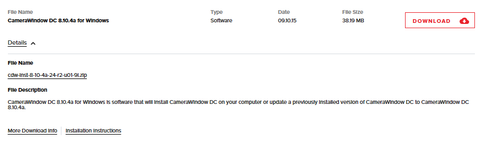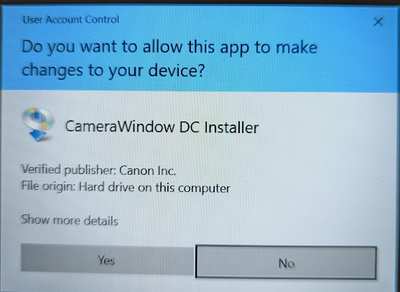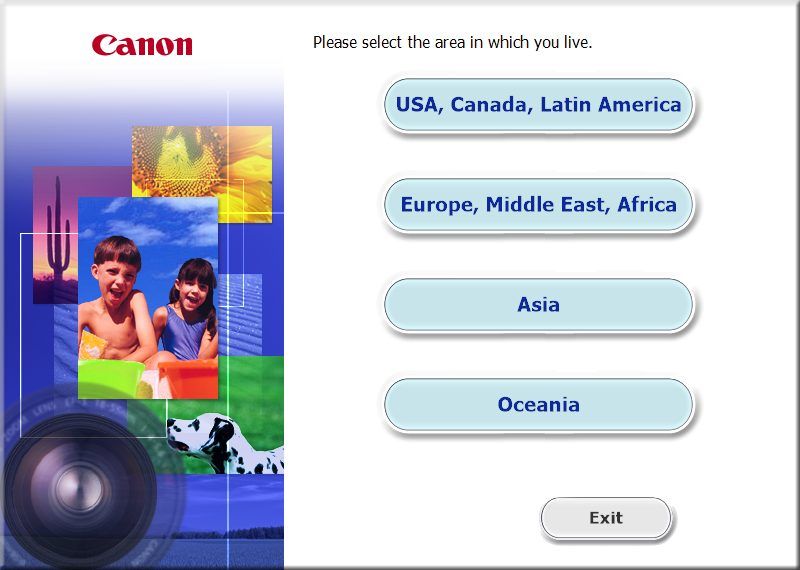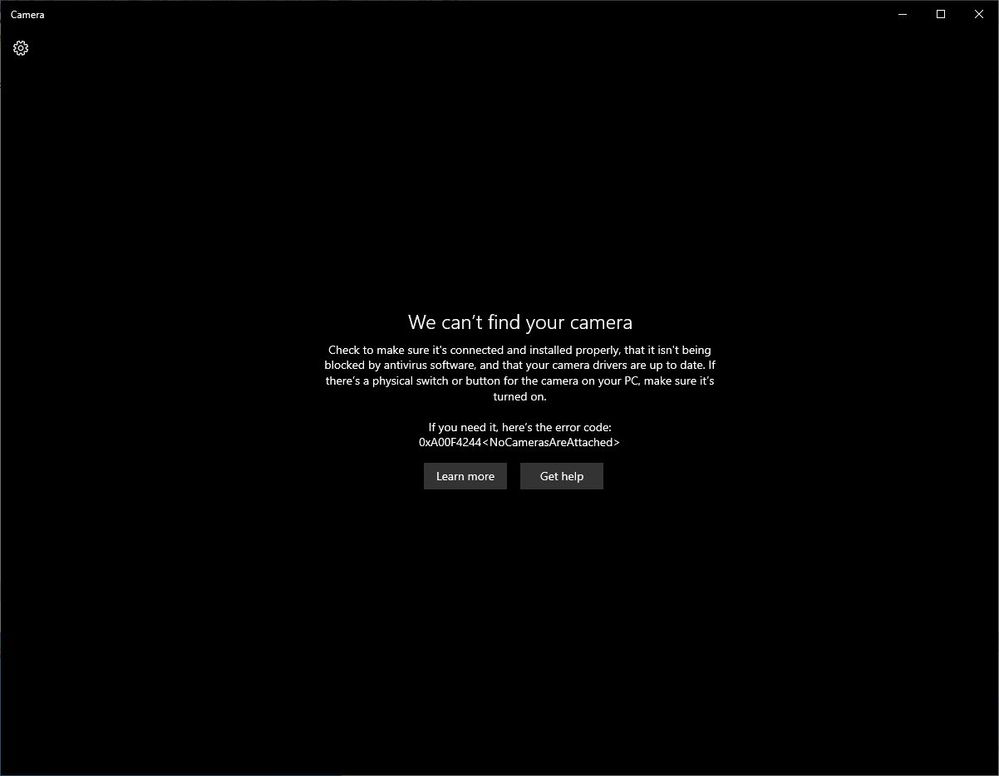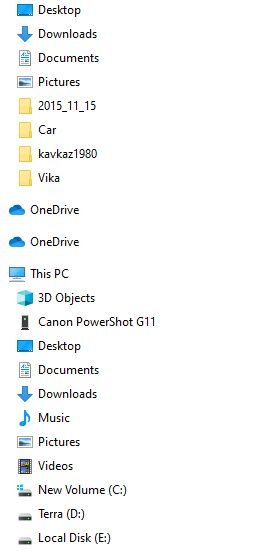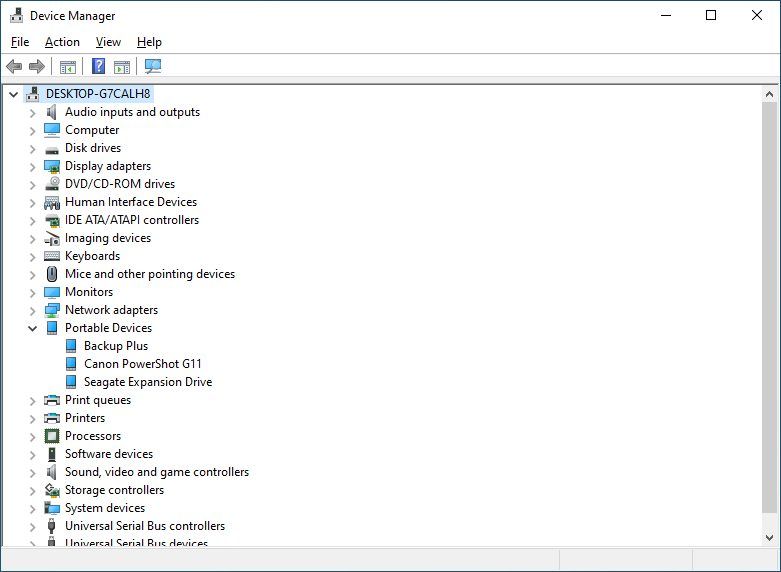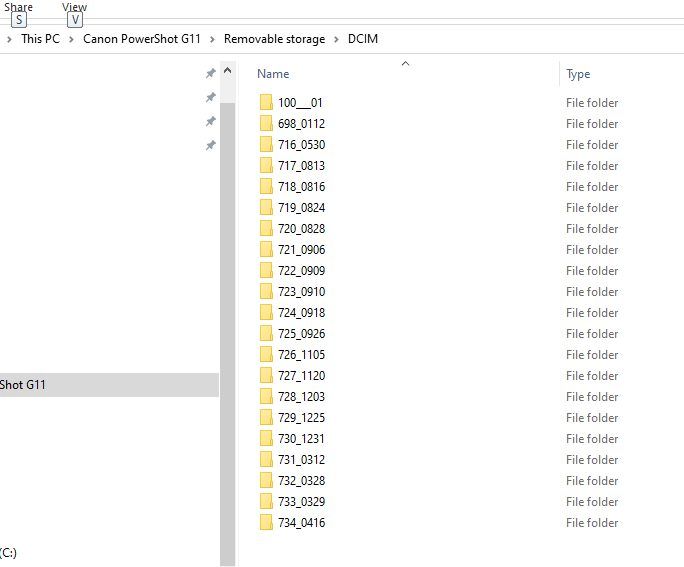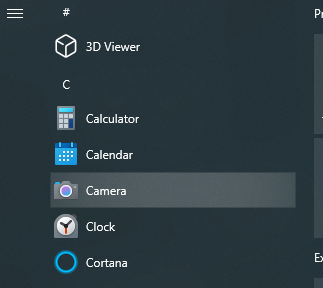- Canon Community
- Discussions & Help
- Camera
- Camera Software
- Software to transfer images from PowerShot G11 to ...
- Subscribe to RSS Feed
- Mark Topic as New
- Mark Topic as Read
- Float this Topic for Current User
- Bookmark
- Subscribe
- Mute
- Printer Friendly Page
Software to transfer images from PowerShot G11 to PC
- Mark as New
- Bookmark
- Subscribe
- Mute
- Subscribe to RSS Feed
- Permalink
- Report Inappropriate Content
04-17-2023
11:14 PM
- last edited on
04-19-2023
10:28 AM
by
Danny
Hi,
My question is quite simple.
For many years I was using Canon s/w to transfer photos from camera to PC. My hard drive recently crashed and I need to reinstall this s/w.
But I do not remember its name! I browsed Canon websites but could not find it.
It is very simple and convenient s/w. It has not even menu but a few (3-4) long horizontal buttons of blue color.
My favorite button is: "Transfer untransferred images". After that all untrasnferred images sorted by folders (with date as a folder name) appeared in a configured location ("Pictures" in my case).
The camera is Canon Powershot G11. I know it is old but I think the s/w is still available.
The advice on how the s/w is called would be much appreciated.
Thank you,
Mike.
- Mark as New
- Bookmark
- Subscribe
- Mute
- Subscribe to RSS Feed
- Permalink
- Report Inappropriate Content
04-18-2023 02:03 AM
Greetings, Mike ,
It's likely camera window.
If you have a PC this should work on Windows 11 and Windows 10.
https://pdisp01.c-wss.com/gdl/WWUFORedirectTarget.do?id=MDIwMDAwNDU2NDAx&cmp=ABR&lang=EN
Please note you do not need software to transfer images to your computer. A card reader will also work.
~Rick
Bay Area - CA
~R5 C (1.0.9.1), ~R50v (1.1.1) ~RF Trinity, ~RF 100 Macro, ~RF 100~400, ~RF 100~500, ~RF 200-800 +RF 1.4x TC, BG-R10, 430EX III-RT ~DxO PhotoLab Elite ~DaVinci Resolve Studio ~ImageClass MF644Cdw/MF656Cdw ~Pixel 8 ~CarePaks Are Worth It
- Mark as New
- Bookmark
- Subscribe
- Mute
- Subscribe to RSS Feed
- Permalink
- Report Inappropriate Content
04-18-2023 04:41 AM
Hi Rick,
Thank you for your answer. Probably you are right and the application I am looking for is called "Camera Window".
However, I have the following problems:
1) Link provided by you is not "Camera Window" bur just "Camera". Is is the same?
2) However, "Camera" icon looks different. The old icon (presumably for "Camera Window") had something in orange colors
3) "Camera" application does not see my G11 whereas Windows Explorer sees it. So, it is not a connectivity issue.
4) I passed steps for trouble shooting, nothing helped. "Camera" still does not see G11. So, I cannot use it.
5) Transferring images from camera to PC may be done via Windows Explorer but it MUCH LESS convenient than using "Camera Window". Transferring with "Camera Window" could be done in one click with:
a) correct folders names (date of shooting)
b) possibility to transfer untransferred photos only.
Using Windows Explorer requires manual work especially in part a) which is quite time consuming.
Is it possible to get old good "Camera Window"?
Thank you,
Mike.
- Mark as New
- Bookmark
- Subscribe
- Mute
- Subscribe to RSS Feed
- Permalink
- Report Inappropriate Content
04-18-2023 09:54 AM
Hi Mike,
"Camera Window" is the software I linked to on the support portal for the Powershot G11.
Canon Support for PowerShot G11 | Canon U.S.A., Inc.
Maybe you had an older version?
~Rick
Bay Area - CA
~R5 C (1.0.9.1), ~R50v (1.1.1) ~RF Trinity, ~RF 100 Macro, ~RF 100~400, ~RF 100~500, ~RF 200-800 +RF 1.4x TC, BG-R10, 430EX III-RT ~DxO PhotoLab Elite ~DaVinci Resolve Studio ~ImageClass MF644Cdw/MF656Cdw ~Pixel 8 ~CarePaks Are Worth It
- Mark as New
- Bookmark
- Subscribe
- Mute
- Subscribe to RSS Feed
- Permalink
- Report Inappropriate Content
04-18-2023 10:37 PM
Hi Rick,
I am a bit confused. The software you refer to is called "Camera", not "Camera Window".
The major thing is that I cannot get to its functionality since "Camera" does not see connected G11. However, Windows Explorer is seeing it and I can get into G11 folders.
Is it possible that some driver is missing? If you know, could you please advise which one ?
Thank you,
Mike.
- Mark as New
- Bookmark
- Subscribe
- Mute
- Subscribe to RSS Feed
- Permalink
- Report Inappropriate Content
04-19-2023 05:02 PM
Mike999......
The simple answer to transferring photos to computer: You do not need ANY software installed to transfer photos.
When you connect camera to computer via USB cable, the camera will mount as a drive in Windows' THIS PC or whatever file manager your version has. Open it, open the DCIM folder, and move/copy photo files to the PC.
Or.....put the SD card into a computer's SD card reader, or an SD card adapter, and see/move/copy the files that way.
You move the files right to anywhere you want. Easy-peasy.
A camera maker's apps make a simple file management exercise needlessly complicated.
- Mark as New
- Bookmark
- Subscribe
- Mute
- Subscribe to RSS Feed
- Permalink
- Report Inappropriate Content
04-19-2023 06:16 PM
Greetings,
I mentioned that in my first reply, but he would prefer a single click and transfer, not opening windows explorer selecting files, destination, etc. (Which is the method I recommend and employ myself)
His current issue. I've pointed him to the downloads for his G11. The link provided states "Camera Window" although he states the program which downloads and installs is called "Camera".
This is what I see:
He said his camera is detected and appears in windows explorer. This means windows is aware of it and has assigned a drive letter. I'm not sure what Camera Window is doing. Its a 6 year old application. @Mike, I personally would not bother trying to make this software work with your PC.
Other things you might try.
If you didn't restart your PC after the install, please do so and retest
Check device manager for the camera and ensure no error messages exist. Yellow exclamation point or triangle
If you have a 3rd party antivirus software installed, disable it temporarily
Try a different USB port (should be connected directly to your computer or motherboard, not to a hub or peripheral.
Not sure how much time you want to spend troubleshooting.
~Rick
Bay Area - CA
~R5 C (1.0.9.1), ~R50v (1.1.1) ~RF Trinity, ~RF 100 Macro, ~RF 100~400, ~RF 100~500, ~RF 200-800 +RF 1.4x TC, BG-R10, 430EX III-RT ~DxO PhotoLab Elite ~DaVinci Resolve Studio ~ImageClass MF644Cdw/MF656Cdw ~Pixel 8 ~CarePaks Are Worth It
- Mark as New
- Bookmark
- Subscribe
- Mute
- Subscribe to RSS Feed
- Permalink
- Report Inappropriate Content
04-20-2023 01:44 AM
Greetings!
And many thanks to the participants for the advises.
I will go point by point.
1) Name of application.
In Control Panel it is called as "Camera Window". In Windows Start menu it is called "Camera".
2) Picture on installation
Rick, I unzipped file on the link sent by you. It contains CW8104aW_Installer.exe. When I run it, it contains a different picture that you presented:
3) When I install "Camera", I connect G11 to USB. Yes, I connect it directly to computer port, not via hub. Then I run "Camera" application. I have the following picture:
4) However, WinExplorer sees the camera - see attached:
Device Manager also sees it - see attached:
Windows 10 reports that all drivers are up to date. However, I cannot run Camera (or CameraWindow)
5) Why Camera Window is important.
Yes, it is possible to get to photos in G11 via DCIM and transfer the photos using WinExplorer. However, here is how list of folders looks like in DCIM:
CameraWindow presents folders in clear date format YYYY-MM-DD. Here we see quite different naming.
Last 4 digits present DDMM but first 3 digits seems depict some sequential number. That is why just copying via DCIM is inconvenient.
You asked: how much time I am going to spend on this issue? Truly I have to resolve it.
I see 3 options:
a) to get Camera Window working properly
b) to code my own utility (in C# or Pyton) to rename folders that they would present clear date format. Correct date may be picked up from one of photos inside the folder, they all have the correct date when image was taken.
c) leave everything as it is and rename the folders manually in future. This is obviously non-appropriate option since it is very time consuming.
My preferable option would be a).
If I failed to get working Camera (Camera Window) s/w, I would have to choose b).
If I am doing anything wrong?
Helpful advise would be very much appreciated.
Mike.
- Mark as New
- Bookmark
- Subscribe
- Mute
- Subscribe to RSS Feed
- Permalink
- Report Inappropriate Content
04-20-2023 06:01 AM
Greetings!
I wrote the large post but I continued looking for a solution and I have found it.
You were right that I do not need any special s/w for transferring images.
I expressed in the post what is important in terms of folders' naming.
I found out that is it is enough to use RB (and I recall from "Windows Bible": if you are in stuck, try to use Right button click 😀!)
If you click RB on your camera in WinExplorer, you will get drop-down menu:
Click on "Import pics and videos" and you will get a window where you can customize folders' names, location of transferred images, etc.
I tried and got exactly that I wanted.
Once again, thank you indeed for your participation, your efforts and advises.
It is due to your comments and advises I found the acceptable solution.
With kindest regards,
Mike.
- Mark as New
- Bookmark
- Subscribe
- Mute
- Subscribe to RSS Feed
- Permalink
- Report Inappropriate Content
04-20-2023 07:47 AM - edited 04-20-2023 08:18 AM
Mike,
Your last image of the black screen with "your camera is not detected" did it for me. That is not Canon's Camera Window software. It's a default camera utility included with the operating system. It's used for camera setup and calibration. Either the built-in camera if a laptop or a USB connected webcam. It has a toggle for capturing a still image or displaying video. It's a helpful tool, part of the windows OS.
Go to your start menu and look under "C" Canon, expand that folder and you should find "Camera Window.
~Rick
Bay Area - CA
~R5 C (1.0.9.1), ~R50v (1.1.1) ~RF Trinity, ~RF 100 Macro, ~RF 100~400, ~RF 100~500, ~RF 200-800 +RF 1.4x TC, BG-R10, 430EX III-RT ~DxO PhotoLab Elite ~DaVinci Resolve Studio ~ImageClass MF644Cdw/MF656Cdw ~Pixel 8 ~CarePaks Are Worth It
12/18/2025: New firmware updates are available.
12/15/2025: New firmware update available for EOS C50 - Version 1.0.1.1
11/20/2025: New firmware updates are available.
EOS R6 Mark III - Version 1.0.1
EOS R5 Mark II - Version 1.2.0
PowerShot G7 X Mark III - Version 1.4.0
PowerShot SX740 HS - Version 1.0.2
10/21/2025: Service Notice: To Users of the Compact Digital Camera PowerShot V1
10/15/2025: New firmware updates are available.
Speedlite EL-5 - Version 1.2.0
Speedlite EL-1 - Version 1.1.0
Speedlite Transmitter ST-E10 - Version 1.2.0
07/28/2025: Notice of Free Repair Service for the Mirrorless Camera EOS R50 (Black)
7/17/2025: New firmware updates are available.
05/21/2025: New firmware update available for EOS C500 Mark II - Version 1.1.5.1
02/20/2025: New firmware updates are available.
RF70-200mm F2.8 L IS USM Z - Version 1.0.6
RF24-105mm F2.8 L IS USM Z - Version 1.0.9
RF100-300mm F2.8 L IS USM - Version 1.0.8
RF50mm F1.4 L VCM - Version 1.0.2
RF24mm F1.4 L VCM - Version 1.0.3
01/22/2024: Canon Supports Disaster Relief Efforts in California
01/14/2025: Steps to resolve still image problem when using certain SanDisk SD cards with the Canon EOS R5 Mark II
- No Vignetting Fix for Powershot V1 in CR3/Raw? in Point & Shoot Digital Cameras
- CameraWindow does not open in Windows 11 in Camera Software
- Unable to use Camera Connect app since app update in Camera Software
- PowerShot SD870 IS Digital Elph "how do you transfer the photos?" in Point & Shoot Digital Cameras
- Powershot ELPH 530 HS won't connect to Canon Camera Connect App, Help! in Camera Software
Canon U.S.A Inc. All Rights Reserved. Reproduction in whole or part without permission is prohibited.