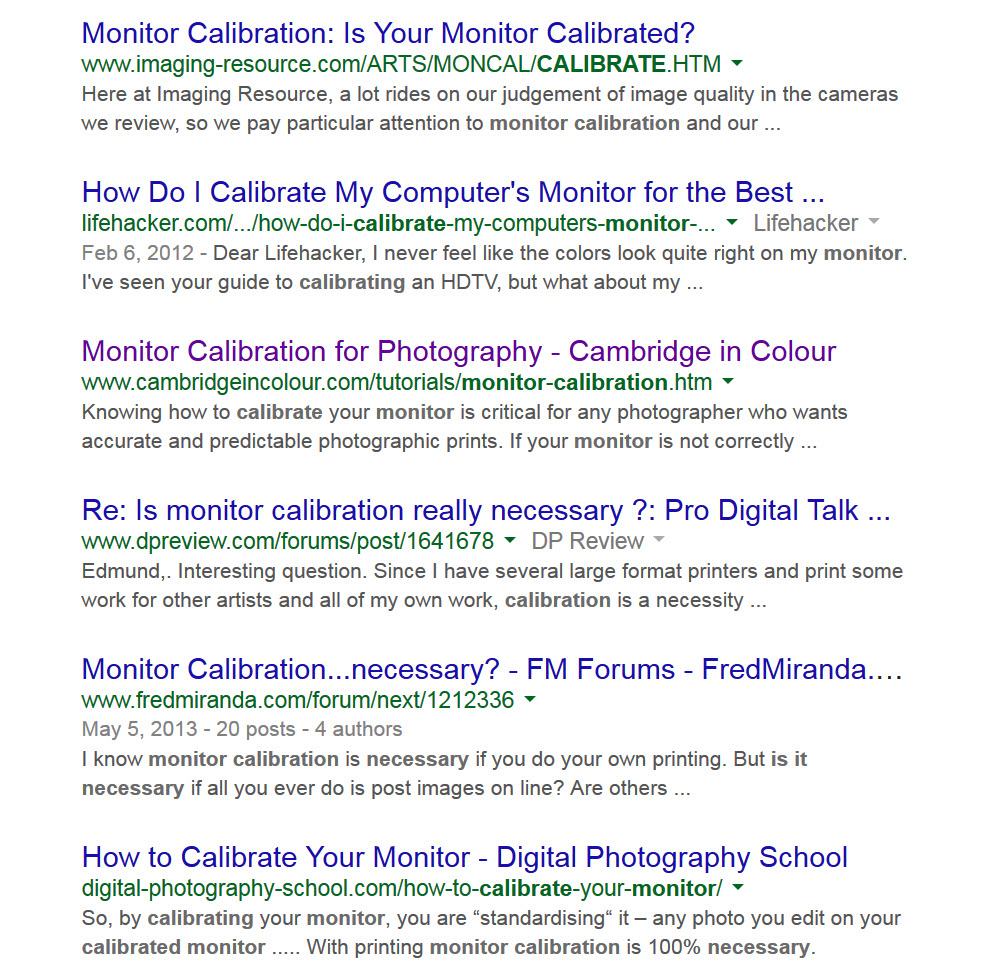- Canon Community
- Discussions & Help
- Printer
- Professional Photo Printers
- yellow cast to color prints even in the border are...
- Subscribe to RSS Feed
- Mark Topic as New
- Mark Topic as Read
- Float this Topic for Current User
- Bookmark
- Subscribe
- Mute
- Printer Friendly Page
yellow cast to color prints even in the border areas
- Mark as New
- Bookmark
- Subscribe
- Mute
- Subscribe to RSS Feed
- Permalink
- Report Inappropriate Content
05-19-2015 07:23 AM
We have a new Pixma Pro 100 printer and have had an issue with a yellow cast being printed on color images. It is even printing in the white borders. The intensity of yellow has varied from so strong the image can't be used to barely noticable. Any ideas as to what the issue is?
- Mark as New
- Bookmark
- Subscribe
- Mute
- Subscribe to RSS Feed
- Permalink
- Report Inappropriate Content
05-19-2015 04:03 PM
How new is the printer?
If its brand new have you done a head alignment? It certainly shouldn't be printing in the border unless it's a driver or a setting issue.
Your best bet is to get onto Canon support either by telephone or Email or if straight out the box be getting a replacement from the place of purchase.
Dave
- Mark as New
- Bookmark
- Subscribe
- Mute
- Subscribe to RSS Feed
- Permalink
- Report Inappropriate Content
05-20-2015 08:33 AM
- Mark as New
- Bookmark
- Subscribe
- Mute
- Subscribe to RSS Feed
- Permalink
- Report Inappropriate Content
05-21-2015 05:15 PM
- Mark as New
- Bookmark
- Subscribe
- Mute
- Subscribe to RSS Feed
- Permalink
- Report Inappropriate Content
05-28-2015 11:56 AM
I am in agreement with Canon tech.
That is likely a user error. A setting in PS or PSP. You don't need PSP to print but you do need to make sure PS is set up correctly. Do you know how? You must set PS as the controlling unit and not let the Pro-100 controll anything. You do this in My Printer. Do you know how?
If you need instructions let me know.
EOS 1D, EOS 1D MK IIn, EOS 1D MK III, EOS 1Ds MK III, EOS 1D MK IV and EOS 1DX and many lenses.
- Mark as New
- Bookmark
- Subscribe
- Mute
- Subscribe to RSS Feed
- Permalink
- Report Inappropriate Content
05-30-2015 10:22 AM
Hi thank you for your response. I do not know how to set up the color management in Canon print studio pro. When printing from Ps the option to let Ps manage the color is in the dialog box. I would very much appreciate assistance in setting it up.
- Mark as New
- Bookmark
- Subscribe
- Mute
- Subscribe to RSS Feed
- Permalink
- Report Inappropriate Content
05-30-2015 11:35 AM
You are not alone.. This question has been asked many times so I made a reply that pretty much tells how I do it. I hope it works for you too. Read below;
You can not set the printer to match the monitor. You must set the monitor to match the printer.
First, you must not let the printer set anything. Turn off every bit off control it has. You can do this with the Canon My Printer under the Printer Settings tab. Do you know how? I will guess, yes, for now but if you don't get back to me. See the next post.
Second, you need to have your photo editor (like Photoshop) handle all the print settings and color matching. You know how to do this? I prefer Photoshop and I use AdobeRGB color space.
And lastly, it is essential you get some settings on your monitor that somewhat matches what the printer is printing. Your printer may be doing exactly what you are telling it to do and you have no idea it is, because your monitor is so far off. If you don't do this step, you can forget the other steps. However, there are only a few things that you need to be concerned with. You don't need any fancy extra add-on to do this. No additional software or gadgets, etc. No monkeys, no spiders, nothing!
Most people set their monitors too bright.
You must get the gray-scale very close. You need to get the brightness very close and you need the contrast very close.
After you do these things you can make adjustments to your prints by just looking at your screen. Because you know the monitor and printer are on the same level. One more point, you can NOT get a printer to print every color exactly the way you see it. It isn't possible as all colors and adjustments effect all others. My goal is to get the skin tones right. That is what people notice most. Remember you are dealing with two different disciplines here. One is colored light and the other is colored dyes. They are not the same thing.
For instance, I know my Pro-100 tends to print slightly darker than what I see on the monitor (typical). So, I automatically know to set it's prints 1/2 to one stop brighter in Photoshop, in my case. It also prints with a slightly warn tone. Most of the time, with portraits especially, this if OK but sometimes it is not. In that case I adjust the "temp" setting slightly cooler in PS.
All the Canon photo printers I have ever seen have this warm/magenta cast. Canon engineers must prefer this look. It can not be changed. You need to "fix" it in post.
Make sure you have the correct ICC profiles and you are using Canon brand ink and paper until you get good with the printer. Very, very important, otherwise you don't know if the printer is doing exactly what you are telling it to or not.
Important is, use the USB connection until everything is right. You are just adding another issue when you try to set up the printing and the wireless all at the same time. Just like using Canon branded products until it is a go. Use a real printer USB cable. Not just any old USB cable. Get everything right before you explore.
EOS 1D, EOS 1D MK IIn, EOS 1D MK III, EOS 1Ds MK III, EOS 1D MK IV and EOS 1DX and many lenses.
- Mark as New
- Bookmark
- Subscribe
- Mute
- Subscribe to RSS Feed
- Permalink
- Report Inappropriate Content
05-30-2015 11:39 AM
After you click the Manual button, click on the Set tab.
Click OK.
EOS 1D, EOS 1D MK IIn, EOS 1D MK III, EOS 1Ds MK III, EOS 1D MK IV and EOS 1DX and many lenses.
- Mark as New
- Bookmark
- Subscribe
- Mute
- Subscribe to RSS Feed
- Permalink
- Report Inappropriate Content
05-30-2015 11:47 AM
EOS 1D, EOS 1D MK IIn, EOS 1D MK III, EOS 1Ds MK III, EOS 1D MK IV and EOS 1DX and many lenses.
- Mark as New
- Bookmark
- Subscribe
- Mute
- Subscribe to RSS Feed
- Permalink
- Report Inappropriate Content
05-31-2015 02:43 PM - edited 06-01-2015 10:16 AM
While the last suggestion was quite extensive, this one sentence
You can not set the printer to match the monitor. You must set the monitor to match the printer.
is counter to the instructions of every single authority in the world on this point.
Setting your monitor to match your printer means:
- If you send your images to anyone else who uses a calibrated monitor they won't see a quality image.
- If you send a file out to be printed, the printer won't know what it really looks like,
- If you get another printer, you'll have to change you monitor,
- If you use two color printers, what will you do then.
There is an industry making monitor calibrators and every reputable photo-related site I have ever seen considers monitor calibration a must.
A search on Do I Need to Calibrate my Monitor brings back a huge number of responses
Don't take my word for it, read a bunch and see what they say:
01/27/2025: New firmware updates are available.
01/22/2024: Canon Supports Disaster Relief Efforts in California
01/14/2025: Steps to resolve still image problem when using certain SanDisk SD cards with the Canon EOS R5 Mark II
12/18/2024: New firmware updates are available.
EOS C300 Mark III - Version 1..0.9.1
EOS C500 Mark II - Version 1.1.3.1
12/13/2024: EOS Webcam Utility Pro V2.3b is now available to support Windows on ARM PC users.
12/05/2024: New firmware updates are available.
EOS R5 Mark II - Version 1.0.2
11/14/2024: Windows V 2.3a installer for EOS Webcam Utility Pro is available for download
11/12/2024: EOS Webcam Utility Pro - Version 2.3 is available
09/26/2024: New firmware updates are available.
EOS R6 Mark II - Version 1.5.0
08/09/2024: Firmware update available for RC-IP1000 - Version 1.1.1
08/08/2024: Firmware update available for MS-500 - Version 2.0.0
- MAXIFY GX3020 Photo and border size issue from IOS Canon Print App in Desktop Inkjet Printers
- Pro 200 muddy colors. White prints yellow. in Professional Photo Printers
- SELPHY CP1500 images getting cropped in Mobile & Compact Printers
- imagePROGRAF PRO-1100 colors off, vertical white band in Professional Photo Printers
- PIXMA TR7520 - red prints yellow all colors are very faded - new ink has been installed in Desktop Inkjet Printers
Canon U.S.A Inc. All Rights Reserved. Reproduction in whole or part without permission is prohibited.