- Canon Community
- Discussions & Help
- Printer
- Printer Software & Networking
- Re: MF Toolbox doesn't work on Windows 10
- Subscribe to RSS Feed
- Mark Topic as New
- Mark Topic as Read
- Float this Topic for Current User
- Bookmark
- Subscribe
- Mute
- Printer Friendly Page
- Mark as New
- Bookmark
- Subscribe
- Mute
- Subscribe to RSS Feed
- Permalink
- Report Inappropriate Content
08-03-2015 04:18 PM
I have a MF4570dn, and recently upgraded from Windows 8.1 to Windows 10.
I can no longer scan using the MF Toolbox utility. I had MF Toolbox 4.9 installed before the upgrade, and it worked just fine. After the upgrade, I get "Cannot communicate with the scanner" error dialog:
I thought I would try to reinstall the MF Toolbox utility, but there are two problems.
1) The downloads page shows no downloads for Windows 10 for this printer. This should be updated.
2) I downloaded the one for Windows 8.1, and tried to reinstall, but it just hangs at the "Processing Installation" screen:
I've also tried to uninstall the existing MF Toolbox first, and it also hangs at this same dialog.
I've also tried various other things without success:
- Connecting via USB instead of Network. It detects the scanner, and MF Toolbox can switch to that device, but it still gives a communications error.
- Trying the built-in Windows Scan app instead of MF Toolbox. It uses the WIA driver. It barely starts to scan, then immediately cancels.
Please Canon - forward this to your engineers and provide a fix asap. I cannot use my scanner on Windows 10.
(I can use the printer functionality just fine.)
Solved! Go to Solution.
- Mark as New
- Bookmark
- Subscribe
- Mute
- Subscribe to RSS Feed
- Permalink
- Report Inappropriate Content
10-05-2015 04:45 PM
Thanks. My model's links are different, but the new software appears to work.
Also, to get the old toolbox uninstalled, I had to reboot into safe mode. Otherwise the uninstaller just hung. Then booted back into regular mode, removed all traces of the existing printer, then reinstalled the new software and it works great.
- Mark as New
- Bookmark
- Subscribe
- Mute
- Subscribe to RSS Feed
- Permalink
- Report Inappropriate Content
10-29-2018 08:50 PM
Canon takes a netoriously long time to resolve these kinds of issues. It took a long time for the last scanner patch. The Windows Fax and Scan app seems to work in the mean time.
- Mark as New
- Bookmark
- Subscribe
- Mute
- Subscribe to RSS Feed
- Permalink
- Report Inappropriate Content
09-24-2018 03:19 AM
- Mark as New
- Bookmark
- Subscribe
- Mute
- Subscribe to RSS Feed
- Permalink
- Report Inappropriate Content
09-24-2018 09:20 AM
Hi,
I couldn't manage to fix the ToolBox problem, but i could manage to reach my imagerunner through the network as a scanner. I just had to make a firewall rule and use WSD protocol (check whether that is supported, my imagerunner got this feature).
Rule:
Source IP: your network printer/scanner IP.
Source port: any.
Target IP: your PC's IP.
Target port: 5357 (TCP).
This way i could manage to reach it with the basic Windows 10 Fax&Scan feature. Steps (for imagerunner):
1. Select Scanning on your printer.
2. Select Remote scanner on your printer (yes, on your printer).
3. Just press Win(dows) button on your PC, type in "Fax" (without quotes) to launch the basic Windows 10 utility and you shall see your scanner (remember, this is a WSD solution).
I hope this helps and i hope they'll release a Windows 10 (Windows 7 is fine still) compatible ToolBox.....
Cheers,
Adjneki
- Mark as New
- Bookmark
- Subscribe
- Mute
- Subscribe to RSS Feed
- Permalink
- Report Inappropriate Content
12-05-2018 03:01 AM
I will describe the solution to the problem related to MF Toolbox.
Namely-hang installer Canon MF Toolbox 4.9.
Installed Windows 10, licensed, updated.
One fine time, Toolbox stopped scanning.
Decided to uninstall and clean everything, install again.
But after uninstalling I can't install Toolbox.
The installation process stops at the stage of the installation process.
Solve:
The problem is solved as follows. Start Task manager. The process of Tollbox installer (setup.exe) search in the Details tab. Right click on process of Toolbox installer. Then Analyze wait chain. Then kick the process in the chain that stops the installation.
I had this app from Logitech...
After that Toolbox installation was succesfuly. Scaner worked as usual.
o7 Cmdrs!)
- Mark as New
- Bookmark
- Subscribe
- Mute
- Subscribe to RSS Feed
- Permalink
- Report Inappropriate Content
01-11-2019 03:24 PM
Regarding "A Supported Scanner is not installed etc...." when not running as an administrator...
I just installed a great open source alternative to the chronically broken Canon toolbox: NAPS2 ("Not Another PDF Scanner 2"). The only downside for use is that you can't start the scan software from the printer/scanner itself - you have to put the printer/scanner in "remote control" mode by pressing its scan button and selecting "remote.". Then you run the NAPS2 application and click its scan button. For my use case, that's fine.
I configured it to use the TWAIN driver (that's the only choice that worked for me). To make it as simple as possible for the user (who simply wants to scan business documents to PDFs), I created two "profiles:" one that scans from the document feeder and one that scans from the glass. Both have "multiple pages in one file" and "auto save" set so a "Save As" dialog box appears when the scan is done. I also have it set to clear its cache of scanned pages after it saves the PDF.
I was going to use VueScan as recommended in a reply on this thread years ago, but decided to try an open source alternative first if I could find a good one. NAPS2 worked just fine; the user is happy; we don't have to discard and replace an otherwise functional multifunction printer that was obsoleted by Microsoft and Canon.
---
When I searched for this problem on Google, I should have immediately realized that there would never be a lasting fix from either Microsoft or Canon. My search result appeared on page 36 of this 3+ years long thread, and it is not resolved to this day. I first tried to diagnose the toolbox myself, running system call traces with Microsoft/SysInternals ProcessMonitor, comparing working and non-working traces (from administrator and non-administrator accounts). I hoped to find some registry entry or file that needed an access rights change, but could not find it. Even if I had found it, I realize that my victory could be short-lived. Many posts on this thread talk about the problem resolving and reappearing as Microsoft releases updates.
My advice to subscribers to this thread: try a third party scanning app like the open source NAPS2. If that doesn't work, donate your machine to someone who can use it for what it is, and buy a new machine. Make sure it is a completely stand-alone, self-contained, self-sufficient appliance that does not rely on soon-to-be obsolete software running on a soon-to-be obsolete computer to do the functions you care about. If you want it to generate PDFs, it must do it itself. If you want it to email them, it must contain an SMTP client itself. If you want it to deposit files on a file share, it must connect to the network file share and save the files there itself. The multifunction scanner that I use in my office is built that way, and though at least 15+ years, old it scans PDFs to email and JPEGs to a file share as well as ever.
My ad vice to Canon, if anyone is listening, is to contact Chris Jackson at Microsoft about his "Desktop App Assure" program, where he offers Microsoft engineering assistance to both large enterprise users and application vendors to improve Windows' application compatibility, either by getting Windows not to break things or helping the vendors of broken things fix them.
- Mark as New
- Bookmark
- Subscribe
- Mute
- Subscribe to RSS Feed
- Permalink
- Report Inappropriate Content
02-13-2019 03:08 PM - edited 02-13-2019 03:17 PM
Is no REAL SOLUTION to this issue...
I have it this year (2019) few times...
Some time has solved just restarting the PC and the printer...some time I reinstalled de software/drivers...
But I found the MAGIC solution... 😄
Trust me...I'm not use every day, but when I use I m ake from 50 up to 200 scans. (at 100 need to restart the process...). And I buy this model because I can scan from printer directly to PC...anyway...read my solution...100% working
-----------------------------------
0. I have Windows 10 (OS) and i7 and more at hardware...you need a server (or a 24h PC) if you are in a company network
1. Install a virtual machine solution - I installed Oracle VM Virtual Box (free version)
2. Make a virtulal machine with Windows 7
3. Configure a shared folder on your PC (server) and mount in the Win 7 machine (on a network, mount on every machine)
4. Install the printer on Win 7 virtual machine
5. Done. Scan from your printer to Win 7 VM (to shared folder) and all images will be visible over the network, to all stations.
--------------------
P.S. Let's presume you will make a folder named "shared" on 😧 partion from your server/PC. Then, after you give all permissions, you need to create a subfolder in "shared", let's name "printer". On Win 7 VM you will set this path for your scans (you cannot set the root "D:\shared". Then on every station (or your Win10 PC) on desktop you can put a shortcut to "D:\shared\printer" folder. And you can change the icon of this shortcut...if you want... 😄 Now when you double-click on the new shortcut you will get instant access to all scans (in a company will be required a management between users scans...)
- Mark as New
- Bookmark
- Subscribe
- Mute
- Subscribe to RSS Feed
- Permalink
- Report Inappropriate Content
02-13-2019 03:49 PM
Capturing a snapshot of a working configuration in a VM where Microsoft can't mess it up is a brilliant solution! (if getting MF Toolbox to work is your goal).
For our company, I chose to redefine success as being able to scan to the PC without the requirement that the scan button launch an app on the PC. We uninstalled MF Toolbox and installed NAPS2 instead. This was an acceptable solution to the user.(Users who have been unable to scan for some time are quite willing to accept an alternative, even if it doesn't match feature for feature to what they had before.)
I now care about MF Toolbox even less than Canon does (if that is even possible - Canon clearly has almost no interest in it at all to let this issue drag on so long).
Canon would do well to endorse NAPS2 and link to it from their own web site.
- Mark as New
- Bookmark
- Subscribe
- Mute
- Subscribe to RSS Feed
- Permalink
- Report Inappropriate Content
02-13-2019 04:05 PM - edited 02-13-2019 04:42 PM
Sure, NAPS2 can be a good solution too. I don't know if you can batch scan with NAPS2...I will presume yes.
But is other COOL feature in MF Toolbox...external application... It's very useful for batch processing.
I will give you an example: I have a online shop and I sell collectibles.
When I scan, I have many items on the same sheet. Because of white background, all the images can be easily detected and extracted.
I made my application (I'm IT engineer and also programmer, but I can bet are many such application on the market).
Now, every scan will be processed and images extracted....so no extra work on cuting/manual editing after scan.
80% of my acquiring work is automatically done !
I need MF Toolbox !
P.S. Other solution for such job is to use Photoshop and use scripts, but then you are stuck on patern (all your items need to be in a fixed position)
PSS (edit): post-processing can be useful if the company want to put a watermark on every scan...
or want to monitor all scanings so will need an application that will do an extra copy of every scan and save it in a secure location...and so on...
and thank you for "brilliant" 😄
- Mark as New
- Bookmark
- Subscribe
- Mute
- Subscribe to RSS Feed
- Permalink
- Report Inappropriate Content
03-23-2019 12:30 PM
I think this problem is for imageclass printer. What series is that?
- Mark as New
- Bookmark
- Subscribe
- Mute
- Subscribe to RSS Feed
- Permalink
- Report Inappropriate Content
03-23-2019 02:19 PM
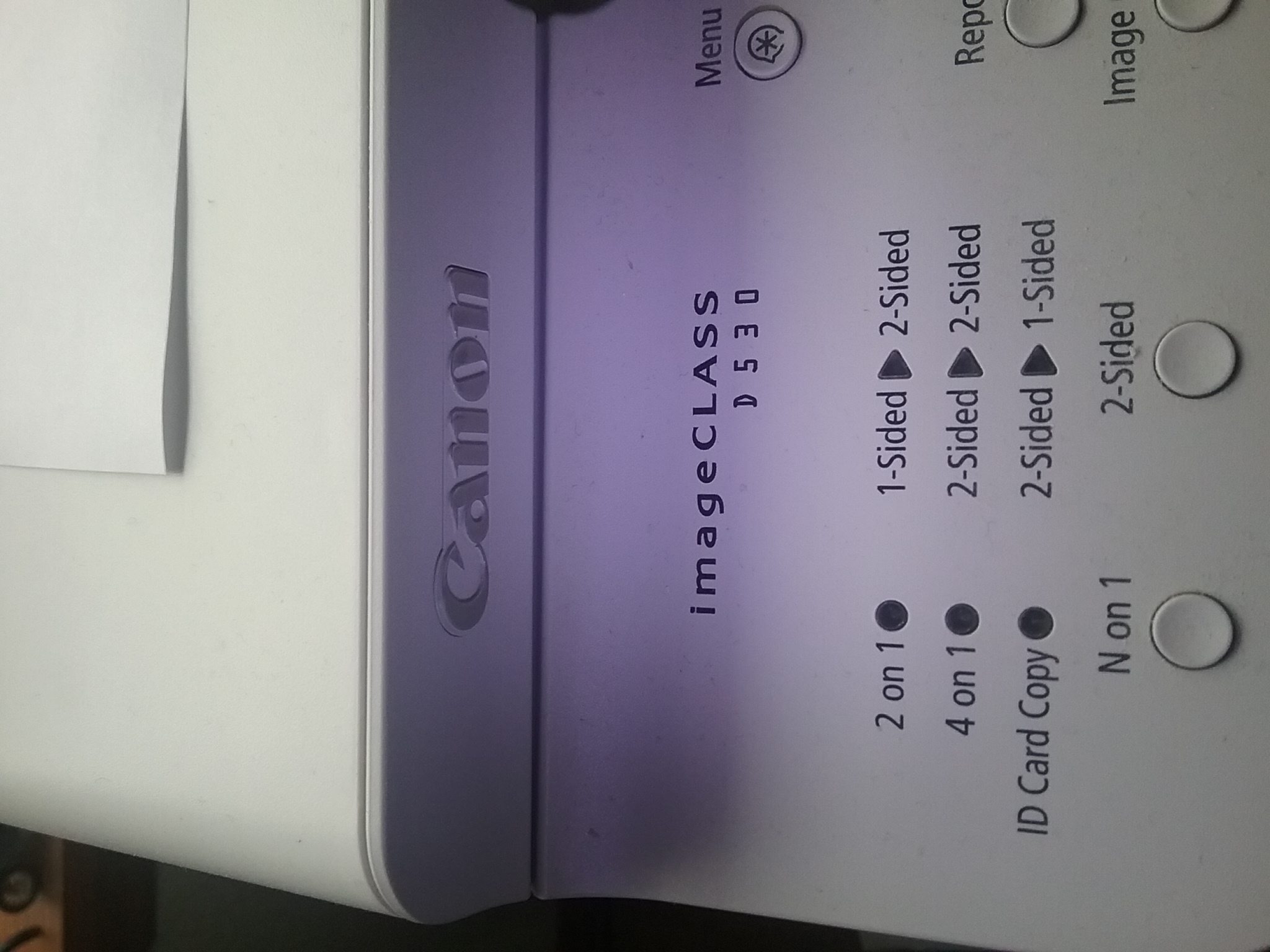
01/27/2025: New firmware updates are available.
01/22/2024: Canon Supports Disaster Relief Efforts in California
01/14/2025: Steps to resolve still image problem when using certain SanDisk SD cards with the Canon EOS R5 Mark II
12/18/2024: New firmware updates are available.
EOS C300 Mark III - Version 1..0.9.1
EOS C500 Mark II - Version 1.1.3.1
12/13/2024: EOS Webcam Utility Pro V2.3b is now available to support Windows on ARM PC users.
12/05/2024: New firmware updates are available.
EOS R5 Mark II - Version 1.0.2
11/14/2024: Windows V 2.3a installer for EOS Webcam Utility Pro is available for download
11/12/2024: EOS Webcam Utility Pro - Version 2.3 is available
09/26/2024: New firmware updates are available.
EOS R6 Mark II - Version 1.5.0
08/09/2024: Firmware update available for RC-IP1000 - Version 1.1.1
08/08/2024: Firmware update available for MS-500 - Version 2.0.0
- imageCLASS mf216n When does Canon get the 24H2 problem fixed? in Printer Software & Networking
- ImageCLASS MF4880dw: Computer cannot commuicate with printer / scanner error in Office Printers
- ImageClass D480 scanner not working on Windows 11 in Office Printers
- imageClass MF4770n cannot scan via network on macOS Sonoma 14.7.2 (23H311) and windows 11 in Printer Software & Networking
- imagePROGRAF PRO-1000 - Windows 11 Pro driver and software downloads in Professional Photo Printers
Canon U.S.A Inc. All Rights Reserved. Reproduction in whole or part without permission is prohibited.



